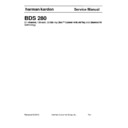Harman Kardon BDS 280 (serv.man6) Service Manual ▷ View online
Remote Control Functions
7
BDS 280
Display button: When you are playing Blu-ray Disc and DVD recordings, pressing this
button activates a bar display containing information about the currently playing disc
or program. When you are playing a video or photo slideshow from an inserted USB
device, pressing this button displays the Status bar. The button does not function when
the BDS receiver is playing material from an iPod device, an auxiliary source or the radio.
Home button: Pressing this button returns the on-screen display to the Home screen
from whatever screen is active when the button is pressed.
Options button: Pressing this button displays any available options for the item that
is active at the time the button is pressed. When listening to an Aux source, pressing the
Options button lets you adjust the audio delay to eliminate “lip sync” errors between the
sound and picture when watching video programs with sound playing through one of
the receiver’s rear-panel audio inputs.
Surround button: Pressing this button cycles through all of the surround-sound
modes that are available for the active program. Each press of the Surround button will
change to the next mode in line. A pop-up display will appear, showing the modes as
you cycle through them.
NOTE: Not all surround modes will be available for all programs.
OK button: Press this button to select the highlighted item on the on-screen menu.
Cursor controls: Use these buttons to navigate through items on the on-screen menu.
Top Menu button: Displays the top menu of the Blu-ray Disc recording or DVD that is
playing.
NOTE: This feature is disc dependent. Not all DVDs have top menus. If the
button activates a bar display containing information about the currently playing disc
or program. When you are playing a video or photo slideshow from an inserted USB
device, pressing this button displays the Status bar. The button does not function when
the BDS receiver is playing material from an iPod device, an auxiliary source or the radio.
Home button: Pressing this button returns the on-screen display to the Home screen
from whatever screen is active when the button is pressed.
Options button: Pressing this button displays any available options for the item that
is active at the time the button is pressed. When listening to an Aux source, pressing the
Options button lets you adjust the audio delay to eliminate “lip sync” errors between the
sound and picture when watching video programs with sound playing through one of
the receiver’s rear-panel audio inputs.
Surround button: Pressing this button cycles through all of the surround-sound
modes that are available for the active program. Each press of the Surround button will
change to the next mode in line. A pop-up display will appear, showing the modes as
you cycle through them.
NOTE: Not all surround modes will be available for all programs.
OK button: Press this button to select the highlighted item on the on-screen menu.
Cursor controls: Use these buttons to navigate through items on the on-screen menu.
Top Menu button: Displays the top menu of the Blu-ray Disc recording or DVD that is
playing.
NOTE: This feature is disc dependent. Not all DVDs have top menus. If the
DVD has no top menu, pressing the Top Menu button may display the disc
menu, depending on how the disc’s menu system was authored.
Clear/Exit button: Pressing this button exits the current on-screen menu and displays
the previous screen; it also clears incorrect entries made when entering numbers with
the Numeric buttons.
Pop-Up button: Pressing this button while playing a Blu-ray Disc recording or DVD
displays its disc menu.
Note: This feature is disc-dependent. Not all DVDs have pop-up menus. If a
Clear/Exit button: Pressing this button exits the current on-screen menu and displays
the previous screen; it also clears incorrect entries made when entering numbers with
the Numeric buttons.
Pop-Up button: Pressing this button while playing a Blu-ray Disc recording or DVD
displays its disc menu.
Note: This feature is disc-dependent. Not all DVDs have pop-up menus. If a
DVD has no pop-up menu, pressing the Pop-Up button may display the disc
menu, depending on how the disc’s menu system was authored.
Previous/Step button: Press this button once to skip to the beginning of a track
or, when viewing photos, to the previous photo. Press the button twice to skip to the
beginning of the previous track. Press the button repeatedly to go back through the
previous chapters or tracks. When video content is playing on Blu-ray Disc recordings
and DVDs press the Pause button first; afterwards, each subsequent press of the
Previous/Step button reverses the video one frame.
Next/Step button: Press this button once to skip to the beginning of the next track
or, when viewing photos, to the next photo. Press the button repeatedly to advance
through the next chapters or tracks. When video content is playing, press the Pause
button first; afterwards, each subsequent press of the Next/Step button advances the
video one frame.
Search/Slow Reverse button: Press this button to reverse through a disc track. For
Blu-ray Disc recordings and DVDs, each press cycles through 2x, 4x, 8x, 16x and 32x
reverse speed. Pressing the button while a Blu-ray Disc recording or DVD is paused will
reverse through the chapter in slow motion. Each press cycles through 1/2, 1/4, 1/8 and
1/16 normal speed.
Previous/Step button: Press this button once to skip to the beginning of a track
or, when viewing photos, to the previous photo. Press the button twice to skip to the
beginning of the previous track. Press the button repeatedly to go back through the
previous chapters or tracks. When video content is playing on Blu-ray Disc recordings
and DVDs press the Pause button first; afterwards, each subsequent press of the
Previous/Step button reverses the video one frame.
Next/Step button: Press this button once to skip to the beginning of the next track
or, when viewing photos, to the next photo. Press the button repeatedly to advance
through the next chapters or tracks. When video content is playing, press the Pause
button first; afterwards, each subsequent press of the Next/Step button advances the
video one frame.
Search/Slow Reverse button: Press this button to reverse through a disc track. For
Blu-ray Disc recordings and DVDs, each press cycles through 2x, 4x, 8x, 16x and 32x
reverse speed. Pressing the button while a Blu-ray Disc recording or DVD is paused will
reverse through the chapter in slow motion. Each press cycles through 1/2, 1/4, 1/8 and
1/16 normal speed.
Search/Slow Forward button: Press this button to fast-forward through the current
disc track. For Blu-ray Disc recordings and DVDs, each press cycles through 2x, 4x, 8x,
16x and 32x normal speed. Pressing the button while a Blu-ray Disc recording or DVD
is paused will play through the chapter in slow motion. Each press cycles through 1/2,
1/4, 1/8 and 1/16 normal speed.
Stop button: Press this button to stop playback at the current point. (Pressing the
Play button will resume playback from this point.) Press the Stop button twice to stop
playback fully.
NOTE: Some settings and functions will be available only when the player is
disc track. For Blu-ray Disc recordings and DVDs, each press cycles through 2x, 4x, 8x,
16x and 32x normal speed. Pressing the button while a Blu-ray Disc recording or DVD
is paused will play through the chapter in slow motion. Each press cycles through 1/2,
1/4, 1/8 and 1/16 normal speed.
Stop button: Press this button to stop playback at the current point. (Pressing the
Play button will resume playback from this point.) Press the Stop button twice to stop
playback fully.
NOTE: Some settings and functions will be available only when the player is
fully stopped.
Play button: Press this button to play a disc that has been loaded into the player’s disc
drawer or a music file that has been highlighted on the on-screen menu. Pressing this
button when viewing photos begins a slide show of all photos in the current folder.
Mute button: Press this button to mute the sound from the BDS receiver’s speaker
outputs. Press the button again to un-mute the sound.
NOTE: The Mute button does not mute the HDMI audio output.
Pause button: Press this button to pause a disc or music file that is playing. Pressing
the button while a Blu-ray Disc recording or DVD is playing will freeze-frame on the
current video frame. Pressing the button while the disc is paused will resume play.
Pressing this button while viewing photos freezes the current photo on the screen.
Volume +/– buttons: Press these buttons to increase or decrease the volume of the
BDS receiver’s speaker outputs.
NOTE: The Volume +/– buttons do not change the volume of the HDMI audio
Play button: Press this button to play a disc that has been loaded into the player’s disc
drawer or a music file that has been highlighted on the on-screen menu. Pressing this
button when viewing photos begins a slide show of all photos in the current folder.
Mute button: Press this button to mute the sound from the BDS receiver’s speaker
outputs. Press the button again to un-mute the sound.
NOTE: The Mute button does not mute the HDMI audio output.
Pause button: Press this button to pause a disc or music file that is playing. Pressing
the button while a Blu-ray Disc recording or DVD is playing will freeze-frame on the
current video frame. Pressing the button while the disc is paused will resume play.
Pressing this button while viewing photos freezes the current photo on the screen.
Volume +/– buttons: Press these buttons to increase or decrease the volume of the
BDS receiver’s speaker outputs.
NOTE: The Volume +/– buttons do not change the volume of the HDMI audio
output.
IMPORTANT: Do not increase the Volume buttons up to or past the point
IMPORTANT: Do not increase the Volume buttons up to or past the point
where the audio from the speakers becomes distorted. Doing so can damage
the speakers.
Channel +/– buttons: When Radio is the source selected on the remote control, the
Channel +/– buttons select the next higher or lower preset station.
Program (Red) button: Press this button to create a programmed playback list for the
currently-playing disc.
Zoom (Blue) button: Press the Zoom button to zoom in on or recede from a video
image or slide. Use the Navigation buttons to zoom in on different sections of the image.
NOTE: This function is disc-dependent for Blu-ray Disc recordings and DVDs.
Channel +/– buttons: When Radio is the source selected on the remote control, the
Channel +/– buttons select the next higher or lower preset station.
Program (Red) button: Press this button to create a programmed playback list for the
currently-playing disc.
Zoom (Blue) button: Press the Zoom button to zoom in on or recede from a video
image or slide. Use the Navigation buttons to zoom in on different sections of the image.
NOTE: This function is disc-dependent for Blu-ray Disc recordings and DVDs.
Not all discs can be zoomed in on.
Bookmark (Green) button: Press this button to activate the Bookmark function.
Thumbnail (Yellow) button: Press this button while playing a photo slide show to
display thumbnail images of all photos in the slide show.
Red, Green, Yellow and Blue buttons: When the BDS receiver is playing a Blu-ray
Disc recording, these buttons can activate features and menus that may vary from disc
to disc. Refer to the menu instructions for each particular disc for more information.
Note: These Blu-ray Disc functions may override the Bookmark, Thumbnail,
Bookmark (Green) button: Press this button to activate the Bookmark function.
Thumbnail (Yellow) button: Press this button while playing a photo slide show to
display thumbnail images of all photos in the slide show.
Red, Green, Yellow and Blue buttons: When the BDS receiver is playing a Blu-ray
Disc recording, these buttons can activate features and menus that may vary from disc
to disc. Refer to the menu instructions for each particular disc for more information.
Note: These Blu-ray Disc functions may override the Bookmark, Thumbnail,
Program and Zoom functions.
Harman Kardon
BDS 280 + 580 Service Manual
Page 8 of 87
BDS 280
On-screen Controls
8
On-screen Controls
<Add information for the controls on the TV screen here>
Connections
CAUTION: Before making any connections to the BDS receiver, ensure that
the receiver’s AC cord is unplugged from the receiver and the AC outlet. Mak-
ing speaker connections with the receiver plugged in and turned on could
damage the speakers.
Speakers and receivers/amplifiers have corresponding (+) and (–) connection
terminals.
Most speakers use red to denote the (+) terminal and black for the (–) terminal.
Speakers and receivers/amplifiers have corresponding (+) and (–) connection
terminals.
Most speakers use red to denote the (+) terminal and black for the (–) terminal.
• The BDS receiver uses white to denote the left channel (+) terminal and red
for the right channel (+) terminal. Black is used to denote the (–) terminal
of both channels.
of both channels.
• The BDS receiver uses the following colors to denote the (+) terminals of
the various channels:
• Front Left (+): White
• Front Right (+): Red
• Centre (+): Green
• Left (+): Blue
• Right (+): Gray
• Front Right (+): Red
• Centre (+): Green
• Left (+): Blue
• Right (+): Gray
Black is used to denote the (–) terminals of all channels on the BDS receiver.
Be sure to connect each speaker identically: (+) on the speaker to (+) on the receiver
or amplifier, and (–) on the speaker to (–) on the receiver or amplifier. Miswiring one or
more speakers results in thin sound, weak bass and a poor stereo image.
CAUTION: Make sure the (+) and (–) bare wires do not touch each other or
or amplifier, and (–) on the speaker to (–) on the receiver or amplifier. Miswiring one or
more speakers results in thin sound, weak bass and a poor stereo image.
CAUTION: Make sure the (+) and (–) bare wires do not touch each other or
the other terminal. Touching wires can cause a short circuit that can damage
your receiver or amplifier
Connecting the Speakers
Connect your speaker as shown in the following illustration.
Connecting a Powered Subwoofer
Use a mono RCA audio cable to connect the BDS receiver’s Subwoofer Output connector
to your powered subwoofer; consult your subwoofer’s user manual for information
about making connections to your subwoofer.
to your powered subwoofer; consult your subwoofer’s user manual for information
about making connections to your subwoofer.
Harman Kardon
BDS 280 + 580 Service Manual
Page 9 of 87
On-screen Controls
9
BDS 280
Connect the Subwoofer Trigger Output
If your system has equipment that can be controlled by a DC trigger signal, connect it
to the receiver’s Subwoofer Trigger connector with a mono 1/8-inch (3.5mm) mini-plug
interconnect cable (not supplied). The receiver will supply a 12V DC (100mA) trigger
signal at this connection whenever it is powered on.
to the receiver’s Subwoofer Trigger connector with a mono 1/8-inch (3.5mm) mini-plug
interconnect cable (not supplied). The receiver will supply a 12V DC (100mA) trigger
signal at this connection whenever it is powered on.
Connecting Audio Sources
Connecting the FM Antenna
Connect the supplied antenna to the FM Antenna connector, as shown in the following
illustration. Fully extend the antenna wire and move it to different positions until you
get the best reception of your favorite stations.
Connect the supplied antenna to the FM Antenna connector, as shown in the following
illustration. Fully extend the antenna wire and move it to different positions until you
get the best reception of your favorite stations.
Connecting Your Optical Digital Audio Source Devices
If up to two of your non-HDMI source devices have optical digital outputs, connect them
to the receiver’s optical digital audio connectors.
NOTE: Make only one type of digital connection (HDMI, optical or coaxial)
If up to two of your non-HDMI source devices have optical digital outputs, connect them
to the receiver’s optical digital audio connectors.
NOTE: Make only one type of digital connection (HDMI, optical or coaxial)
from each device.
Connecting Your Coaxial Digital Audio Source Device
If one of your non-HDMI source devices has a coaxial digital output, connect it to
the receiver’s Coaxial Digital Input connector. NOTE: Make only one type of digital
connection (HDMI, optical or coaxial) from each device.
If one of your non-HDMI source devices has a coaxial digital output, connect it to
the receiver’s Coaxial Digital Input connector. NOTE: Make only one type of digital
connection (HDMI, optical or coaxial) from each device.
Connecting Analog Audio Source Devices:
Use the receiver’s Aux In connectors for up to two source devices that don’t have HDMI
or digital audio connectors.
Use the receiver’s Aux In connectors for up to two source devices that don’t have HDMI
or digital audio connectors.
Harman Kardon
BDS 280 + 580 Service Manual
Page 10 of 87
BDS 280
On-screen Controls
10
Connecting Your Analog Recorder
Connect an analog audio recorder’s inputs to the receiver’s Analog Audio Output
connectors. You can record any analog audio input signal.
Connect an analog audio recorder’s inputs to the receiver’s Analog Audio Output
connectors. You can record any analog audio input signal.
Connecting the Microphone
Before you use your BDS, you need to configure it to work with your particular speaker
system. Harman Kardon’s EzSet/EQ system uses the supplied EzSet/EQ microphone to
perform this important step automatically.
Before you use your BDS, you need to configure it to work with your particular speaker
system. Harman Kardon’s EzSet/EQ system uses the supplied EzSet/EQ microphone to
perform this important step automatically.
IMPORTANT: Press the remote control “Disc” button before performing the
EzSet/EQ procedure. The EzSet/EQ procedure is only available when the Disc
input is selected.
1. Plug the supplied EzSet/EQ microphone into the
BDS’s front panel headphone connector.
2. Place the microphone at ear height in your main listening position.
3. Press the remote control’s Home button. The sys-
3. Press the remote control’s Home button. The sys-
tem’s Home Menu screen will appear on the TV.
4. Use the cursor to highlight ‘Settings’ then press OK to
select it. The system settings menu will appear.
5. Use the down cursor button to select ‘Sound’ and press
OK. Use the cursor to select EzSet/EQ and press OK.
6. Remain silent while the test noise plays through the speak-
ers. As the test noise circulates among the speakers, the
screen will show which speaker is being tested.
screen will show which speaker is being tested.
7. When the testing process is complete, the ‘Testing’ mes-
sage on the screen will change to ‘All tests done!’
8. Press the Back button to exit the EzSet/EQ test procedure.
NOTE: If the test fails, the ‘Testing’ message on the screen will change to ‘Ez-
Set/EQ failed’. Make sure all speakers are connected and the room is quiet.
Press the Back button, make sure all speakers are correctly connected and
Press the Back button, make sure all speakers are correctly connected and
perform the test again from step 5.
Connecting Video Sources
Connecting a TV or Video Display
Use the supplied HDMI cable to connect the BDS receiver’s HDMI output to your TV/
video display’s HDMI input. The BDS receiver is HDMI version 1.4a with 3-D and 30/36-
bit Deep Color.
NOTE: If you have devices (such as an Internet modem) already connected di-
Use the supplied HDMI cable to connect the BDS receiver’s HDMI output to your TV/
video display’s HDMI input. The BDS receiver is HDMI version 1.4a with 3-D and 30/36-
bit Deep Color.
NOTE: If you have devices (such as an Internet modem) already connected di-
rectly to your TV, you can feed their sound to the BDS receiver via the HDMI
Monitor Out connector’s Audio Return Channel, and they will not require
additional connections to the receiver.
Connecting Your HDMI Source Devices
If you have any source devices with HDMI connectors, using them will provide the
best possible video and audio performance quality. Since the HDMI cable carries both
digital video and digital audio signals, you do not have to make any additional audio
connections for devices you connect via an HDMI cable.
Harman Kardon
BDS 280 + 580 Service Manual
Page 11 of 87
Click on the first or last page to see other BDS 280 (serv.man6) service manuals if exist.