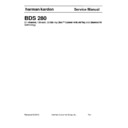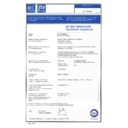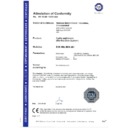Harman Kardon BDS 280 (serv.man6) Service Manual ▷ View online
Introduction
3
BDS 280
Introduction
Thank you for purchasing the Harman Kardon BDS 280 Blu-Ray Disc™ receiver. The BDS
280 is a sleek, high-performance, 2.1 channel, 3D Blu-ray Disc™ system with 325 watts
of high fidelity amplified surround sound.
In the years since Harman Kardon engineers invented the high-fidelity receiver, we have
taken to heart this philosophy: Bringing the joy of home entertainment to as many
people as possible, adding performance and ease-of-use features that enhance the
experience. The BDS series of home entertainment systems offers a complete home
entertainment solution with a wealth of listening and viewing options in one sleek
receiver.
To get the maximum enjoyment from your new BDS receiver we urge you to read this
manual, which:
280 is a sleek, high-performance, 2.1 channel, 3D Blu-ray Disc™ system with 325 watts
of high fidelity amplified surround sound.
In the years since Harman Kardon engineers invented the high-fidelity receiver, we have
taken to heart this philosophy: Bringing the joy of home entertainment to as many
people as possible, adding performance and ease-of-use features that enhance the
experience. The BDS series of home entertainment systems offers a complete home
entertainment solution with a wealth of listening and viewing options in one sleek
receiver.
To get the maximum enjoyment from your new BDS receiver we urge you to read this
manual, which:
• Contains a description of the BDS 280’s features
• Lists the items included in the box
• Describes the BDS 280 and its components
• Includes step-by-step instructions that will help you set up and get started
• Lists the items included in the box
• Describes the BDS 280 and its components
• Includes step-by-step instructions that will help you set up and get started
with the BDS 280
If you have any questions about this product, its installation or its operation, please
contact your retailer or custom installer, or visit our Web site at www.harmankardon.
com.
contact your retailer or custom installer, or visit our Web site at www.harmankardon.
com.
Description and Features
The BDS 280 features:
• Three HDMI inputs (one with MHL) with 3D
• An HDMI Audio Return Channel (ARC)
• Wi-Fi connectivity
• Apple® AirPlay®
• Bluetooth® MultiConnect technology
• NFC pairing
• DLNA® 1.5
• An HDMI Audio Return Channel (ARC)
• Wi-Fi connectivity
• Apple® AirPlay®
• Bluetooth® MultiConnect technology
• NFC pairing
• DLNA® 1.5
Connect the BDS 280 to online sources such as Picasa, AccuWeather, and Pandora®. The
Harman Kardon BDS 280 is the world’s first Blue-Ray system with Dolby volume—
Groove to your favourite music, in high fidelity sound with Dolby TrueHD® and DTS-HD®.
Harman Kardon BDS 280 is the world’s first Blue-Ray system with Dolby volume—
Groove to your favourite music, in high fidelity sound with Dolby TrueHD® and DTS-HD®.
Unpacking
<Add content for unpacking here>
Preserving the Packaging Material
The carton and shipping materials used to protect your new receiver during shipment
were specially designed to cushion it from shock and vibration. We suggest that you
save the carton and packing materials for use in shipping if you move or if the unit ever
needs repair.
To minimize the size of the carton in storage, you may wish to flatten it. You can do it
by carefully slitting the tape seams on the carton’s bottom and collapsing it. You can
store cardboard inserts in the same manner. Packing materials that cannot be collapsed
should be saved along with the carton in a plastic bag.
were specially designed to cushion it from shock and vibration. We suggest that you
save the carton and packing materials for use in shipping if you move or if the unit ever
needs repair.
To minimize the size of the carton in storage, you may wish to flatten it. You can do it
by carefully slitting the tape seams on the carton’s bottom and collapsing it. You can
store cardboard inserts in the same manner. Packing materials that cannot be collapsed
should be saved along with the carton in a plastic bag.
Disposing of the Packaging Material
If you do not wish to save the packaging material, note that the carton and other sections
of the shipping-protection materials are recyclable. Please respect the environment and
discard those materials at a local recycling center.
Remove the protective plastic film from the front-panel lens. Leaving the film in place
will affect the performance of your remote control.
of the shipping-protection materials are recyclable. Please respect the environment and
discard those materials at a local recycling center.
Remove the protective plastic film from the front-panel lens. Leaving the film in place
will affect the performance of your remote control.
Included Items
If any of these items are missing please contact Harman Kardon customer service via
www.harmankardon.com
www.harmankardon.com
Installation Location
• To ensure proper operation and to avoid the potential for safety hazards,
place the unit on a firm and level surface. When placing the unit on a shelf,
be certain that the shelf and any mounting hardware can support the
weight of the product.
be certain that the shelf and any mounting hardware can support the
weight of the product.
• Provide proper space both above and below the unit for ventilation. If this
product will be installed in a cabinet or other enclosed area, make certain
that there is sufficient air movement within the area. Under some circum-
stances, a fan may be required.
that there is sufficient air movement within the area. Under some circum-
stances, a fan may be required.
• Do not place the unit directly on a carpeted surface.
• Avoid installation in extremely hot or cold locations or in an area that is
• Avoid installation in extremely hot or cold locations or in an area that is
exposed to direct sunlight or heating equipment.
• Avoid moist or humid locations.
• Do not obstruct the fan vents on the rear panel or the ventilation slots on
• Do not obstruct the fan vents on the rear panel or the ventilation slots on
the top and sides of the unit or place objects directly over or next to them.
• Do not place the receiver directly on top of a product that generates exces-
sive heat.
Harman Kardon
BDS 280 + 580 Service Manual
Page 4 of 87
BDS 280
Moving the Receiver
4
• Due to the heat generated by the receiver there is the remote possibility
that the rubber padding on the bottom of the unit’s feet may leave marks
on certain wood or wood-veneer materials. Use caution when placing the
unit on soft woods or other materials that heat or heavy objects may dam-
age. Some surface finishes may be particularly sensitive to absorbing such
marks, due to a variety of factors beyond Harman Kardon control, including
the nature of the finish, cleaning materials used, normal heat and vibration
caused by the use of the product, or other factors. Your warranty will not
cover this type of damage to furniture, so exercise caution in choosing an
installation location for the component and in performing normal mainte-
nance practices.
on certain wood or wood-veneer materials. Use caution when placing the
unit on soft woods or other materials that heat or heavy objects may dam-
age. Some surface finishes may be particularly sensitive to absorbing such
marks, due to a variety of factors beyond Harman Kardon control, including
the nature of the finish, cleaning materials used, normal heat and vibration
caused by the use of the product, or other factors. Your warranty will not
cover this type of damage to furniture, so exercise caution in choosing an
installation location for the component and in performing normal mainte-
nance practices.
• Your new Harman Kardon Blu-ray Disc™ receiver requires a broadband
Internet connection for BD-Live™ interactivity.
Moving the Receiver
Before moving the receiver, disconnect any interconnection cords to other components,
and disconnect the unit from its AC outlet.
and disconnect the unit from its AC outlet.
Receiver Front-Panel Controls
1. Disc Slot
2. Headphone Jack
3. USB/iPad/iPod/iPhone input
4. Power
5. nfc
2. Headphone Jack
3. USB/iPad/iPod/iPhone input
4. Power
5. nfc
Disc slot: Insert a compatible disc into the slot. The BDS 280 receiver’s disc player
accepts 5-inch (12cm) and 3-inch (8cm) discs.
Power button: Pressing this button turns the BDS 280 ON, Standby, Sleep, or OFF
mode.
The following table describes the different modes along with the LED display.
accepts 5-inch (12cm) and 3-inch (8cm) discs.
Power button: Pressing this button turns the BDS 280 ON, Standby, Sleep, or OFF
mode.
The following table describes the different modes along with the LED display.
Mode
Operation
LED display
ON
Press the power button
White
Standby
Long press on the power
button
button
Amber
OFF
Press the power button
when in operational
mode
when in operational
mode
OFF
Sleep
• No activity for 15 min
• Short press on the
• Short press on the
power button on the
front panel.
front panel.
• Short press on the
remote control
power button or
power off command
from external IR or
remote app
power button or
power off command
from external IR or
remote app
Amber
Note: During the unit power ON, LED ring moves slightly to indicate the boot
progress till the boot is complete.
Information display: Various messages appear on this display in response to
commands and in order to show the audio/video that is playing, the BDS receiver’s
settings or other aspects of the BDS receiver’s status as described throughout this
manual.
Information display: Various messages appear on this display in response to
commands and in order to show the audio/video that is playing, the BDS receiver’s
settings or other aspects of the BDS receiver’s status as described throughout this
manual.
Harman Kardon
BDS 280 + 580 Service Manual
Page 5 of 87
Receiver Rear-Panel Connections
5
BDS 280
NFC: Near field communication (NFC) is a set of standards for smartphones and similar
devices to establish radio communication with each other by touching them or bringing
them closer, usually no more than few inches. The NFC is the area on the front panel of
the unit. You can tap on this area with NFC enabled device to pair, connect or disconnect
with the unit.
Note:
devices to establish radio communication with each other by touching them or bringing
them closer, usually no more than few inches. The NFC is the area on the front panel of
the unit. You can tap on this area with NFC enabled device to pair, connect or disconnect
with the unit.
Note:
• The Bluetooth will not be paired, connected or disconnected automatically.
It will wait for NFC device’s action.
• The unit can be brought to operational mode by tapping on the NFC
area.
Eject button (on top of unit): Press this button to eject a disc from the BDS receiver’s
built-in disc player. Before pressing this button, make sure no objects are blocking the
disc-slot opening.
NOTE: If you do not remove the ejected disc within 90 seconds, it will auto-
built-in disc player. Before pressing this button, make sure no objects are blocking the
disc-slot opening.
NOTE: If you do not remove the ejected disc within 90 seconds, it will auto-
matically re-load back into the disc player for protection.
Standby button: This button toggles the receiver between the ON and Standby modes.
The unit enters the standby mode through the following:
Standby button: This button toggles the receiver between the ON and Standby modes.
The unit enters the standby mode through the following:
• Press and hold the power button for 2.5 sec on the front panel.
• Press and hold the power OFF button on the remote control.
• One touch standby via HDMI CEC by TV.
• After one hour of inactivity.
• Press and hold the power OFF button on the remote control.
• One touch standby via HDMI CEC by TV.
• After one hour of inactivity.
The unit can be brought back to operational mode through the following
• Pressing the Power/Eject/Source keys on front panel or remote control or
external IR.
• Wakeup command from HDMI CEC.
• NFC tap.
• NFC tap.
Note: The unit shows screen saver if there is no activity for 5 min. The unit
shows logo on the screen when power on from standby mode.
Headphone jack: Insert the 1/8-inch (3.5mm) stereo mini connector from a set of
headphones into this jack.
NOTE: When a plug is inserted into the headphone jack, the BDS receiver’s
Headphone jack: Insert the 1/8-inch (3.5mm) stereo mini connector from a set of
headphones into this jack.
NOTE: When a plug is inserted into the headphone jack, the BDS receiver’s
speaker outputs automatically mute; the HDMI audio output remains ac-
tive.
Volume control: Volume can be adjusted by touching the ring. The volume will follow
the finger movement.
Important: Do not increase the receiver’s Volume control up to or past the
Volume control: Volume can be adjusted by touching the ring. The volume will follow
the finger movement.
Important: Do not increase the receiver’s Volume control up to or past the
point where the audio from the speakers becomes distorted. Doing so can
damage the speakers.
USB: Gently insert a USB/iPad/iPod/iPhone to this slot.
Important: Orient the device’s plug so it fits all the way into the BDS
USB: Gently insert a USB/iPad/iPod/iPhone to this slot.
Important: Orient the device’s plug so it fits all the way into the BDS
receiver’s USB connector. You may insert or remove the device at any time –
there is no installation or ejection procedure.
Receiver Rear-Panel Connections
1. Main Power Switch
2. Antenna Air
3. Speaker outputs
4. Optical Digital Audio (S/PDIF) inputs
5. Trigger Output
6. AUX 1 input and AUX 2 input
7. Subwoofer output
8. Antenna Wi-Fi
9. FM radio antenna output
2. Antenna Air
3. Speaker outputs
4. Optical Digital Audio (S/PDIF) inputs
5. Trigger Output
6. AUX 1 input and AUX 2 input
7. Subwoofer output
8. Antenna Wi-Fi
9. FM radio antenna output
10. Coaxial digital audio (S/PDIF) input
11. IR Remote input
12. HDMI output (ARC)
13. HDMI 1/MHL input
14. HDMI 2 input
15. HDMI 3 (Apple) input
16. USB input
17. Wired networks (RJ-45) input
18. WPS button
19. AC Power input
11. IR Remote input
12. HDMI output (ARC)
13. HDMI 1/MHL input
14. HDMI 2 input
15. HDMI 3 (Apple) input
16. USB input
17. Wired networks (RJ-45) input
18. WPS button
19. AC Power input
Main Power switch: This mechanical switch turns the BDS receiver’s power supply ON
or OFF. After you have made and verified all connections, set this switch to the ON
position. During normal use you will usually leave this switch set to ON; it cannot be
turned ON or OFF using the remote control. To conserve energy when you are not going
to be using the receiver for an extended period of time, set this switch to OFF.
Antenna Air
Speaker output: Use the speaker wires supplied with the speakers to connect the
satellite and centre speakers to the proper terminals.
or OFF. After you have made and verified all connections, set this switch to the ON
position. During normal use you will usually leave this switch set to ON; it cannot be
turned ON or OFF using the remote control. To conserve energy when you are not going
to be using the receiver for an extended period of time, set this switch to OFF.
Antenna Air
Speaker output: Use the speaker wires supplied with the speakers to connect the
satellite and centre speakers to the proper terminals.
• The BDS 280 receiver has connections for two speakers: front left, front
right.
Optical Digital (S/PDIF) Input: Connect the optical digital output of an audio only
source component here. The signal may be a DolbyR Digital bit stream, a DTSR bit
stream or a standard PCM digital-audio bit stream.
Trigger output
AUX 1 and AUX 2 input: Connect you BDS 280 to other devices using the AUX cable
here.
Subwoofer Output connector: Use the supplied mono RCA audio cable to connect
this jack to the subwoofer’s Line-Level IN LFE jack.
Antenna Wi-Fi: Connect your Wi-Fi here.
source component here. The signal may be a DolbyR Digital bit stream, a DTSR bit
stream or a standard PCM digital-audio bit stream.
Trigger output
AUX 1 and AUX 2 input: Connect you BDS 280 to other devices using the AUX cable
here.
Subwoofer Output connector: Use the supplied mono RCA audio cable to connect
this jack to the subwoofer’s Line-Level IN LFE jack.
Antenna Wi-Fi: Connect your Wi-Fi here.
Harman Kardon
BDS 280 + 580 Service Manual
Page 6 of 87
BDS 280
Remote Control Functions
6
FM Radio Antenna output: Connect the supplied FM antenna to this terminal.
Coaxial Digital Input connector: Connect the coaxial digital output of an audio only
source component here. The signal may be a Dolby Digital bit stream, a DTS bit stream
or a standard PCM digital-audio bit stream.
Remote IR Input connector: When the IR sensor on the front panel is blocked (such
as when the receiver is installed inside a cabinet); connect an optional IR receiver to the
Remote IR Input connector.
HDMI output (ARC): Connect the HDMI port to your TV. Press AUX or TV key can select
HDMI ARC source.
HDMI 1/MHL input: You can connect the HDMI cable here. This is MHL input port,
which supports ROKU stick.
HDMI 2 input: Connect your HDMI cable here.
HDMI 3 (Apple) input: The unit supports the iAP1/iAP2. The user can control the
navigation of the media.
Note: The iPad/iPod/iPhone gets charged when connected to the unit when
Coaxial Digital Input connector: Connect the coaxial digital output of an audio only
source component here. The signal may be a Dolby Digital bit stream, a DTS bit stream
or a standard PCM digital-audio bit stream.
Remote IR Input connector: When the IR sensor on the front panel is blocked (such
as when the receiver is installed inside a cabinet); connect an optional IR receiver to the
Remote IR Input connector.
HDMI output (ARC): Connect the HDMI port to your TV. Press AUX or TV key can select
HDMI ARC source.
HDMI 1/MHL input: You can connect the HDMI cable here. This is MHL input port,
which supports ROKU stick.
HDMI 2 input: Connect your HDMI cable here.
HDMI 3 (Apple) input: The unit supports the iAP1/iAP2. The user can control the
navigation of the media.
Note: The iPad/iPod/iPhone gets charged when connected to the unit when
it is in operational or standby mode.
USB input: You can insert the USB here. USB supports audio/video/photo source.
USB can also be used as an external storage for BD- Live content. If two USB disks are
inserted then the first USB inserted will be used for BD-Live. User can navigate to play
the contents of the USB. The unit allows the USB and DLNA to be played simultaneously.
Note: The unit does not allow modifications to the USB device. It allows only
USB input: You can insert the USB here. USB supports audio/video/photo source.
USB can also be used as an external storage for BD- Live content. If two USB disks are
inserted then the first USB inserted will be used for BD-Live. User can navigate to play
the contents of the USB. The unit allows the USB and DLNA to be played simultaneously.
Note: The unit does not allow modifications to the USB device. It allows only
media files to be played.
• The unit does not play corrupted files.
• The USB does not play automatically if the unit is unplugged and
• The USB does not play automatically if the unit is unplugged and
plugged again.
Wired network (RJ–45) input: Connect your network cable here.
WPS button: You can connect to the internet using this button. For further information
see, Connecting to network through Wi-Fi on page, 34
AC power input: After you have made and verified all other connections, plug the
supplied AC power cord into this input and into an unswitched AC outlet. For more
information see, Connecting the AC Power on page, 20
WPS button: You can connect to the internet using this button. For further information
see, Connecting to network through Wi-Fi on page, 34
AC power input: After you have made and verified all other connections, plug the
supplied AC power cord into this input and into an unswitched AC outlet. For more
information see, Connecting the AC Power on page, 20
Remote Control Functions
Power button: Pressing this button toggles the BDS receiver between the ON, OFF or
Standby modes.
TV Power button: After you program the remote control, pressing this button turns
the TV’s power ON/OFF.
Eject button: Press this button to eject a disc from the BDS receiver’s built-in disc
player. Note: Before pressing this button, make sure no objects are blocking the disc
slot opening.
Radio Input button: Pressing this button selects the BDS receiver’s built-in FM radio
as the system’s active audio source. Pressing this button also puts the remote control
into the control mode for the radio. The unit seeks the channels automatically in Seek
mode.
Seek up/down button initiates the auto tuning of the channels. You can also seek the
channels manually using the Tune up/down button. The unit stores all the channels
automatically.
NOTE:
Standby modes.
TV Power button: After you program the remote control, pressing this button turns
the TV’s power ON/OFF.
Eject button: Press this button to eject a disc from the BDS receiver’s built-in disc
player. Note: Before pressing this button, make sure no objects are blocking the disc
slot opening.
Radio Input button: Pressing this button selects the BDS receiver’s built-in FM radio
as the system’s active audio source. Pressing this button also puts the remote control
into the control mode for the radio. The unit seeks the channels automatically in Seek
mode.
Seek up/down button initiates the auto tuning of the channels. You can also seek the
channels manually using the Tune up/down button. The unit stores all the channels
automatically.
NOTE:
• Pressing this button when the BDS receiver is in the Standby mode
will switch it on.
• If no station is found in the seek mode, it’ll come back to the
original frequency.
• The unit supports 30 preset channels.
Internet Radio: The BDS 280 supports internet radio. It can auto search the internet
radio channels. It supports metadata parsing.
Disc Input button: Pressing this button selects the BDS receiver’s built-in disc player
as your entertainment system’s active audio and video source and plays a disc that has
been inserted into the player. Pressing this button also puts the remote control into the
disc player control mode.
NOTE: Pressing this button when the BDS receiver is in the Standby mode
radio channels. It supports metadata parsing.
Disc Input button: Pressing this button selects the BDS receiver’s built-in disc player
as your entertainment system’s active audio and video source and plays a disc that has
been inserted into the player. Pressing this button also puts the remote control into the
disc player control mode.
NOTE: Pressing this button when the BDS receiver is in the Standby mode
will switch it on.
Aux Input button: Pressing this button selects the receiver’s active rear-panel audio
input as the system’s active audio source. Repeatedly pressing the button cycles through
all of the rear-panel audio inputs. Pressing this button also places the remote into the
auxiliary-component control mode, enabling the remote to use any pre-programmed
and/or learned functions.
NOTE: Pressing this button when the BDS receiver is in the Standby mode
Aux Input button: Pressing this button selects the receiver’s active rear-panel audio
input as the system’s active audio source. Repeatedly pressing the button cycles through
all of the rear-panel audio inputs. Pressing this button also places the remote into the
auxiliary-component control mode, enabling the remote to use any pre-programmed
and/or learned functions.
NOTE: Pressing this button when the BDS receiver is in the Standby mode
will switch it on.
HDMI 1-3 Input buttons: Pressing these buttons selects the device connected to the
corresponding HDMI input as the active audio and video source.
NOTE: Pressing any of these buttons when the BDS receiver is in the Standby
HDMI 1-3 Input buttons: Pressing these buttons selects the device connected to the
corresponding HDMI input as the active audio and video source.
NOTE: Pressing any of these buttons when the BDS receiver is in the Standby
mode will switch it on.
Repeat button: When the BDS receiver is playing a Blu-ray Disc recording pressing
this button, cycles through the following repeat modes: Chapter, Title, Off. When the
BDS receiver is playing a DVD, pressing this button cycles through the following repeat
modes: Chapter, Title, All, Off. When the BDS receiver is playing a CD or listening to
media stored on an iPod or USB device, this button, cycles through the following repeat
modes: Track, All, Off.
Repeat button: When the BDS receiver is playing a Blu-ray Disc recording pressing
this button, cycles through the following repeat modes: Chapter, Title, Off. When the
BDS receiver is playing a DVD, pressing this button cycles through the following repeat
modes: Chapter, Title, All, Off. When the BDS receiver is playing a CD or listening to
media stored on an iPod or USB device, this button, cycles through the following repeat
modes: Track, All, Off.
Harman Kardon
BDS 280 + 580 Service Manual
Page 7 of 87