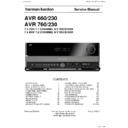Harman Kardon AVR 760 (serv.man4) Service Manual ▷ View online
9
ENGLISH
REAR-PANEL CONNECTIONS
6-/8-Channel
Inputs
Optical 1, 2 & 3
Digital Audio
Coaxial Digital
Audio Output
Network
Trigger Outputs
1 & 2
Remote IR
Output
Coaxial 1, 2 & 3
Digital Audio
Analog 4
Outputs
Preamp
Outputs
Subwoofer 1
Output
Subwoofer 2
Output
(AVR 760 only)
Composite
1, 2 & 3
Zone 2 Video
Output
Surround
Back/Zone 2
Speaker
Outputs
FM Antenna
AM Antenna
Zone 2
Audio Outputs
The Bridge II
S-Video 2
Output
Center Speaker
Outputs
Fan Vents
Surround
Speaker
Outputs
Front
Speaker
Outputs
A-BUS
Port
Optical Digital
Audio Output
HDMI 1, 2, 3 & 4
HDMI Monitor
Output
RS-232 Port
Zone 2
IR Input
Remote IR
Input
Carrier IR
Output
Video Monitor
Outputs
Analog 1-5
Inputs
Analog 3
Outputs
Component Video
Monitor Outputs
Component
1, 2 & 3
Switched AC
Accessory Outlet
AC Power
Input
S-Video
1, 2 & 3
6-/8-Channel Inputs: Connect the multichannel analog audio outputs
of a non-HDMI player (DVD-Audio, SACD™, Blu-ray Disc™ or HD-DVD, or any
other external decoder) to these jacks.
Coaxial 1/2/3 and Optical 1/2/3 Digital Audio Inputs: If a source
has a compatible digital audio output, and if you are not using an HDMI
connection for audio for the device, connect it to one of these jacks to hear
digital audio formats, such as Dolby Digital, DTS and linear PCM. Use only one
type of digital audio connection for each source.
Coaxial and Optical Digital Audio Outputs: If a source is also an
audio recorder, connect one of the Digital Audio Outputs to the recorder’s
matching input for improved recording quality. Only PCM digital audio signals
are available for recording. Both coaxial and optical digital audio signals are
available at either Digital Audio Output.
Network Jack: Plug in an RJ-45-compatible cable that connects to a
personal computer (PC), router or Internet access. When connected to a PC,
the AVR 760/AVR 660 is capable of playing audio and JPEG files stored on the
PC. When connected to the Internet, the AVR 760/AVR 660 may be used to
enjoy Internet Radio. See pages 33 and 34 for more information.
RS-232 Serial Port: This bi-directional port may be used to control
the AVR 760/AVR 660 using an RS-232 serial control link to a compatible
computer or programmable remote control system. Due to the complexity of
programming RS-232 commands, connections and programming for control
purposes should be performed by a qualified custom installer.
of a non-HDMI player (DVD-Audio, SACD™, Blu-ray Disc™ or HD-DVD, or any
other external decoder) to these jacks.
Coaxial 1/2/3 and Optical 1/2/3 Digital Audio Inputs: If a source
has a compatible digital audio output, and if you are not using an HDMI
connection for audio for the device, connect it to one of these jacks to hear
digital audio formats, such as Dolby Digital, DTS and linear PCM. Use only one
type of digital audio connection for each source.
Coaxial and Optical Digital Audio Outputs: If a source is also an
audio recorder, connect one of the Digital Audio Outputs to the recorder’s
matching input for improved recording quality. Only PCM digital audio signals
are available for recording. Both coaxial and optical digital audio signals are
available at either Digital Audio Output.
Network Jack: Plug in an RJ-45-compatible cable that connects to a
personal computer (PC), router or Internet access. When connected to a PC,
the AVR 760/AVR 660 is capable of playing audio and JPEG files stored on the
PC. When connected to the Internet, the AVR 760/AVR 660 may be used to
enjoy Internet Radio. See pages 33 and 34 for more information.
RS-232 Serial Port: This bi-directional port may be used to control
the AVR 760/AVR 660 using an RS-232 serial control link to a compatible
computer or programmable remote control system. Due to the complexity of
programming RS-232 commands, connections and programming for control
purposes should be performed by a qualified custom installer.
Trigger 1 and 2 Outputs: Connect these control jacks to the trigger
input jack of an external component, such as an audio power amplifier, that
you want to power on any time the AVR 760/AVR 660 is turned on, without
using the AVR’s Switched Accessory Outlet for power. When this connection
is used, the AVR 760/AVR 660 will automatically send a low-voltage signal to
the connected device that triggers it to turn on when the AVR 760/AVR 660
is on, and off when the AVR 760/AVR 660 is placed in the Standby Mode. The
connected component must respond to 6-volt presence as the control signal.
input jack of an external component, such as an audio power amplifier, that
you want to power on any time the AVR 760/AVR 660 is turned on, without
using the AVR’s Switched Accessory Outlet for power. When this connection
is used, the AVR 760/AVR 660 will automatically send a low-voltage signal to
the connected device that triggers it to turn on when the AVR 760/AVR 660
is on, and off when the AVR 760/AVR 660 is placed in the Standby Mode. The
connected component must respond to 6-volt presence as the control signal.
The Trigger 2 Output may be programmed to transmit its signal only when
certain of the AVR’s source inputs are selected. For example, to lower a screen
when watching a DVD movie, but not while listening to the tuner, connect
the Trigger 2 Output to the screen and program it to be on when the DVD
source is selected, but off when the AM or FM bands are in use. See the Initial
Setup section for more information on programming this setting in the Info
Settings menus for each source.
Zone 2 Infrared (IR) Input: Connect a remote IR receiver located in the
remote zone of a multizone system to this jack to control the AVR (and any
source devices connected to the Remote IR Output) from the remote zone.
Remote Infrared (IR) Input and Output: When the remote IR
receiver on the front panel is blocked, connect an optional IR receiver to the
Remote IR Input jack. The Remote IR Output may be connected to the Remote
IR Input of a compatible product to enable remote control through the AVR.
Remote IR Carrier Output: This output is similar in function to the
Remote IR Output, with the difference that this jack outputs the full infrared
signal as received by the AVR’s IR sensor or the Remote IR Input, while
the Remote IR Output jack outputs a “stripped” signal that has no carrier
frequency.
certain of the AVR’s source inputs are selected. For example, to lower a screen
when watching a DVD movie, but not while listening to the tuner, connect
the Trigger 2 Output to the screen and program it to be on when the DVD
source is selected, but off when the AM or FM bands are in use. See the Initial
Setup section for more information on programming this setting in the Info
Settings menus for each source.
Zone 2 Infrared (IR) Input: Connect a remote IR receiver located in the
remote zone of a multizone system to this jack to control the AVR (and any
source devices connected to the Remote IR Output) from the remote zone.
Remote Infrared (IR) Input and Output: When the remote IR
receiver on the front panel is blocked, connect an optional IR receiver to the
Remote IR Input jack. The Remote IR Output may be connected to the Remote
IR Input of a compatible product to enable remote control through the AVR.
Remote IR Carrier Output: This output is similar in function to the
Remote IR Output, with the difference that this jack outputs the full infrared
signal as received by the AVR’s IR sensor or the Remote IR Input, while
the Remote IR Output jack outputs a “stripped” signal that has no carrier
frequency.
Component
1, 2 & 3
A-BUS Power Input
Harman Kardon
Page 10 of 264
10
REAR-PANEL CONNECTIONS
HDMI Inputs and Output: HDMI (High-Definition Multimedia Interface)
is a connection for transmitting digital audio and video signals between
devices. Connect up to four HDMI-equipped source devices to the HDMI inputs
using a single-cable connection.
is a connection for transmitting digital audio and video signals between
devices. Connect up to four HDMI-equipped source devices to the HDMI inputs
using a single-cable connection.
When you connect the HDMI Output to your video display, the AVR 760/
AVR 660 will automatically transcode analog video signals to the HDMI
format, upscaling to as high as 1080p.
AVR 660 will automatically transcode analog video signals to the HDMI
format, upscaling to as high as 1080p.
NOTES: When connecting a DVI-equipped display to one of the HDMI
Outputs:
Outputs:
Use an HDMI-to-DVI adapter.
•
Make sure the display is HDCP-compliant. If it isn’t, do not connect it to
•
an HDMI Output; use an analog video connection instead.
Always make a separate audio connection.
•
Analog 1 – 5 Inputs: Connect the left and right analog audio outputs of
a source device to any of these inputs. These inputs may be paired with any
video inputs.
a source device to any of these inputs. These inputs may be paired with any
video inputs.
NOTES:
The Analog 3 and 4 inputs are each associated with a set of outputs.
Consider using these connectors for an audio or video recorder.
Consider using these connectors for an audio or video recorder.
You may optionally connect a source to both an analog and digital audio
input. This is useful for making recordings, for multizone applications or
simply as a backup.
input. This is useful for making recordings, for multizone applications or
simply as a backup.
Analog 3 and 4 Outputs: Connect either of these analog audio outputs
to the analog audio inputs of a recording device. A signal is available at these
outputs whenever an analog audio source is playing.
Zone 2 Audio Outputs: Connect these jacks to an external amplifier to
power the speakers in the remote zone of a multizone system.
Subwoofer 1 and 2 Outputs: If you have a powered subwoofer with
a line-level input, connect it to the Subwoofer 1 Output. For improved
performance, connect a second powered subwoofer to the Subwoofer 2
Output (Subwoofer 2 on AVR 760 only).
The Bridge II Input: Connect the included Harman Kardon
to the analog audio inputs of a recording device. A signal is available at these
outputs whenever an analog audio source is playing.
Zone 2 Audio Outputs: Connect these jacks to an external amplifier to
power the speakers in the remote zone of a multizone system.
Subwoofer 1 and 2 Outputs: If you have a powered subwoofer with
a line-level input, connect it to the Subwoofer 1 Output. For improved
performance, connect a second powered subwoofer to the Subwoofer 2
Output (Subwoofer 2 on AVR 760 only).
The Bridge II Input: Connect the included Harman Kardon
docking station to this input for use with most docking iPod models, 4G and
later (not included). Turn the receiver off (Standby mode) when connecting
The Bridge II.
Fan Vents: This area contains vents used by the AVR 760/AVR 660’s fan
to cool the system. Maintain a clearance of at least 8 cm from the nearest
surface to avoid overheating the unit. It is normal for the fan to remain off at
most normal volume levels. An automatic temperature sensor turns the fan
on only when it is needed.
later (not included). Turn the receiver off (Standby mode) when connecting
The Bridge II.
Fan Vents: This area contains vents used by the AVR 760/AVR 660’s fan
to cool the system. Maintain a clearance of at least 8 cm from the nearest
surface to avoid overheating the unit. It is normal for the fan to remain off at
most normal volume levels. An automatic temperature sensor turns the fan
on only when it is needed.
IMPORTANT NOTE: Never block the fan vents, as doing so could allow
the AVR to overheat to dangerous levels.
the AVR to overheat to dangerous levels.
Zone 2 Video Output: Connect this composite video jack to a video
display located in the remote zone of a multizone system. When the
multizone system is in use, viewers in the remote zone will be able to see the
AVR’s on-screen text menus and any available source video, as long as the
source is connected to a Composite Video Input, and that input is specified for
that source in the Zone 2 Video setting of the Info Settings menu (AVR 760
only).
display located in the remote zone of a multizone system. When the
multizone system is in use, viewers in the remote zone will be able to see the
AVR’s on-screen text menus and any available source video, as long as the
source is connected to a Composite Video Input, and that input is specified for
that source in the Zone 2 Video setting of the Info Settings menu (AVR 760
only).
Composite and S-Video 1, 2 and 3 Video Inputs: Use these jacks
to connect your video-capable source components (e.g., VCR, DVD player,
cable TV box) to the receiver. Use only one type of video connection for each
source.
Composite and S-Video 2 Outputs: Connect one of these analog
video outputs to the composite or S-video inputs of a recording device.
A signal is available at these outputs whenever an analog video source is
playing.
Composite and S-Video Monitor Outputs: If any of your sources
use composite or S-video connections, connect one or both of these monitor
outputs to the corresponding inputs on your video display. If your video
display is equipped with HDMI or component video inputs, these connections
are unnecessary, as the AVR 760/AVR 660 will convert the composite or
S-video source signal to the correct format for a single video-cable connection
to the TV.
Component Video 1, 2 and 3 Inputs: If a video source has analog
component video (Y/Pb/Pr) capability, and if you are not using an HDMI
connection, connect the component video outputs of the source to one of the
sets of component video inputs. Do not make any other video connections to
that source.
Component Video Monitor Outputs: If you are using one of the
Component Video Inputs and your television or video display is component-
video-capable (but does not have HDMI), connect these jacks to the video
display.
to connect your video-capable source components (e.g., VCR, DVD player,
cable TV box) to the receiver. Use only one type of video connection for each
source.
Composite and S-Video 2 Outputs: Connect one of these analog
video outputs to the composite or S-video inputs of a recording device.
A signal is available at these outputs whenever an analog video source is
playing.
Composite and S-Video Monitor Outputs: If any of your sources
use composite or S-video connections, connect one or both of these monitor
outputs to the corresponding inputs on your video display. If your video
display is equipped with HDMI or component video inputs, these connections
are unnecessary, as the AVR 760/AVR 660 will convert the composite or
S-video source signal to the correct format for a single video-cable connection
to the TV.
Component Video 1, 2 and 3 Inputs: If a video source has analog
component video (Y/Pb/Pr) capability, and if you are not using an HDMI
connection, connect the component video outputs of the source to one of the
sets of component video inputs. Do not make any other video connections to
that source.
Component Video Monitor Outputs: If you are using one of the
Component Video Inputs and your television or video display is component-
video-capable (but does not have HDMI), connect these jacks to the video
display.
NOTES:
Due to copy-protection restrictions, there is no output at the
•
Component Video Monitor Outputs for copy-protected sources.
Composite and S-video signals are upscaled to as high as 1080i and
•
available at these outputs. If your video display’s best connection is
component video, it is the only video connection required from the AVR
to the display.
component video, it is the only video connection required from the AVR
to the display.
AM and FM Antenna Terminals: Connect the included AM and FM
antennas to their respective terminals for radio reception.
Preamp Outputs: Connect these jacks to an external amplifier if more
power is desired. The Surround Back/Zone 2 Preamp Outputs may be used
with an external amplifier to power the remote zone of a multizone system.
A-BUS Port: Use a Category 5/5e cable to connect this port to optional
A-BUS equipment for multizone operation. When the A-BUS system is used, it
is possible to have a full 7.2-channel system in the main listening room at the
same time the multizone system is in use.
Front, Center and Surround Speaker Outputs: Use two-
conductor speaker wire to connect each set of terminals to the correct
speaker. Remember to observe the correct polarity (positive and negative
connections).
Surround Back/Zone 2 Speaker Outputs: These speaker outputs
are used for the surround back channels in a 7.2-channel home theater, or
may be reassigned to a remote room for multizone operation.
Switched AC Accessory Outlet: You may plug the AC power cord of
one source device into this outlet, and it will turn on whenever you turn on
the receiver. Do not use a source that consumes more than 50 watts of power.
AC Power Input: After you have made all other connections, plug the AC
power cord into this receptacle and into an unswitched wall outlet.
A-BUS Power Input: When using optional A-BUS equipment, connect an
optional A-BUS power supply to this port.
antennas to their respective terminals for radio reception.
Preamp Outputs: Connect these jacks to an external amplifier if more
power is desired. The Surround Back/Zone 2 Preamp Outputs may be used
with an external amplifier to power the remote zone of a multizone system.
A-BUS Port: Use a Category 5/5e cable to connect this port to optional
A-BUS equipment for multizone operation. When the A-BUS system is used, it
is possible to have a full 7.2-channel system in the main listening room at the
same time the multizone system is in use.
Front, Center and Surround Speaker Outputs: Use two-
conductor speaker wire to connect each set of terminals to the correct
speaker. Remember to observe the correct polarity (positive and negative
connections).
Surround Back/Zone 2 Speaker Outputs: These speaker outputs
are used for the surround back channels in a 7.2-channel home theater, or
may be reassigned to a remote room for multizone operation.
Switched AC Accessory Outlet: You may plug the AC power cord of
one source device into this outlet, and it will turn on whenever you turn on
the receiver. Do not use a source that consumes more than 50 watts of power.
AC Power Input: After you have made all other connections, plug the AC
power cord into this receptacle and into an unswitched wall outlet.
A-BUS Power Input: When using optional A-BUS equipment, connect an
optional A-BUS power supply to this port.
AVR 660 -760, 230V Service Manual
Page 11 of 264
11
Network
USB
BACK/EXIT
MENU
ENGLISH
REMOTE CONTROL FUNCTIONS
IR Transmitter
Mute
Source Selectors
Transport Controls
Zone Indicator
Menu
KLM N
Navigation
OK
Sleep Settings
AVR Settings
AVR Settings
IR Transmitter Lens
AVR Power Off
AVR Power On
Device Power On
Device Power Off
LCD Display
Video Modes
Surround Modes
Surround Modes
Activity
Menu
KLM N
Navigation
OK
Disc Menu
Channel
Transport Controls
Source Settings
Sleep Settings
Sleep Settings
Power Off
Back/Exit
Volume Controls
Zone Selector
Source Selectors
Audio Effects
Alphanumeric Keys
Last
Back/Exit
Light
Soft Keys
Volume
Mute
Record
Info Settings
AVR Settings/Remote Menu
Zone Selector
The AVR 760/AVR 660 remote is capable of controlling up to 14 devices,
including the AVR itself, an iPod docked in the included The Bridge II, a USB
device and a Network device (see page 34 for details). During the installation
process, you may program the codes for your source components into the
remote. To operate a component, press its Selector button to change the
device mode. The device mode will appear on the top line of the remote’s LCD
Display.
including the AVR itself, an iPod docked in the included The Bridge II, a USB
device and a Network device (see page 34 for details). During the installation
process, you may program the codes for your source components into the
remote. To operate a component, press its Selector button to change the
device mode. The device mode will appear on the top line of the remote’s LCD
Display.
NOTE: Four of the sources do not have dedicated Source Selectors: Source
A, Source B, Source C and Source D. To select one of these sources, first
press the AVR Settings Button, then press the appropriate Soft Key: Red
for Source A, Green for Source B, Yellow for Source C and Blue for Source D.
These sources may also be selected using the AVR Settings menu.
A, Source B, Source C and Source D. To select one of these sources, first
press the AVR Settings Button, then press the appropriate Soft Key: Red
for Source A, Green for Source B, Yellow for Source C and Blue for Source D.
These sources may also be selected using the AVR Settings menu.
Each Source Selector has been preprogrammed to control certain types of
components, with only the codes specific to each brand and model changing,
depending on which product code is programmed. The AUX and Cable/SAT
Source Selectors may be used for multiple device types. All of the external
Source Selectors may be reassigned to other device types (see Initial Setup
section).
AUX Source Selector: CD player, VCR, HDTV set-top box, PVD or TiVo®
set-top box. Refer to page 23 for details on Source Selection.
Cable/SAT Source Selector: Cable set-top box or satellite set-top box.
components, with only the codes specific to each brand and model changing,
depending on which product code is programmed. The AUX and Cable/SAT
Source Selectors may be used for multiple device types. All of the external
Source Selectors may be reassigned to other device types (see Initial Setup
section).
AUX Source Selector: CD player, VCR, HDTV set-top box, PVD or TiVo®
set-top box. Refer to page 23 for details on Source Selection.
Cable/SAT Source Selector: Cable set-top box or satellite set-top box.
IMPORTANT NOTE: All of the AVR 760/AVR 660’s audio and video
inputs are independently assignable. Select the inputs to which the device
is physically connected during Initial Setup. Any device may be connected
to any compatible input and given any name (e.g., DVD or Game).
inputs are independently assignable. Select the inputs to which the device
is physically connected during Initial Setup. Any device may be connected
to any compatible input and given any name (e.g., DVD or Game).
MAIN REMOTE CONTROL
ZONE 2 REMOTE CONTROL
Harman Kardon
Page 12 of 264
12
REMOTE CONTROL FUNCTIONS
Most of the buttons on the remote have dedicated functions, although the
precise codes transmitted vary, depending on the device mode. Due to the
wide variety of functions for various source devices, only a few of the most-
often used functions on the remote have been included: alphanumeric keys,
transport controls, television-channel control, menu access, and power on
and off.
precise codes transmitted vary, depending on the device mode. Due to the
wide variety of functions for various source devices, only a few of the most-
often used functions on the remote have been included: alphanumeric keys,
transport controls, television-channel control, menu access, and power on
and off.
Buttons dedicated to the AVR are available at any time, even in another
device mode: AVR Power On and Off, Audio Effects, Video Modes, Surround
Modes, Volume, Mute and Sleep Settings. Press the AVR Settings Button near
the bottom of the remote to return it to AVR mode.
device mode: AVR Power On and Off, Audio Effects, Video Modes, Surround
Modes, Volume, Mute and Sleep Settings. Press the AVR Settings Button near
the bottom of the remote to return it to AVR mode.
A button’s function depends on which component is being controlled. See
Table A14 in the Advanced Functions Manual for listings of the functions for
each type of component.
IR Transmitter Lens: As buttons are pressed on the remote, infrared
codes are emitted through this lens.
AVR Power On Button: Press to turn on the AVR. The Master Power
Switch behind the front-panel door must be on.
AVR Power Off Button: Press to turn off the AVR 760/AVR 660.
Device Power On Button: Press a device’s Source Selector, then press
this button to turn on the device.
Device Power Off Button: Press a device’s Source Selector, then press
this button to turn off the device.
LCD Display: This two-line text display informs you of the current device
mode (i.e., which source is active) on the upper line. When you press a key,
the command will appear briefly on the lower line.
Source Selectors: Press one of these buttons to select a source device,
e.g., DVD or satellite tuner. This will also turn on the receiver and switch
the remote’s device mode to operate the source. The first press of the Radio
Selector switches the AVR to the last-used tuner band (AM or FM). Each
successive press changes the band. Similarly, the Network Button toggles
between the Network and Internet Radio sources.
Audio Effects: Press to directly access the Audio Effects submenu, which
allows adjustment of the AVR’s tone and other audio controls. See the Initial
Setup section for more information.
Video Modes: Press for direct access to the Video Modes submenu, which
contains picture settings to be used after you have adjusted the picture
settings on the video display or TV. See the Advanced Functions Manual for
more information.
Table A14 in the Advanced Functions Manual for listings of the functions for
each type of component.
IR Transmitter Lens: As buttons are pressed on the remote, infrared
codes are emitted through this lens.
AVR Power On Button: Press to turn on the AVR. The Master Power
Switch behind the front-panel door must be on.
AVR Power Off Button: Press to turn off the AVR 760/AVR 660.
Device Power On Button: Press a device’s Source Selector, then press
this button to turn on the device.
Device Power Off Button: Press a device’s Source Selector, then press
this button to turn off the device.
LCD Display: This two-line text display informs you of the current device
mode (i.e., which source is active) on the upper line. When you press a key,
the command will appear briefly on the lower line.
Source Selectors: Press one of these buttons to select a source device,
e.g., DVD or satellite tuner. This will also turn on the receiver and switch
the remote’s device mode to operate the source. The first press of the Radio
Selector switches the AVR to the last-used tuner band (AM or FM). Each
successive press changes the band. Similarly, the Network Button toggles
between the Network and Internet Radio sources.
Audio Effects: Press to directly access the Audio Effects submenu, which
allows adjustment of the AVR’s tone and other audio controls. See the Initial
Setup section for more information.
Video Modes: Press for direct access to the Video Modes submenu, which
contains picture settings to be used after you have adjusted the picture
settings on the video display or TV. See the Advanced Functions Manual for
more information.
Surround Modes: Press to directly access the Surround Modes submenu.
Scroll to the lines for the Surround Mode categories: Auto Select, Virtual
Surround, Stereo, Movie, Music or Video Game. The surround mode will
change when the menu line is highlighted.
To change the surround mode for the selected category, press the OK Button
when the menu line for the Surround Mode category matching the audio
program is highlighted, and select one of the available surround mode
options using the
Scroll to the lines for the Surround Mode categories: Auto Select, Virtual
Surround, Stereo, Movie, Music or Video Game. The surround mode will
change when the menu line is highlighted.
To change the surround mode for the selected category, press the OK Button
when the menu line for the Surround Mode category matching the audio
program is highlighted, and select one of the available surround mode
options using the
KL
Buttons. Press the OK Button.
See the Advanced Functions Manual for more information on surround
modes.
Alphanumeric Keys: Use these buttons to enter numbers for radio
station frequencies or channels, or to select station presets.
Last Channel: When controlling the tuner; a cable, satellite or HDTV set-
top box; or a TV, press this button to return to the previous station or channel.
For Internet Radio, this is only available to toggle between stations previously
saved as presets.
Activity: With this button, up to 11 Activities may be programmed to
transmit a series of commands with a single press. Execute an Activity by
pressing this button, then the Alphanumeric Key (or the AVR Power On or
Off Button by themselves) into which it was programmed. See the Advanced
Functions Manual for more information on Activities.
Back/Exit: Press to return to the previous menu or to exit the menu system.
Menu Button: This button is used within the Now Playing menu for the
tuner, USB, The Bridge II, Internet Radio and the Network, and to display the
main menu on some source devices. To display the AVR 760/AVR 660’s main
menu, press the AVR Settings Button.
Navigation (
modes.
Alphanumeric Keys: Use these buttons to enter numbers for radio
station frequencies or channels, or to select station presets.
Last Channel: When controlling the tuner; a cable, satellite or HDTV set-
top box; or a TV, press this button to return to the previous station or channel.
For Internet Radio, this is only available to toggle between stations previously
saved as presets.
Activity: With this button, up to 11 Activities may be programmed to
transmit a series of commands with a single press. Execute an Activity by
pressing this button, then the Alphanumeric Key (or the AVR Power On or
Off Button by themselves) into which it was programmed. See the Advanced
Functions Manual for more information on Activities.
Back/Exit: Press to return to the previous menu or to exit the menu system.
Menu Button: This button is used within the Now Playing menu for the
tuner, USB, The Bridge II, Internet Radio and the Network, and to display the
main menu on some source devices. To display the AVR 760/AVR 660’s main
menu, press the AVR Settings Button.
Navigation (
KLM N
) and OK Buttons: These buttons are used to
make selections within the menu system and to operate the tuner.
Light: Press to illuminate the buttons on the remote. Press it again to turn
the back light off, or wait 10 seconds after the last button press for the light
to turn off on its own.
Disc Menu: While a DVD is playing, press the DVD Source Selector, then this
button, to display the disc’s menu.
Soft Keys: These buttons are used to select sources A, B, C and D (see note
on page 11), or for other functions with some source devices. See Table A14
in the Advanced Functions Manual for details. They are also used with a
Teletext-capable television if your broadcast, cable or satellite provider offers
Teletext service.
Volume Control: Press to raise or lower the volume.
Light: Press to illuminate the buttons on the remote. Press it again to turn
the back light off, or wait 10 seconds after the last button press for the light
to turn off on its own.
Disc Menu: While a DVD is playing, press the DVD Source Selector, then this
button, to display the disc’s menu.
Soft Keys: These buttons are used to select sources A, B, C and D (see note
on page 11), or for other functions with some source devices. See Table A14
in the Advanced Functions Manual for details. They are also used with a
Teletext-capable television if your broadcast, cable or satellite provider offers
Teletext service.
Volume Control: Press to raise or lower the volume.
AVR 660 -760, 230V Service Manual
Page 13 of 264
Click on the first or last page to see other AVR 760 (serv.man4) service manuals if exist.