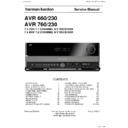Harman Kardon AVR 760 (serv.man4) Service Manual ▷ View online
7
USB
ENGLISH
FRONT-PANEL CONTROLS
Power indicator
Standby/On
Switch
Info
Settings
Main
Power
Switch
AVR
Settings
Resolution
Video
Modes
Source
List
OK
USB Port Digital Audio
Inputs
(Optical and
Coaxial Front)
Video Inputs
(S- and Composite
Front)
EzSet/EQ II
Microphone
Input
Back/Exit
Audio
Effects
Surround
Modes
Menu
Analog Audio
Front Inputs
Headphone
Jack
KLM N
Navigation
Remote IR Sensor
Message Display
Volume
Power Indicator: This LED has three possible modes:
Main Power Off
•
: When the AVR is unplugged or the Main Power
Switch is off, this LED is off.
Standby
Standby
•
: Amber indicates that the AVR is ready to be turned on.
On
•
: When the AVR is turned on, this LED turns white.
NOTE: If the PROTECT message ever appears, turn off the AVR and unplug
it. Check all speaker wires for a possible short. If none is found, bring the
unit to an authorized Harman Kardon service center for inspection and
repair before using it again.
it. Check all speaker wires for a possible short. If none is found, bring the
unit to an authorized Harman Kardon service center for inspection and
repair before using it again.
Standby/On Switch: This electrical switch turns the receiver on, or places
it in Standby mode for quick turn-on.
Front-Panel Door (not shown): Most of the controls and connectors
described below are hidden behind this door. To open it, gently grab the right
or left edge of the door and pull it forward and down.
Main Power Switch: This mechanical switch turns the power supply on
or off. It is usually left on, and cannot be turned on or off using the remote
control.
AVR Settings Button: Press this button to access the AVR’s main menu.
Info Settings Button: Press this button to directly access the AVR’s
Source Info submenu, which contains the settings for the current source.
it in Standby mode for quick turn-on.
Front-Panel Door (not shown): Most of the controls and connectors
described below are hidden behind this door. To open it, gently grab the right
or left edge of the door and pull it forward and down.
Main Power Switch: This mechanical switch turns the power supply on
or off. It is usually left on, and cannot be turned on or off using the remote
control.
AVR Settings Button: Press this button to access the AVR’s main menu.
Info Settings Button: Press this button to directly access the AVR’s
Source Info submenu, which contains the settings for the current source.
Resolution: Press this button to access the AVR’s video output resolution
setting: 480i, 480p, 576i, 720p, 1080i or 1080p.
setting: 480i, 480p, 576i, 720p, 1080i or 1080p.
IMPORTANT NOTE: If the AVR’s video output resolution is set higher
than the capabilities of the actual connection, you will not see a picture.
If the best available video connection from the AVR to the TV is either
composite or S-video, press this button and change the resolution to 576i.
than the capabilities of the actual connection, you will not see a picture.
If the best available video connection from the AVR to the TV is either
composite or S-video, press this button and change the resolution to 576i.
Audio Effects: Press this button to directly access the Audio Effects
submenu, which allows adjustment of the tone and other audio controls. See
the Initial Setup section for more information.
Video Modes: Press this button for direct access to the Video Modes
submenu, which contains settings that may be used to improve the picture, if
necessary, after you have adjusted the picture settings using the video display
or TV.
Surround Modes: Press this button to select a surround sound (e.g.,
multichannel) mode. The Surround Modes menu will appear on screen,
and the menu line will appear in the front-panel display. See the Advanced
Functions section for more information on surround modes.
Source List: Press this button to select a source device, which is a
component where a playback signal originates, e.g., DVD.
Menu Button: Press to display the menus for the tuner, the USB device,
The Bridge II, the Network or Internet Radio, when any of those sources is in
use.
Back/Exit: Press this button to return to the previous menu, or to exit the
menu system.
submenu, which allows adjustment of the tone and other audio controls. See
the Initial Setup section for more information.
Video Modes: Press this button for direct access to the Video Modes
submenu, which contains settings that may be used to improve the picture, if
necessary, after you have adjusted the picture settings using the video display
or TV.
Surround Modes: Press this button to select a surround sound (e.g.,
multichannel) mode. The Surround Modes menu will appear on screen,
and the menu line will appear in the front-panel display. See the Advanced
Functions section for more information on surround modes.
Source List: Press this button to select a source device, which is a
component where a playback signal originates, e.g., DVD.
Menu Button: Press to display the menus for the tuner, the USB device,
The Bridge II, the Network or Internet Radio, when any of those sources is in
use.
Back/Exit: Press this button to return to the previous menu, or to exit the
menu system.
Harman Kardon
Page 8 of 264
8
FRONT-PANEL CONTROLS
KLM N
Navigation: These buttons are used to navigate the AVR’s
menus, including the menus for the tuner, the USB device, The Bridge II, the
Network and Internet Radio.
OK: Press this button to select the currently highlighted item.
Headphone Jack: Plug a 1/4" stereo headphone plug into this jack for
private listening.
USB Port: Connect a USB flash drive, to play audio files in the MP3 or WMA
format or still images in the JPEG format. DO NOT connect a PC, keyboards,
pointing devices or other peripheral products to the AVR 760/AVR 660. Do not
connect an iPod here; use The Bridge II instead. Do not connect a USB hub or
multi-card device.
Digital Audio, Video and Analog Audio Front Inputs: Connect a
source component that will only be used temporarily, such as a digital camera
or game console, to these jacks. Use only one type of audio and one type of
video connection.
Network and Internet Radio.
OK: Press this button to select the currently highlighted item.
Headphone Jack: Plug a 1/4" stereo headphone plug into this jack for
private listening.
USB Port: Connect a USB flash drive, to play audio files in the MP3 or WMA
format or still images in the JPEG format. DO NOT connect a PC, keyboards,
pointing devices or other peripheral products to the AVR 760/AVR 660. Do not
connect an iPod here; use The Bridge II instead. Do not connect a USB hub or
multi-card device.
Digital Audio, Video and Analog Audio Front Inputs: Connect a
source component that will only be used temporarily, such as a digital camera
or game console, to these jacks. Use only one type of audio and one type of
video connection.
Note: The AVR’s menus refer to these jacks as the Optical Front, Coaxial
Front, Composite Front, S-Video Front and Analog Front inputs.
Front, Composite Front, S-Video Front and Analog Front inputs.
EzSet/EQ II Microphone Input: This jack is used to connect the
supplied microphone for the EzSet/EQ II procedure described in the Initial
Setup section.
Volume Knob: Turn this knob to raise or lower the volume.
Message Display: Various messages appear in this two-line display
in response to commands and changes in the incoming signal. In normal
operation, the current source name appears on the upper line, while the
surround mode is displayed on the lower line. When the on-screen display
menu system (OSD) is in use, the current menu settings appear.
Remote IR Sensor: This sensor receives infrared (IR) commands from the
remote control. It is important to ensure that it is not blocked. If covering
the sensor is unavoidable, use an optional Harman Kardon HE 1000, or other
infrared receiver, connecting it to the Remote IR Input on the AVR 760/
AVR 660’s rear panel.
supplied microphone for the EzSet/EQ II procedure described in the Initial
Setup section.
Volume Knob: Turn this knob to raise or lower the volume.
Message Display: Various messages appear in this two-line display
in response to commands and changes in the incoming signal. In normal
operation, the current source name appears on the upper line, while the
surround mode is displayed on the lower line. When the on-screen display
menu system (OSD) is in use, the current menu settings appear.
Remote IR Sensor: This sensor receives infrared (IR) commands from the
remote control. It is important to ensure that it is not blocked. If covering
the sensor is unavoidable, use an optional Harman Kardon HE 1000, or other
infrared receiver, connecting it to the Remote IR Input on the AVR 760/
AVR 660’s rear panel.
AVR 660 -760, 230V Service Manual
Page 9 of 264
9
ENGLISH
REAR-PANEL CONNECTIONS
6-/8-Channel
Inputs
Optical 1, 2 & 3
Digital Audio
Coaxial Digital
Audio Output
Network
Trigger Outputs
1 & 2
Remote IR
Output
Coaxial 1, 2 & 3
Digital Audio
Analog 4
Outputs
Preamp
Outputs
Subwoofer 1
Output
Subwoofer 2
Output
(AVR 760 only)
Composite
1, 2 & 3
Zone 2 Video
Output
Surround
Back/Zone 2
Speaker
Outputs
FM Antenna
AM Antenna
Zone 2
Audio Outputs
The Bridge II
S-Video 2
Output
Center Speaker
Outputs
Fan Vents
Surround
Speaker
Outputs
Front
Speaker
Outputs
A-BUS
Port
Optical Digital
Audio Output
HDMI 1, 2, 3 & 4
HDMI Monitor
Output
RS-232 Port
Zone 2
IR Input
Remote IR
Input
Carrier IR
Output
Video Monitor
Outputs
Analog 1-5
Inputs
Analog 3
Outputs
Component Video
Monitor Outputs
Component
1, 2 & 3
Switched AC
Accessory Outlet
AC Power
Input
S-Video
1, 2 & 3
6-/8-Channel Inputs: Connect the multichannel analog audio outputs
of a non-HDMI player (DVD-Audio, SACD™, Blu-ray Disc™ or HD-DVD, or any
other external decoder) to these jacks.
Coaxial 1/2/3 and Optical 1/2/3 Digital Audio Inputs: If a source
has a compatible digital audio output, and if you are not using an HDMI
connection for audio for the device, connect it to one of these jacks to hear
digital audio formats, such as Dolby Digital, DTS and linear PCM. Use only one
type of digital audio connection for each source.
Coaxial and Optical Digital Audio Outputs: If a source is also an
audio recorder, connect one of the Digital Audio Outputs to the recorder’s
matching input for improved recording quality. Only PCM digital audio signals
are available for recording. Both coaxial and optical digital audio signals are
available at either Digital Audio Output.
Network Jack: Plug in an RJ-45-compatible cable that connects to a
personal computer (PC), router or Internet access. When connected to a PC,
the AVR 760/AVR 660 is capable of playing audio and JPEG files stored on the
PC. When connected to the Internet, the AVR 760/AVR 660 may be used to
enjoy Internet Radio. See pages 33 and 34 for more information.
RS-232 Serial Port: This bi-directional port may be used to control
the AVR 760/AVR 660 using an RS-232 serial control link to a compatible
computer or programmable remote control system. Due to the complexity of
programming RS-232 commands, connections and programming for control
purposes should be performed by a qualified custom installer.
of a non-HDMI player (DVD-Audio, SACD™, Blu-ray Disc™ or HD-DVD, or any
other external decoder) to these jacks.
Coaxial 1/2/3 and Optical 1/2/3 Digital Audio Inputs: If a source
has a compatible digital audio output, and if you are not using an HDMI
connection for audio for the device, connect it to one of these jacks to hear
digital audio formats, such as Dolby Digital, DTS and linear PCM. Use only one
type of digital audio connection for each source.
Coaxial and Optical Digital Audio Outputs: If a source is also an
audio recorder, connect one of the Digital Audio Outputs to the recorder’s
matching input for improved recording quality. Only PCM digital audio signals
are available for recording. Both coaxial and optical digital audio signals are
available at either Digital Audio Output.
Network Jack: Plug in an RJ-45-compatible cable that connects to a
personal computer (PC), router or Internet access. When connected to a PC,
the AVR 760/AVR 660 is capable of playing audio and JPEG files stored on the
PC. When connected to the Internet, the AVR 760/AVR 660 may be used to
enjoy Internet Radio. See pages 33 and 34 for more information.
RS-232 Serial Port: This bi-directional port may be used to control
the AVR 760/AVR 660 using an RS-232 serial control link to a compatible
computer or programmable remote control system. Due to the complexity of
programming RS-232 commands, connections and programming for control
purposes should be performed by a qualified custom installer.
Trigger 1 and 2 Outputs: Connect these control jacks to the trigger
input jack of an external component, such as an audio power amplifier, that
you want to power on any time the AVR 760/AVR 660 is turned on, without
using the AVR’s Switched Accessory Outlet for power. When this connection
is used, the AVR 760/AVR 660 will automatically send a low-voltage signal to
the connected device that triggers it to turn on when the AVR 760/AVR 660
is on, and off when the AVR 760/AVR 660 is placed in the Standby Mode. The
connected component must respond to 6-volt presence as the control signal.
input jack of an external component, such as an audio power amplifier, that
you want to power on any time the AVR 760/AVR 660 is turned on, without
using the AVR’s Switched Accessory Outlet for power. When this connection
is used, the AVR 760/AVR 660 will automatically send a low-voltage signal to
the connected device that triggers it to turn on when the AVR 760/AVR 660
is on, and off when the AVR 760/AVR 660 is placed in the Standby Mode. The
connected component must respond to 6-volt presence as the control signal.
The Trigger 2 Output may be programmed to transmit its signal only when
certain of the AVR’s source inputs are selected. For example, to lower a screen
when watching a DVD movie, but not while listening to the tuner, connect
the Trigger 2 Output to the screen and program it to be on when the DVD
source is selected, but off when the AM or FM bands are in use. See the Initial
Setup section for more information on programming this setting in the Info
Settings menus for each source.
Zone 2 Infrared (IR) Input: Connect a remote IR receiver located in the
remote zone of a multizone system to this jack to control the AVR (and any
source devices connected to the Remote IR Output) from the remote zone.
Remote Infrared (IR) Input and Output: When the remote IR
receiver on the front panel is blocked, connect an optional IR receiver to the
Remote IR Input jack. The Remote IR Output may be connected to the Remote
IR Input of a compatible product to enable remote control through the AVR.
Remote IR Carrier Output: This output is similar in function to the
Remote IR Output, with the difference that this jack outputs the full infrared
signal as received by the AVR’s IR sensor or the Remote IR Input, while
the Remote IR Output jack outputs a “stripped” signal that has no carrier
frequency.
certain of the AVR’s source inputs are selected. For example, to lower a screen
when watching a DVD movie, but not while listening to the tuner, connect
the Trigger 2 Output to the screen and program it to be on when the DVD
source is selected, but off when the AM or FM bands are in use. See the Initial
Setup section for more information on programming this setting in the Info
Settings menus for each source.
Zone 2 Infrared (IR) Input: Connect a remote IR receiver located in the
remote zone of a multizone system to this jack to control the AVR (and any
source devices connected to the Remote IR Output) from the remote zone.
Remote Infrared (IR) Input and Output: When the remote IR
receiver on the front panel is blocked, connect an optional IR receiver to the
Remote IR Input jack. The Remote IR Output may be connected to the Remote
IR Input of a compatible product to enable remote control through the AVR.
Remote IR Carrier Output: This output is similar in function to the
Remote IR Output, with the difference that this jack outputs the full infrared
signal as received by the AVR’s IR sensor or the Remote IR Input, while
the Remote IR Output jack outputs a “stripped” signal that has no carrier
frequency.
Component
1, 2 & 3
A-BUS Power Input
Harman Kardon
Page 10 of 264
10
REAR-PANEL CONNECTIONS
HDMI Inputs and Output: HDMI (High-Definition Multimedia Interface)
is a connection for transmitting digital audio and video signals between
devices. Connect up to four HDMI-equipped source devices to the HDMI inputs
using a single-cable connection.
is a connection for transmitting digital audio and video signals between
devices. Connect up to four HDMI-equipped source devices to the HDMI inputs
using a single-cable connection.
When you connect the HDMI Output to your video display, the AVR 760/
AVR 660 will automatically transcode analog video signals to the HDMI
format, upscaling to as high as 1080p.
AVR 660 will automatically transcode analog video signals to the HDMI
format, upscaling to as high as 1080p.
NOTES: When connecting a DVI-equipped display to one of the HDMI
Outputs:
Outputs:
Use an HDMI-to-DVI adapter.
•
Make sure the display is HDCP-compliant. If it isn’t, do not connect it to
•
an HDMI Output; use an analog video connection instead.
Always make a separate audio connection.
•
Analog 1 – 5 Inputs: Connect the left and right analog audio outputs of
a source device to any of these inputs. These inputs may be paired with any
video inputs.
a source device to any of these inputs. These inputs may be paired with any
video inputs.
NOTES:
The Analog 3 and 4 inputs are each associated with a set of outputs.
Consider using these connectors for an audio or video recorder.
Consider using these connectors for an audio or video recorder.
You may optionally connect a source to both an analog and digital audio
input. This is useful for making recordings, for multizone applications or
simply as a backup.
input. This is useful for making recordings, for multizone applications or
simply as a backup.
Analog 3 and 4 Outputs: Connect either of these analog audio outputs
to the analog audio inputs of a recording device. A signal is available at these
outputs whenever an analog audio source is playing.
Zone 2 Audio Outputs: Connect these jacks to an external amplifier to
power the speakers in the remote zone of a multizone system.
Subwoofer 1 and 2 Outputs: If you have a powered subwoofer with
a line-level input, connect it to the Subwoofer 1 Output. For improved
performance, connect a second powered subwoofer to the Subwoofer 2
Output (Subwoofer 2 on AVR 760 only).
The Bridge II Input: Connect the included Harman Kardon
to the analog audio inputs of a recording device. A signal is available at these
outputs whenever an analog audio source is playing.
Zone 2 Audio Outputs: Connect these jacks to an external amplifier to
power the speakers in the remote zone of a multizone system.
Subwoofer 1 and 2 Outputs: If you have a powered subwoofer with
a line-level input, connect it to the Subwoofer 1 Output. For improved
performance, connect a second powered subwoofer to the Subwoofer 2
Output (Subwoofer 2 on AVR 760 only).
The Bridge II Input: Connect the included Harman Kardon
docking station to this input for use with most docking iPod models, 4G and
later (not included). Turn the receiver off (Standby mode) when connecting
The Bridge II.
Fan Vents: This area contains vents used by the AVR 760/AVR 660’s fan
to cool the system. Maintain a clearance of at least 8 cm from the nearest
surface to avoid overheating the unit. It is normal for the fan to remain off at
most normal volume levels. An automatic temperature sensor turns the fan
on only when it is needed.
later (not included). Turn the receiver off (Standby mode) when connecting
The Bridge II.
Fan Vents: This area contains vents used by the AVR 760/AVR 660’s fan
to cool the system. Maintain a clearance of at least 8 cm from the nearest
surface to avoid overheating the unit. It is normal for the fan to remain off at
most normal volume levels. An automatic temperature sensor turns the fan
on only when it is needed.
IMPORTANT NOTE: Never block the fan vents, as doing so could allow
the AVR to overheat to dangerous levels.
the AVR to overheat to dangerous levels.
Zone 2 Video Output: Connect this composite video jack to a video
display located in the remote zone of a multizone system. When the
multizone system is in use, viewers in the remote zone will be able to see the
AVR’s on-screen text menus and any available source video, as long as the
source is connected to a Composite Video Input, and that input is specified for
that source in the Zone 2 Video setting of the Info Settings menu (AVR 760
only).
display located in the remote zone of a multizone system. When the
multizone system is in use, viewers in the remote zone will be able to see the
AVR’s on-screen text menus and any available source video, as long as the
source is connected to a Composite Video Input, and that input is specified for
that source in the Zone 2 Video setting of the Info Settings menu (AVR 760
only).
Composite and S-Video 1, 2 and 3 Video Inputs: Use these jacks
to connect your video-capable source components (e.g., VCR, DVD player,
cable TV box) to the receiver. Use only one type of video connection for each
source.
Composite and S-Video 2 Outputs: Connect one of these analog
video outputs to the composite or S-video inputs of a recording device.
A signal is available at these outputs whenever an analog video source is
playing.
Composite and S-Video Monitor Outputs: If any of your sources
use composite or S-video connections, connect one or both of these monitor
outputs to the corresponding inputs on your video display. If your video
display is equipped with HDMI or component video inputs, these connections
are unnecessary, as the AVR 760/AVR 660 will convert the composite or
S-video source signal to the correct format for a single video-cable connection
to the TV.
Component Video 1, 2 and 3 Inputs: If a video source has analog
component video (Y/Pb/Pr) capability, and if you are not using an HDMI
connection, connect the component video outputs of the source to one of the
sets of component video inputs. Do not make any other video connections to
that source.
Component Video Monitor Outputs: If you are using one of the
Component Video Inputs and your television or video display is component-
video-capable (but does not have HDMI), connect these jacks to the video
display.
to connect your video-capable source components (e.g., VCR, DVD player,
cable TV box) to the receiver. Use only one type of video connection for each
source.
Composite and S-Video 2 Outputs: Connect one of these analog
video outputs to the composite or S-video inputs of a recording device.
A signal is available at these outputs whenever an analog video source is
playing.
Composite and S-Video Monitor Outputs: If any of your sources
use composite or S-video connections, connect one or both of these monitor
outputs to the corresponding inputs on your video display. If your video
display is equipped with HDMI or component video inputs, these connections
are unnecessary, as the AVR 760/AVR 660 will convert the composite or
S-video source signal to the correct format for a single video-cable connection
to the TV.
Component Video 1, 2 and 3 Inputs: If a video source has analog
component video (Y/Pb/Pr) capability, and if you are not using an HDMI
connection, connect the component video outputs of the source to one of the
sets of component video inputs. Do not make any other video connections to
that source.
Component Video Monitor Outputs: If you are using one of the
Component Video Inputs and your television or video display is component-
video-capable (but does not have HDMI), connect these jacks to the video
display.
NOTES:
Due to copy-protection restrictions, there is no output at the
•
Component Video Monitor Outputs for copy-protected sources.
Composite and S-video signals are upscaled to as high as 1080i and
•
available at these outputs. If your video display’s best connection is
component video, it is the only video connection required from the AVR
to the display.
component video, it is the only video connection required from the AVR
to the display.
AM and FM Antenna Terminals: Connect the included AM and FM
antennas to their respective terminals for radio reception.
Preamp Outputs: Connect these jacks to an external amplifier if more
power is desired. The Surround Back/Zone 2 Preamp Outputs may be used
with an external amplifier to power the remote zone of a multizone system.
A-BUS Port: Use a Category 5/5e cable to connect this port to optional
A-BUS equipment for multizone operation. When the A-BUS system is used, it
is possible to have a full 7.2-channel system in the main listening room at the
same time the multizone system is in use.
Front, Center and Surround Speaker Outputs: Use two-
conductor speaker wire to connect each set of terminals to the correct
speaker. Remember to observe the correct polarity (positive and negative
connections).
Surround Back/Zone 2 Speaker Outputs: These speaker outputs
are used for the surround back channels in a 7.2-channel home theater, or
may be reassigned to a remote room for multizone operation.
Switched AC Accessory Outlet: You may plug the AC power cord of
one source device into this outlet, and it will turn on whenever you turn on
the receiver. Do not use a source that consumes more than 50 watts of power.
AC Power Input: After you have made all other connections, plug the AC
power cord into this receptacle and into an unswitched wall outlet.
A-BUS Power Input: When using optional A-BUS equipment, connect an
optional A-BUS power supply to this port.
antennas to their respective terminals for radio reception.
Preamp Outputs: Connect these jacks to an external amplifier if more
power is desired. The Surround Back/Zone 2 Preamp Outputs may be used
with an external amplifier to power the remote zone of a multizone system.
A-BUS Port: Use a Category 5/5e cable to connect this port to optional
A-BUS equipment for multizone operation. When the A-BUS system is used, it
is possible to have a full 7.2-channel system in the main listening room at the
same time the multizone system is in use.
Front, Center and Surround Speaker Outputs: Use two-
conductor speaker wire to connect each set of terminals to the correct
speaker. Remember to observe the correct polarity (positive and negative
connections).
Surround Back/Zone 2 Speaker Outputs: These speaker outputs
are used for the surround back channels in a 7.2-channel home theater, or
may be reassigned to a remote room for multizone operation.
Switched AC Accessory Outlet: You may plug the AC power cord of
one source device into this outlet, and it will turn on whenever you turn on
the receiver. Do not use a source that consumes more than 50 watts of power.
AC Power Input: After you have made all other connections, plug the AC
power cord into this receptacle and into an unswitched wall outlet.
A-BUS Power Input: When using optional A-BUS equipment, connect an
optional A-BUS power supply to this port.
AVR 660 -760, 230V Service Manual
Page 11 of 264
Click on the first or last page to see other AVR 760 (serv.man4) service manuals if exist.