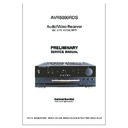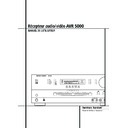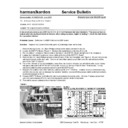Harman Kardon AVR 5000 (serv.man13) User Manual / Operation Manual ▷ View online
4 SAFETY INFORMATION
Safety Information
Important Safety Information
Verify Line Voltage Before Use
Your AVR5000 has been designed for use with
220-240-Volt AC current. Connection to a line
voltage other than that for which it is intended
can create a safety and fire hazard and may
damage the unit.
Your AVR5000 has been designed for use with
220-240-Volt AC current. Connection to a line
voltage other than that for which it is intended
can create a safety and fire hazard and may
damage the unit.
If you have any questions about the voltage
requirements for your specific model, or about
the line voltage in your area, contact your dealer
before plugging the unit into a wall outlet.
requirements for your specific model, or about
the line voltage in your area, contact your dealer
before plugging the unit into a wall outlet.
Do Not Use Extension Cords
To avoid safety hazards, use only the power cord
attached to your unit. We do not recommend
that extension cords be used with this product.
As with all electrical devices, do not run power
cords under rugs or carpets or place heavy
objects on them. Damaged power cords should
be replaced immediately by an authorized
service depot with a cord meeting factory
specifications.
To avoid safety hazards, use only the power cord
attached to your unit. We do not recommend
that extension cords be used with this product.
As with all electrical devices, do not run power
cords under rugs or carpets or place heavy
objects on them. Damaged power cords should
be replaced immediately by an authorized
service depot with a cord meeting factory
specifications.
Handle the AC Power Cord Gently
When disconnecting the power cord from an AC
outlet, always pull the plug, never pull the cord.
If you do not intend to use the unit for any con-
siderable length of time, disconnect the plug
from the AC outlet.
When disconnecting the power cord from an AC
outlet, always pull the plug, never pull the cord.
If you do not intend to use the unit for any con-
siderable length of time, disconnect the plug
from the AC outlet.
Do Not Open the Cabinet
There are no user-serviceable components inside
this product. Opening the cabinet may present a
shock hazard, and any modification to the
product will void your guarantee. If water or any
metal object such as a paper clip, wire or a
staple accidentally falls inside the unit,
disconnect it from the AC power source
immediately, and consult an authorized service
station.
There are no user-serviceable components inside
this product. Opening the cabinet may present a
shock hazard, and any modification to the
product will void your guarantee. If water or any
metal object such as a paper clip, wire or a
staple accidentally falls inside the unit,
disconnect it from the AC power source
immediately, and consult an authorized service
station.
Installation Location
■ To assure proper operation and to avoid the
■ To assure proper operation and to avoid the
potential for safety hazards, place the unit on
a firm and level surface. When placing the
unit on a shelf, be certain that the shelf and
any mounting hardware can support the
weight of the product.
a firm and level surface. When placing the
unit on a shelf, be certain that the shelf and
any mounting hardware can support the
weight of the product.
■ Make certain that proper space is provided
both above and below the unit for ventilation.
If this product will be installed in a cabinet or
other enclosed area, make certain that there
is sufficient air movement within the cabinet.
Under some circumstances a fan may be
required.
If this product will be installed in a cabinet or
other enclosed area, make certain that there
is sufficient air movement within the cabinet.
Under some circumstances a fan may be
required.
■ Do not place the unit directly on a carpeted
surface.
■ Avoid installation in extremely hot or cold
locations, or an area that is exposed to direct
sunlight or heating equipment.
sunlight or heating equipment.
■ Avoid moist or humid locations.
■ Do not obstruct the ventilation slots on the
top of the unit, or place objects directly over
them.
them.
Cleaning
When the unit gets dirty, wipe it with a clean,
soft, dry cloth. If necessary, wipe it with a soft
cloth dampened with mild soapy water, then a
fresh cloth with clean water. Wipe dry
immediately with a dry cloth. NEVER use
benzene, aerosol cleaners, thinner, alcohol or any
other volatile cleaning agent. Do not use
abrasive cleaners, as they may damage the finish
of metal parts. Avoid spraying insecticide near
the unit.
When the unit gets dirty, wipe it with a clean,
soft, dry cloth. If necessary, wipe it with a soft
cloth dampened with mild soapy water, then a
fresh cloth with clean water. Wipe dry
immediately with a dry cloth. NEVER use
benzene, aerosol cleaners, thinner, alcohol or any
other volatile cleaning agent. Do not use
abrasive cleaners, as they may damage the finish
of metal parts. Avoid spraying insecticide near
the unit.
Moving the Unit
Before moving the unit, be certain to disconnect
any interconnection cords with other
components, and make certain that you
disconnect the unit from the AC outlet.
Before moving the unit, be certain to disconnect
any interconnection cords with other
components, and make certain that you
disconnect the unit from the AC outlet.
Unpacking
The carton and shipping materials used to
protect your new receiver during shipment were
specially designed to cushion it from shock and
vibration. We suggest that you save the carton
and packing materials for use in shipping if you
move, or should the unit ever need repair.
protect your new receiver during shipment were
specially designed to cushion it from shock and
vibration. We suggest that you save the carton
and packing materials for use in shipping if you
move, or should the unit ever need repair.
To minimize the size of the carton in storage,
you may wish to flatten it. This is done by
carefully slitting the tape seams on the bottom
and collapsing the carton. Other cardboard
inserts may be stored in the same manner.
Packing materials that cannot be collapsed
should be saved along with the carton in a
plastic bag.
you may wish to flatten it. This is done by
carefully slitting the tape seams on the bottom
and collapsing the carton. Other cardboard
inserts may be stored in the same manner.
Packing materials that cannot be collapsed
should be saved along with the carton in a
plastic bag.
If you do not wish to save the packaging
materials, please note that the carton and other
sections of the shipping protection are
recyclable. Please respect the environment and
discard those materials at a local recycling
center.
materials, please note that the carton and other
sections of the shipping protection are
recyclable. Please respect the environment and
discard those materials at a local recycling
center.
FRONT PANEL CONTROLS
5
1
Main Power Switch: Press this button to
apply power to the AVR5000. When the switch
is pressed in, the unit is placed in a Standby
mode, as indicated by the amber LED 3 sur-
rounding the System Power Control 2. This
button MUST be pressed in to operate the unit.
To turn the unit off completely and prevent the
use of the remote control, this switch should be
pressed until it pops out from the front panel
so that the word “OFF” may be read at the top
of the switch.
is pressed in, the unit is placed in a Standby
mode, as indicated by the amber LED 3 sur-
rounding the System Power Control 2. This
button MUST be pressed in to operate the unit.
To turn the unit off completely and prevent the
use of the remote control, this switch should be
pressed until it pops out from the front panel
so that the word “OFF” may be read at the top
of the switch.
NOTE: This switch is normally left in the “ON”
position.
position.
2
System Power Control: When the Main
Power Switch 1 is “ON,” press this button to
turn on the AVR5000; press it again to turn the
unit off (to Standby). Note that the Power
Indicator surrounding the switch 3 will turn
green when the unit is on.
turn on the AVR5000; press it again to turn the
unit off (to Standby). Note that the Power
Indicator surrounding the switch 3 will turn
green when the unit is on.
3
Power Indicator: This LED will be illumi-
nated in amber when the unit is in the Standby
mode to signal that the unit is ready to be
turned on. When the unit is in operation, the
indicator will turn green.
mode to signal that the unit is ready to be
turned on. When the unit is in operation, the
indicator will turn green.
4
Headphone Jack: This jack may be used to
listen to the AVR5000’s output through a pair of
headphones. Be certain that the headphones
have a standard 6.3 mm stereo phone plug.
Note that the main room speakers and all
Preamp Outputs
headphones. Be certain that the headphones
have a standard 6.3 mm stereo phone plug.
Note that the main room speakers and all
Preamp Outputs
will automatically be turned
off when the headphone jack is in use.
5
Selector Buttons: When you are establish-
ing the AVR5000’s configuration settings, use these
buttons to select from the choices available, as
shown in the Main Information Display Û.
buttons to select from the choices available, as
shown in the Main Information Display Û.
6
Tone Mode: Pressing this button enables or
disables the Balance, Bass and Treble tone con-
trols. When the button is pressed so that the
words TONE IN appear in the Main
Information Display Û, the settings of the
Bass & and Treble ( controls and of the
Balance control * will affect the output sig-
nals. When the button is pressed so that the
words TONE OUT appear in the Main
Information Display Û, the output signal
will be “flat,” without any balance, bass or treble
alteration.
trols. When the button is pressed so that the
words TONE IN appear in the Main
Information Display Û, the settings of the
Bass & and Treble ( controls and of the
Balance control * will affect the output sig-
nals. When the button is pressed so that the
words TONE OUT appear in the Main
Information Display Û, the output signal
will be “flat,” without any balance, bass or treble
alteration.
Front Panel Controls
1
2
3
4
5
6
7
8
9
)
2
3
4
5
6
7
8
9
)
!
@
#
$
%
^
&
*
(
Ó
@
#
$
%
^
&
*
(
Ó
Ô
Ò
Ú
Û
Ù
ı
ˆ
˜
¯
Ò
Ú
Û
Ù
ı
ˆ
˜
¯
Main Power Switch
System Power Control
Power Indicator
Headphone Jack
Selector Buttons
Tone Mode
Surround Mode Selector
Tuning Selector
Tuner Band Selector
Preset Stations Selector
System Power Control
Power Indicator
Headphone Jack
Selector Buttons
Tone Mode
Surround Mode Selector
Tuning Selector
Tuner Band Selector
Preset Stations Selector
Input Source Selector
RDS Select Button
Digital Optical 3 Input
Input/Output Status Indicators
Digital Coax 3 Jack
Video 4 Jacks
Bass Control
Balance Control
Treble Control
Volume Control
RDS Select Button
Digital Optical 3 Input
Input/Output Status Indicators
Digital Coax 3 Jack
Video 4 Jacks
Bass Control
Balance Control
Treble Control
Volume Control
Set Button
Input Indicators
Delay
Digital Input Selector
Main Information Display
Channel Select Button
Speaker Select Button
Test Tone Selector
Surround Mode Indicators
Remote Sensor Window
Input Indicators
Delay
Digital Input Selector
Main Information Display
Channel Select Button
Speaker Select Button
Test Tone Selector
Surround Mode Indicators
Remote Sensor Window
Ò
Ú
&
Ô
Ò
Ú
ı Ù
&
Ô
Ò
Ú
ˆ
*
&
(
Ó
Ô
3
3
3
1
1
1
4
4
4 5
5
5
6
6
6
7
7
7
8
8
8
9
9
9 )
)
)
!
!
! @
@
@
#
#
# %
%
%
29
30
Û
Û
Û
$
^
^
^
2
2
2
COAXIAL
THEATER
5 CH STEREO HALL 12
3- STEREO
PRO LOGIC
DIGITAL
NIGHT
MULTI
OPTICAL
ANALOG
OSD
LFE
0
C
L
0
1 2 3
1 2 3
MEMORY PRESET
SLEEP
AUTO
RDS
PTY
RT
TA
CT
5.1 LOGIC 7 CM
VMAx NF
MUTE
TUNED ST
O
O
R
O
O
LS
O
O
RS
O
O
DTS
DOLBY D
PCM
MP3
MP3
6
FRONT PANEL CONTROLS
Front Panel Controls
7
Surround Mode Selector: Press this but-
ton to change the surround mode by scrolling
through the list of available modes. Note that
Dolby Digital and DTS modes can be selected
only when a digital input is used (See page 28
for more information about surround modes.)
through the list of available modes. Note that
Dolby Digital and DTS modes can be selected
only when a digital input is used (See page 28
for more information about surround modes.)
8
Tuning Selector: Press the left side of the
button to tune lower frequency stations and the
right side of the button to tune higher frequency
stations. When a station with a strong signal is
reached, the TUNED indicator W will illuminate
in the Main Information Display Û (see
page 33 for more information on tuning sta-
tions).
right side of the button to tune higher frequency
stations. When a station with a strong signal is
reached, the TUNED indicator W will illuminate
in the Main Information Display Û (see
page 33 for more information on tuning sta-
tions).
9
Tuner Band Selector: Pressing this button
will automatically switch the AVR to the Tuner
mode. Pressing it again will switch between the
AM and FM frequency bands, holding it pressed
for some seconds will switch between stereo
and mono receiving and between automatic and
manual tuning mode (See page 33 for more
information on the tuner).
mode. Pressing it again will switch between the
AM and FM frequency bands, holding it pressed
for some seconds will switch between stereo
and mono receiving and between automatic and
manual tuning mode (See page 33 for more
information on the tuner).
)
Preset Stations Selector: Press this but-
ton to scroll up or down through the list of sta-
tions that have been entered into the preset
memory. (See page 33 for more information on
tuner programming.)
tions that have been entered into the preset
memory. (See page 33 for more information on
tuner programming.)
!
Input Source Selector: Press this button
to change the input by scrolling through the list
of input sources.
of input sources.
@
RDS Select Button: Press this button to dis-
play the various messages that are part of the
RDS data system of the AVR5000’s tuner. (See
page 34 for more information on RDS).
RDS data system of the AVR5000’s tuner. (See
page 34 for more information on RDS).
#
Digital Optical 3 Input: Connect the opti-
cal digital audio output of an audio or video prod-
uct to this jack. When the Input is not in use, be
certain to keep the plastic cap installed to avoid
dust contamination that might degrade future
performance.
uct to this jack. When the Input is not in use, be
certain to keep the plastic cap installed to avoid
dust contamination that might degrade future
performance.
$
Input/Output Status Indicators: These
LED indicators will normally light green to show
that the front panel Video 4 A/V jacks or the
Coaxial 3 digital jack is operating as an input.
When either of these jacks has been configured
for use as an output, the indicator will turn red
to show that the jack may be used for recording.
(See page 21 for more information on configur-
ing the front panel jacks as outputs, rather than
inputs.)
that the front panel Video 4 A/V jacks or the
Coaxial 3 digital jack is operating as an input.
When either of these jacks has been configured
for use as an output, the indicator will turn red
to show that the jack may be used for recording.
(See page 21 for more information on configur-
ing the front panel jacks as outputs, rather than
inputs.)
%
Digital Coax 3 Jack: This jack is normally
used for connection to the output of portable
audio devices, video game consoles or other
products that have a coax digital jack. It may
also be configured as an output jack, to feed a
digital signal to a CD-R, MiniDisc or other digital
recording device. (See page 21 for information
on configuring the Digital Coax 3 Jack to an out-
put.)
audio devices, video game consoles or other
products that have a coax digital jack. It may
also be configured as an output jack, to feed a
digital signal to a CD-R, MiniDisc or other digital
recording device. (See page 21 for information
on configuring the Digital Coax 3 Jack to an out-
put.)
^
Video 4 Jacks: These audio/video jacks
may be used for temporary connection to video
games or portable audio/video products such as
camcorders and portable audio players. They
may also be configured as output jacks to feed a
signal to any recording Audio or Video device
(see page 21 for more information).
games or portable audio/video products such as
camcorders and portable audio players. They
may also be configured as output jacks to feed a
signal to any recording Audio or Video device
(see page 21 for more information).
&
Bass Control: Turn this control to modify the
low frequency output of the left/right channels by
as much as ±10dB. Set this control to a suitable
position for your taste or room acoustics.
as much as ±10dB. Set this control to a suitable
position for your taste or room acoustics.
*
Balance Control: Turn this control to
change the relative volume for the front
left/right channels.
left/right channels.
NOTE: For proper operation of the surround
modes this control should be at the midpoint or
“12 o’clock” position.
modes this control should be at the midpoint or
“12 o’clock” position.
(
Treble Control: Turn this control to modify
the high frequency output of the left/right chan-
nels by as much as ±10dB. Set this control to a
suitable position for your taste or room acoustics.
nels by as much as ±10dB. Set this control to a
suitable position for your taste or room acoustics.
Ó
Volume Control: Turn this knob clockwise
to increase the volume, counterclockwise to
decrease the volume. If the AVR is muted,
adjusting volume control will automatically
release the unit from the silenced condition.
decrease the volume. If the AVR is muted,
adjusting volume control will automatically
release the unit from the silenced condition.
Ô
Set Button: When making choices during
the setup and configuration process, press this
button to enter the desired setting as shown in
the Main Information Display Û into the
AVR5000’s memory. The set button may also be
used to change the display brightness.
(See page 36.)
button to enter the desired setting as shown in
the Main Information Display Û into the
AVR5000’s memory. The set button may also be
used to change the display brightness.
(See page 36.)
Input indicators: A green LED will light in
front of the input that is currently being used as
the source for the AVR5000.
the source for the AVR5000.
Ò
Delay: Press this button to begin the
sequence of steps required to enter delay time
settings. (See pages 23 for more information on
delay times.)
settings. (See pages 23 for more information on
delay times.)
Ú
Digital Input Selector: When playing a
source that has a digital output, press this
button to select between the Optical #
button to select between the Optical #
and Coaxial %
Digital inputs. (See pages
29-31 for more information on digital audio.)
Û
Main Information Display: This display
delivers messages and status indications to help
you operate the receiver. (See pages 7–8 for a
complete explanation of the Information
Display.)
you operate the receiver. (See pages 7–8 for a
complete explanation of the Information
Display.)
Ù
Channel Select Button: Press this button
to begin the process of trimming the channel
output levels using an external audio source.
(For more information on output level trim
adjustment, see page 32.)
output levels using an external audio source.
(For more information on output level trim
adjustment, see page 32.)
ı
Speaker Select Button: Press this button
to begin the process of selecting the speaker
positions that are used in your listening room.
(See page 22 for more information on setup and
configuration.)
positions that are used in your listening room.
(See page 22 for more information on setup and
configuration.)
ˆ
Test Tone Selector: Press this button to
begin the process of adjusting the channel out-
put levels using the internal test tone as a refer-
ence. (For more information on output level
adjustment, see page 26.)
put levels using the internal test tone as a refer-
ence. (For more information on output level
adjustment, see page 26.)
˜
Surround Mode Indicators: A green LED
will light in front of the surround mode that is
currently in use.
currently in use.
¯
Remote Sensor Window: The sensor
behind this window receives infrared signals
from the remote control. Aim the remote at this
area and do not block or cover it unless an
external remote sensor is installed.
from the remote control. Aim the remote at this
area and do not block or cover it unless an
external remote sensor is installed.
A
B
C
D
E
F
G
H
I
J
K
B
C
D
E
F
G
H
I
J
K
L
M
N
O
P
Q
R
S
T
U
V
M
N
O
P
Q
R
S
T
U
V
W
X
Y
Z
AA
AB
AC
AD
AE
X
Y
Z
AA
AB
AC
AD
AE
FRONT PANEL INFORMATION DISPLAY
7
Front Panel Information Display
COAXIAL
THEATER
5 CH STEREO HALL 12
3- STEREO
PRO LOGIC
DIGITAL
DTS
DOLBY D
PCM
MP3
MP3
NIGHT
MULTI
OPTICAL
ANALOG
OSD
LFE
0
C
L
0
1 2 3
1 2 3
MEMORY PRESET
SLEEP
AUTO
5.1 LOGIC 7 CM
VMAx NF
MUTE
TUNED ST
A
B
D E
N
O
K
M
L
T
U
SR
Q
P
Z
Y
X W V
F
H I J
O
O
R
O
O
LS
O
O
RS
O
O
C
G
RDS
AE
PTY
AD
CT
AC
RT
AB
TA
AA
Bitstream Indicators
Optical Source Indicators
DTS Mode Indicator
Dolby Digital Indicator
Coaxial Source Indicators
Dolby Pro Logic Indicator
Analog Input Indicator
Dolby 3 Stereo Indicator
VMAx Mode Indicator
5 Channel Stereo Indicator
Logic 7 Mode Indicators
Optical Source Indicators
DTS Mode Indicator
Dolby Digital Indicator
Coaxial Source Indicators
Dolby Pro Logic Indicator
Analog Input Indicator
Dolby 3 Stereo Indicator
VMAx Mode Indicator
5 Channel Stereo Indicator
Logic 7 Mode Indicators
Hall Mode Indicator
OSD Indicator
Theater Mode Indicator
Night Mode Indicator
Multiroom Indicator
Speaker/Channel Input Indicators
Preset Number/Sleep Timer
Preset Indicator
Sleep Indicator
Memory Indicator
Stereo Indicator
OSD Indicator
Theater Mode Indicator
Night Mode Indicator
Multiroom Indicator
Speaker/Channel Input Indicators
Preset Number/Sleep Timer
Preset Indicator
Sleep Indicator
Memory Indicator
Stereo Indicator
Tuned Indicator
Auto Indicator
Auto Indicator
Main Information Display
Mute Indicator
Mute Indicator
Traffic Indicator
Radiotext Indicator
Clock Timer Indicator
Program Type Indicator
RDS Indicator
Clock Timer Indicator
Program Type Indicator
RDS Indicator
A
Bitstream™ Indicators: When the input is a
digital source, one of these indicators will light to
display the specific type of signal in use.
display the specific type of signal in use.
B
Optical Source Indicators: These indica-
tors light to show when a Optical Digital Input
has been selected.
has been selected.
C
DTS Mode Indicator: This indicator illumi-
nates when the DTS mode is selected.
D
Dolby Digital Indicator: This indicator illu-
minates when Dolby Digital mode is selected.
E
Coaxial Source Indicators: These indica-
tors light to show when a Coaxial Digital Input
has been selected.
has been selected.
F
Dolby Pro Logic Indicator: This indicator
lights when the Dolby ProLogic mode has been
selected.
selected.
G
Analog Input Indicator: This indicator
lights when an analog input source has been
selected.
selected.
H
Dolby 3 Stereo Indicator: This indicator
lights when the Dolby 3 Stereo Mode has been
selected.
selected.
I
VMAx Mode Indicator: This indicator illu-
minates to show that the VMAx mode is in use.
V M A x F
V M A x F
appears when the Far Field VMAx
mode is selected; V M A x N appears when the
Near Field VMAx mode is selected. (See page 28
for a description of the VMAx Modes.)
Near Field VMAx mode is selected. (See page 28
for a description of the VMAx Modes.)
J
5 Channel Stereo Indicator: This indica-
tor lights when the 5 Channel Stereo mode has
been selected.
been selected.
K
Logic 7 Mode Indicators: These indicators
illuminate when the Logic 7 mode is in use.
LOGIC 7 C
LOGIC 7 C
appears for the Cinema version
of Logic 7, LOGIC 7 M appears for the
Music version of Logic 7. (See page 28 for a
description of the Logic 7 Modes.)
Music version of Logic 7. (See page 28 for a
description of the Logic 7 Modes.)
L
Hall Mode Indicators: These indicators
light when one of the Hall modes has been
selected.
selected.
M
OSD Indicator: When the OSD system is in
use, this indicator lights to remind you that the
other indicators in this display do not function
when the On Screen Display is being used.
other indicators in this display do not function
when the On Screen Display is being used.
N
Theater Mode Indicator: This indicator illu-
minates to show that the Theater mode is in use.
O
Night Mode Indicator: This indicator
lights when the AVR5000 is in the Night mode,
which preserves the dynamic range of digital
program material at low volume levels.
which preserves the dynamic range of digital
program material at low volume levels.
P
Multiroom Indicator: This indicator lights
when the multiroom system is active. Note that
it will remain lit when the multiroom system is in
use even though the main room system is in the
Standby mode and all other indicators are dark.
(See page 38 for more information on the
Multiroom system.)
it will remain lit when the multiroom system is in
use even though the main room system is in the
Standby mode and all other indicators are dark.
(See page 38 for more information on the
Multiroom system.)
Q
Speaker/Channel Input Indicators: These
indicators are multipurpose, indicating either the
speaker type selected for each channel or the
incoming data-signal configuration. The left, cen-
ter, right, right surround and left surround speaker
indicators are composed of three boxes, while the
subwoofer is a single box. The center box lights
when a “Small” speaker is selected, and the two
outer boxes light when “Large” speakers are
selected. When none of the boxes are lit for the
center, surround or subwoofer channels, no
speaker has been selected for that position. (See
page 22 for more information on configuring
speakers.) The letters inside each of the center
boxes display active input channels. For standard
analog inputs, only the L and R will light, indicat-
ing a stereo input. When a digital source is play-
ing, the indicators will light to display the chan-
nels begin received at the digital input. When the
letters flash, the digital input has been interrupt-
ed. (See page 31 for more information on the
Channel Indicators).
speaker type selected for each channel or the
incoming data-signal configuration. The left, cen-
ter, right, right surround and left surround speaker
indicators are composed of three boxes, while the
subwoofer is a single box. The center box lights
when a “Small” speaker is selected, and the two
outer boxes light when “Large” speakers are
selected. When none of the boxes are lit for the
center, surround or subwoofer channels, no
speaker has been selected for that position. (See
page 22 for more information on configuring
speakers.) The letters inside each of the center
boxes display active input channels. For standard
analog inputs, only the L and R will light, indicat-
ing a stereo input. When a digital source is play-
ing, the indicators will light to display the chan-
nels begin received at the digital input. When the
letters flash, the digital input has been interrupt-
ed. (See page 31 for more information on the
Channel Indicators).
R
Preset Number/Sleep Timer: When the
tuner is in use, these numbers indicate the spe-
cific preset memory location in use. (See page 33
for more information on preset stations.) When
the Sleep function is in use, these numbers show
how many minutes remain before the unit goes
into the Standby mode.
cific preset memory location in use. (See page 33
for more information on preset stations.) When
the Sleep function is in use, these numbers show
how many minutes remain before the unit goes
into the Standby mode.