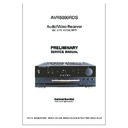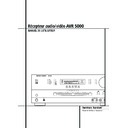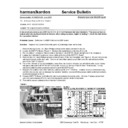Harman Kardon AVR 5000 (serv.man13) User Manual / Operation Manual ▷ View online
INTRODUCTION 3
Introduction
Thank you for choosing Harman Kardon!
With the purchase of a Harman Kardon
AVR5000 you are about to begin many years of
listening enjoyment. The AVR5000 has been cus-
tom designed to provide all the excitement and
detail of movie sound tracks and every nuance
of musical selections. With onboard Dolby*
Digital and DTS
With the purchase of a Harman Kardon
AVR5000 you are about to begin many years of
listening enjoyment. The AVR5000 has been cus-
tom designed to provide all the excitement and
detail of movie sound tracks and every nuance
of musical selections. With onboard Dolby*
Digital and DTS
†
decoding, the AVR5000 delivers
six discrete channels of audio that take advan-
tage of the digital sound tracks from the latest
DVD and LD releases and Digital Television
broadcasts.
tage of the digital sound tracks from the latest
DVD and LD releases and Digital Television
broadcasts.
While complex digital systems are hard at work
within the AVR5000 to make all of this happen,
hookup and operation are simple. Color-keyed
connections, a backlit, programmable and learn-
ing remote control, and on-screen menus make
the AVR5000 easy to use. To obtain the maxi-
mum enjoyment from your new receiver, we
urge you to take the time to read through this
manual. This will ensure that connections to
speakers, source playback units and other exter-
nal devices are made properly. In addition, a
few minutes spent learning the functions of the
various controls will enable you to take advan-
tage of all the power the AVR5000 is able to
deliver.
within the AVR5000 to make all of this happen,
hookup and operation are simple. Color-keyed
connections, a backlit, programmable and learn-
ing remote control, and on-screen menus make
the AVR5000 easy to use. To obtain the maxi-
mum enjoyment from your new receiver, we
urge you to take the time to read through this
manual. This will ensure that connections to
speakers, source playback units and other exter-
nal devices are made properly. In addition, a
few minutes spent learning the functions of the
various controls will enable you to take advan-
tage of all the power the AVR5000 is able to
deliver.
If you have any questions about this product, its
installation or its operation, please contact your
dealer. He is your best local source of informa-
tion.
installation or its operation, please contact your
dealer. He is your best local source of informa-
tion.
Description and Features
The AVR5000 is among the most versatile and
multi-featured A/V receivers available, incorpo-
rating a wide range of listening options. In addi-
tion to Dolby Digital and DTS decoding for digi-
tal sources, a broad choice of analog surround
modes are available for use with sources such as
CD, VCR, TV broadcasts and the AVR’s own
FM/AM tuner. Along with Dolby Pro Logic*,
Dolby 3 Stereo, 5 Ch Stereo and custom Hall and
Theater modes, only Harman Kardon receivers
offer Logic 7
The AVR5000 is among the most versatile and
multi-featured A/V receivers available, incorpo-
rating a wide range of listening options. In addi-
tion to Dolby Digital and DTS decoding for digi-
tal sources, a broad choice of analog surround
modes are available for use with sources such as
CD, VCR, TV broadcasts and the AVR’s own
FM/AM tuner. Along with Dolby Pro Logic*,
Dolby 3 Stereo, 5 Ch Stereo and custom Hall and
Theater modes, only Harman Kardon receivers
offer Logic 7
®
to create a wider, more enveloping
field environment and more defined fly-overs
and pans.
and pans.
Finally, the AVR5000 is among the very few A/V
receivers that offer decoding of MP3 data, so
that you may listen to the latest music selections
directly from compatible computers or playback
devices with the power and fidelity you expect
from Harman Kardon.
Another Harman Kardon exclusive is VMAx
receivers that offer decoding of MP3 data, so
that you may listen to the latest music selections
directly from compatible computers or playback
devices with the power and fidelity you expect
from Harman Kardon.
Another Harman Kardon exclusive is VMAx
™
,
which uses proprietary processing to create an
open, spacious sound field even when only two
front speakers are available.
The AVR 5000 is also able to offer HDCD
open, spacious sound field even when only two
front speakers are available.
The AVR 5000 is also able to offer HDCD
®
decoding to provide the most realistic playback
of CDs when a digital connection is used, even
with a normal non-HDCD-compatible CD or DVD
player.
of CDs when a digital connection is used, even
with a normal non-HDCD-compatible CD or DVD
player.
In addition to providing a wide range of listening
options, the AVR5000 is easy to configure so
that it provides the best results with your speak-
ers and specific listening-room environment.
On-screen menus make it simple to enter set-
tings for speakers, inputs and delay times, while
our exclusive EzSet™ remote measures a sys-
tem‘s sound levels and automatically calibrates
them for perfectly balanced soundfield presenta-
tion.
options, the AVR5000 is easy to configure so
that it provides the best results with your speak-
ers and specific listening-room environment.
On-screen menus make it simple to enter set-
tings for speakers, inputs and delay times, while
our exclusive EzSet™ remote measures a sys-
tem‘s sound levels and automatically calibrates
them for perfectly balanced soundfield presenta-
tion.
For the ultimate in flexibility, the AVR5000 fea-
tures connections for five video devices, all with
both composite and S-Video inputs. Two addi-
tional audio inputs are available, and a total of
six digital inputs make the AVR5000 capable of
handling all the latest digital audio sources.
For compatibility with the latest DVD players and
digital video products, the AVR5000 also fea-
tures component video switching. Coax and
optical digital outputs are available for direct
connection to digital recorders, and both the
front panel analog audio/video and the coaxial
digital jacks may be switched to an output for
use with portable recorders – a Harman Kardon
exclusive. Two video recording outputs, preamp-
out/main-in jacks, and a six channel input make
the AVR5000 virtually future-proof, with every-
thing needed to accommodate tomorrow’s new
formats right on board.
tures connections for five video devices, all with
both composite and S-Video inputs. Two addi-
tional audio inputs are available, and a total of
six digital inputs make the AVR5000 capable of
handling all the latest digital audio sources.
For compatibility with the latest DVD players and
digital video products, the AVR5000 also fea-
tures component video switching. Coax and
optical digital outputs are available for direct
connection to digital recorders, and both the
front panel analog audio/video and the coaxial
digital jacks may be switched to an output for
use with portable recorders – a Harman Kardon
exclusive. Two video recording outputs, preamp-
out/main-in jacks, and a six channel input make
the AVR5000 virtually future-proof, with every-
thing needed to accommodate tomorrow’s new
formats right on board.
The AVR5000’s flexibility and power extend
beyond your main home theater or listening
room. The AVR includes a sophisticated multi-
zone control system that allows you to select
one source for use in the main room and a dif-
ferent one in a second room. Left and right front
channel audio is routed to the remote room
location, with complete control over volume pro-
vided by a separate infrared control link. To
make it easy to operate the AVR 5000 from a
remote room, a separate Zone II remote is
included.
beyond your main home theater or listening
room. The AVR includes a sophisticated multi-
zone control system that allows you to select
one source for use in the main room and a dif-
ferent one in a second room. Left and right front
channel audio is routed to the remote room
location, with complete control over volume pro-
vided by a separate infrared control link. To
make it easy to operate the AVR 5000 from a
remote room, a separate Zone II remote is
included.
The AVR5000’s powerful amplifier uses
traditional Harman Kardon high-current design
technologies to meet the wide dynamic range of
any program selection.
traditional Harman Kardon high-current design
technologies to meet the wide dynamic range of
any program selection.
Harman Kardon invented the high-fidelity receiv-
er more than forty-seven years ago. With state-
of-the-art circuitry and time-honored circuit
designs, the AVR5000 is one of the finest
receivers ever offered by Harman Kardon.
er more than forty-seven years ago. With state-
of-the-art circuitry and time-honored circuit
designs, the AVR5000 is one of the finest
receivers ever offered by Harman Kardon.
■ Onboard Dolby Digital and DTS
Decoding Using Crystal
®
Chip
Technology
■ Harman Kardon’s Exclusive Logic 7 and
VMAx Modes
■ MP3 Decoding for Use with compatible
Computers and Digital Audio Players
■
Remote Automatically Sets
Output Levels for Optimum
Performance
Performance
■ Front-Panel Analog A/V Inputs switch-
able to Outputs
■ Front-Panel Digital Inputs and Coax
Digital Output Capability for Easy
Connection to Portable Digital Devices
and the Latest Video Game Consoles
Connection to Portable Digital Devices
and the Latest Video Game Consoles
■ Multiple Digital Inputs and Outputs
■ On-Screen Menu and Display System
■ 6-Channel Direct Input and Preamp
Outputs and Main Amp Inputs for Easy
Expansion and Use with Future Audio
Formats
Expansion and Use with Future Audio
Formats
■ Complete Multi-Zone System with
Separate “Zone II” Remote Included™
■ Main Backlit Remote with Internal
Codes and Learning Capability
■ HDCD Decoding for Superb CD Playback
■ Component Video Switching
TM
4 SAFETY INFORMATION
Safety Information
Important Safety Information
Verify Line Voltage Before Use
Your AVR5000 has been designed for use with
220-240-Volt AC current. Connection to a line
voltage other than that for which it is intended
can create a safety and fire hazard and may
damage the unit.
Your AVR5000 has been designed for use with
220-240-Volt AC current. Connection to a line
voltage other than that for which it is intended
can create a safety and fire hazard and may
damage the unit.
If you have any questions about the voltage
requirements for your specific model, or about
the line voltage in your area, contact your dealer
before plugging the unit into a wall outlet.
requirements for your specific model, or about
the line voltage in your area, contact your dealer
before plugging the unit into a wall outlet.
Do Not Use Extension Cords
To avoid safety hazards, use only the power cord
attached to your unit. We do not recommend
that extension cords be used with this product.
As with all electrical devices, do not run power
cords under rugs or carpets or place heavy
objects on them. Damaged power cords should
be replaced immediately by an authorized
service depot with a cord meeting factory
specifications.
To avoid safety hazards, use only the power cord
attached to your unit. We do not recommend
that extension cords be used with this product.
As with all electrical devices, do not run power
cords under rugs or carpets or place heavy
objects on them. Damaged power cords should
be replaced immediately by an authorized
service depot with a cord meeting factory
specifications.
Handle the AC Power Cord Gently
When disconnecting the power cord from an AC
outlet, always pull the plug, never pull the cord.
If you do not intend to use the unit for any con-
siderable length of time, disconnect the plug
from the AC outlet.
When disconnecting the power cord from an AC
outlet, always pull the plug, never pull the cord.
If you do not intend to use the unit for any con-
siderable length of time, disconnect the plug
from the AC outlet.
Do Not Open the Cabinet
There are no user-serviceable components inside
this product. Opening the cabinet may present a
shock hazard, and any modification to the
product will void your guarantee. If water or any
metal object such as a paper clip, wire or a
staple accidentally falls inside the unit,
disconnect it from the AC power source
immediately, and consult an authorized service
station.
There are no user-serviceable components inside
this product. Opening the cabinet may present a
shock hazard, and any modification to the
product will void your guarantee. If water or any
metal object such as a paper clip, wire or a
staple accidentally falls inside the unit,
disconnect it from the AC power source
immediately, and consult an authorized service
station.
Installation Location
■ To assure proper operation and to avoid the
■ To assure proper operation and to avoid the
potential for safety hazards, place the unit on
a firm and level surface. When placing the
unit on a shelf, be certain that the shelf and
any mounting hardware can support the
weight of the product.
a firm and level surface. When placing the
unit on a shelf, be certain that the shelf and
any mounting hardware can support the
weight of the product.
■ Make certain that proper space is provided
both above and below the unit for ventilation.
If this product will be installed in a cabinet or
other enclosed area, make certain that there
is sufficient air movement within the cabinet.
Under some circumstances a fan may be
required.
If this product will be installed in a cabinet or
other enclosed area, make certain that there
is sufficient air movement within the cabinet.
Under some circumstances a fan may be
required.
■ Do not place the unit directly on a carpeted
surface.
■ Avoid installation in extremely hot or cold
locations, or an area that is exposed to direct
sunlight or heating equipment.
sunlight or heating equipment.
■ Avoid moist or humid locations.
■ Do not obstruct the ventilation slots on the
top of the unit, or place objects directly over
them.
them.
Cleaning
When the unit gets dirty, wipe it with a clean,
soft, dry cloth. If necessary, wipe it with a soft
cloth dampened with mild soapy water, then a
fresh cloth with clean water. Wipe dry
immediately with a dry cloth. NEVER use
benzene, aerosol cleaners, thinner, alcohol or any
other volatile cleaning agent. Do not use
abrasive cleaners, as they may damage the finish
of metal parts. Avoid spraying insecticide near
the unit.
When the unit gets dirty, wipe it with a clean,
soft, dry cloth. If necessary, wipe it with a soft
cloth dampened with mild soapy water, then a
fresh cloth with clean water. Wipe dry
immediately with a dry cloth. NEVER use
benzene, aerosol cleaners, thinner, alcohol or any
other volatile cleaning agent. Do not use
abrasive cleaners, as they may damage the finish
of metal parts. Avoid spraying insecticide near
the unit.
Moving the Unit
Before moving the unit, be certain to disconnect
any interconnection cords with other
components, and make certain that you
disconnect the unit from the AC outlet.
Before moving the unit, be certain to disconnect
any interconnection cords with other
components, and make certain that you
disconnect the unit from the AC outlet.
Unpacking
The carton and shipping materials used to
protect your new receiver during shipment were
specially designed to cushion it from shock and
vibration. We suggest that you save the carton
and packing materials for use in shipping if you
move, or should the unit ever need repair.
protect your new receiver during shipment were
specially designed to cushion it from shock and
vibration. We suggest that you save the carton
and packing materials for use in shipping if you
move, or should the unit ever need repair.
To minimize the size of the carton in storage,
you may wish to flatten it. This is done by
carefully slitting the tape seams on the bottom
and collapsing the carton. Other cardboard
inserts may be stored in the same manner.
Packing materials that cannot be collapsed
should be saved along with the carton in a
plastic bag.
you may wish to flatten it. This is done by
carefully slitting the tape seams on the bottom
and collapsing the carton. Other cardboard
inserts may be stored in the same manner.
Packing materials that cannot be collapsed
should be saved along with the carton in a
plastic bag.
If you do not wish to save the packaging
materials, please note that the carton and other
sections of the shipping protection are
recyclable. Please respect the environment and
discard those materials at a local recycling
center.
materials, please note that the carton and other
sections of the shipping protection are
recyclable. Please respect the environment and
discard those materials at a local recycling
center.
FRONT PANEL CONTROLS
5
1
Main Power Switch: Press this button to
apply power to the AVR5000. When the switch
is pressed in, the unit is placed in a Standby
mode, as indicated by the amber LED 3 sur-
rounding the System Power Control 2. This
button MUST be pressed in to operate the unit.
To turn the unit off completely and prevent the
use of the remote control, this switch should be
pressed until it pops out from the front panel
so that the word “OFF” may be read at the top
of the switch.
is pressed in, the unit is placed in a Standby
mode, as indicated by the amber LED 3 sur-
rounding the System Power Control 2. This
button MUST be pressed in to operate the unit.
To turn the unit off completely and prevent the
use of the remote control, this switch should be
pressed until it pops out from the front panel
so that the word “OFF” may be read at the top
of the switch.
NOTE: This switch is normally left in the “ON”
position.
position.
2
System Power Control: When the Main
Power Switch 1 is “ON,” press this button to
turn on the AVR5000; press it again to turn the
unit off (to Standby). Note that the Power
Indicator surrounding the switch 3 will turn
green when the unit is on.
turn on the AVR5000; press it again to turn the
unit off (to Standby). Note that the Power
Indicator surrounding the switch 3 will turn
green when the unit is on.
3
Power Indicator: This LED will be illumi-
nated in amber when the unit is in the Standby
mode to signal that the unit is ready to be
turned on. When the unit is in operation, the
indicator will turn green.
mode to signal that the unit is ready to be
turned on. When the unit is in operation, the
indicator will turn green.
4
Headphone Jack: This jack may be used to
listen to the AVR5000’s output through a pair of
headphones. Be certain that the headphones
have a standard 6.3 mm stereo phone plug.
Note that the main room speakers and all
Preamp Outputs
headphones. Be certain that the headphones
have a standard 6.3 mm stereo phone plug.
Note that the main room speakers and all
Preamp Outputs
will automatically be turned
off when the headphone jack is in use.
5
Selector Buttons: When you are establish-
ing the AVR5000’s configuration settings, use these
buttons to select from the choices available, as
shown in the Main Information Display Û.
buttons to select from the choices available, as
shown in the Main Information Display Û.
6
Tone Mode: Pressing this button enables or
disables the Balance, Bass and Treble tone con-
trols. When the button is pressed so that the
words TONE IN appear in the Main
Information Display Û, the settings of the
Bass & and Treble ( controls and of the
Balance control * will affect the output sig-
nals. When the button is pressed so that the
words TONE OUT appear in the Main
Information Display Û, the output signal
will be “flat,” without any balance, bass or treble
alteration.
trols. When the button is pressed so that the
words TONE IN appear in the Main
Information Display Û, the settings of the
Bass & and Treble ( controls and of the
Balance control * will affect the output sig-
nals. When the button is pressed so that the
words TONE OUT appear in the Main
Information Display Û, the output signal
will be “flat,” without any balance, bass or treble
alteration.
Front Panel Controls
1
2
3
4
5
6
7
8
9
)
2
3
4
5
6
7
8
9
)
!
@
#
$
%
^
&
*
(
Ó
@
#
$
%
^
&
*
(
Ó
Ô
Ò
Ú
Û
Ù
ı
ˆ
˜
¯
Ò
Ú
Û
Ù
ı
ˆ
˜
¯
Main Power Switch
System Power Control
Power Indicator
Headphone Jack
Selector Buttons
Tone Mode
Surround Mode Selector
Tuning Selector
Tuner Band Selector
Preset Stations Selector
System Power Control
Power Indicator
Headphone Jack
Selector Buttons
Tone Mode
Surround Mode Selector
Tuning Selector
Tuner Band Selector
Preset Stations Selector
Input Source Selector
RDS Select Button
Digital Optical 3 Input
Input/Output Status Indicators
Digital Coax 3 Jack
Video 4 Jacks
Bass Control
Balance Control
Treble Control
Volume Control
RDS Select Button
Digital Optical 3 Input
Input/Output Status Indicators
Digital Coax 3 Jack
Video 4 Jacks
Bass Control
Balance Control
Treble Control
Volume Control
Set Button
Input Indicators
Delay
Digital Input Selector
Main Information Display
Channel Select Button
Speaker Select Button
Test Tone Selector
Surround Mode Indicators
Remote Sensor Window
Input Indicators
Delay
Digital Input Selector
Main Information Display
Channel Select Button
Speaker Select Button
Test Tone Selector
Surround Mode Indicators
Remote Sensor Window
Ò
Ú
&
Ô
Ò
Ú
ı Ù
&
Ô
Ò
Ú
ˆ
*
&
(
Ó
Ô
3
3
3
1
1
1
4
4
4 5
5
5
6
6
6
7
7
7
8
8
8
9
9
9 )
)
)
!
!
! @
@
@
#
#
# %
%
%
29
30
Û
Û
Û
$
^
^
^
2
2
2
COAXIAL
THEATER
5 CH STEREO HALL 12
3- STEREO
PRO LOGIC
DIGITAL
NIGHT
MULTI
OPTICAL
ANALOG
OSD
LFE
0
C
L
0
1 2 3
1 2 3
MEMORY PRESET
SLEEP
AUTO
RDS
PTY
RT
TA
CT
5.1 LOGIC 7 CM
VMAx NF
MUTE
TUNED ST
O
O
R
O
O
LS
O
O
RS
O
O
DTS
DOLBY D
PCM
MP3
MP3
6
FRONT PANEL CONTROLS
Front Panel Controls
7
Surround Mode Selector: Press this but-
ton to change the surround mode by scrolling
through the list of available modes. Note that
Dolby Digital and DTS modes can be selected
only when a digital input is used (See page 28
for more information about surround modes.)
through the list of available modes. Note that
Dolby Digital and DTS modes can be selected
only when a digital input is used (See page 28
for more information about surround modes.)
8
Tuning Selector: Press the left side of the
button to tune lower frequency stations and the
right side of the button to tune higher frequency
stations. When a station with a strong signal is
reached, the TUNED indicator W will illuminate
in the Main Information Display Û (see
page 33 for more information on tuning sta-
tions).
right side of the button to tune higher frequency
stations. When a station with a strong signal is
reached, the TUNED indicator W will illuminate
in the Main Information Display Û (see
page 33 for more information on tuning sta-
tions).
9
Tuner Band Selector: Pressing this button
will automatically switch the AVR to the Tuner
mode. Pressing it again will switch between the
AM and FM frequency bands, holding it pressed
for some seconds will switch between stereo
and mono receiving and between automatic and
manual tuning mode (See page 33 for more
information on the tuner).
mode. Pressing it again will switch between the
AM and FM frequency bands, holding it pressed
for some seconds will switch between stereo
and mono receiving and between automatic and
manual tuning mode (See page 33 for more
information on the tuner).
)
Preset Stations Selector: Press this but-
ton to scroll up or down through the list of sta-
tions that have been entered into the preset
memory. (See page 33 for more information on
tuner programming.)
tions that have been entered into the preset
memory. (See page 33 for more information on
tuner programming.)
!
Input Source Selector: Press this button
to change the input by scrolling through the list
of input sources.
of input sources.
@
RDS Select Button: Press this button to dis-
play the various messages that are part of the
RDS data system of the AVR5000’s tuner. (See
page 34 for more information on RDS).
RDS data system of the AVR5000’s tuner. (See
page 34 for more information on RDS).
#
Digital Optical 3 Input: Connect the opti-
cal digital audio output of an audio or video prod-
uct to this jack. When the Input is not in use, be
certain to keep the plastic cap installed to avoid
dust contamination that might degrade future
performance.
uct to this jack. When the Input is not in use, be
certain to keep the plastic cap installed to avoid
dust contamination that might degrade future
performance.
$
Input/Output Status Indicators: These
LED indicators will normally light green to show
that the front panel Video 4 A/V jacks or the
Coaxial 3 digital jack is operating as an input.
When either of these jacks has been configured
for use as an output, the indicator will turn red
to show that the jack may be used for recording.
(See page 21 for more information on configur-
ing the front panel jacks as outputs, rather than
inputs.)
that the front panel Video 4 A/V jacks or the
Coaxial 3 digital jack is operating as an input.
When either of these jacks has been configured
for use as an output, the indicator will turn red
to show that the jack may be used for recording.
(See page 21 for more information on configur-
ing the front panel jacks as outputs, rather than
inputs.)
%
Digital Coax 3 Jack: This jack is normally
used for connection to the output of portable
audio devices, video game consoles or other
products that have a coax digital jack. It may
also be configured as an output jack, to feed a
digital signal to a CD-R, MiniDisc or other digital
recording device. (See page 21 for information
on configuring the Digital Coax 3 Jack to an out-
put.)
audio devices, video game consoles or other
products that have a coax digital jack. It may
also be configured as an output jack, to feed a
digital signal to a CD-R, MiniDisc or other digital
recording device. (See page 21 for information
on configuring the Digital Coax 3 Jack to an out-
put.)
^
Video 4 Jacks: These audio/video jacks
may be used for temporary connection to video
games or portable audio/video products such as
camcorders and portable audio players. They
may also be configured as output jacks to feed a
signal to any recording Audio or Video device
(see page 21 for more information).
games or portable audio/video products such as
camcorders and portable audio players. They
may also be configured as output jacks to feed a
signal to any recording Audio or Video device
(see page 21 for more information).
&
Bass Control: Turn this control to modify the
low frequency output of the left/right channels by
as much as ±10dB. Set this control to a suitable
position for your taste or room acoustics.
as much as ±10dB. Set this control to a suitable
position for your taste or room acoustics.
*
Balance Control: Turn this control to
change the relative volume for the front
left/right channels.
left/right channels.
NOTE: For proper operation of the surround
modes this control should be at the midpoint or
“12 o’clock” position.
modes this control should be at the midpoint or
“12 o’clock” position.
(
Treble Control: Turn this control to modify
the high frequency output of the left/right chan-
nels by as much as ±10dB. Set this control to a
suitable position for your taste or room acoustics.
nels by as much as ±10dB. Set this control to a
suitable position for your taste or room acoustics.
Ó
Volume Control: Turn this knob clockwise
to increase the volume, counterclockwise to
decrease the volume. If the AVR is muted,
adjusting volume control will automatically
release the unit from the silenced condition.
decrease the volume. If the AVR is muted,
adjusting volume control will automatically
release the unit from the silenced condition.
Ô
Set Button: When making choices during
the setup and configuration process, press this
button to enter the desired setting as shown in
the Main Information Display Û into the
AVR5000’s memory. The set button may also be
used to change the display brightness.
(See page 36.)
button to enter the desired setting as shown in
the Main Information Display Û into the
AVR5000’s memory. The set button may also be
used to change the display brightness.
(See page 36.)
Input indicators: A green LED will light in
front of the input that is currently being used as
the source for the AVR5000.
the source for the AVR5000.
Ò
Delay: Press this button to begin the
sequence of steps required to enter delay time
settings. (See pages 23 for more information on
delay times.)
settings. (See pages 23 for more information on
delay times.)
Ú
Digital Input Selector: When playing a
source that has a digital output, press this
button to select between the Optical #
button to select between the Optical #
and Coaxial %
Digital inputs. (See pages
29-31 for more information on digital audio.)
Û
Main Information Display: This display
delivers messages and status indications to help
you operate the receiver. (See pages 7–8 for a
complete explanation of the Information
Display.)
you operate the receiver. (See pages 7–8 for a
complete explanation of the Information
Display.)
Ù
Channel Select Button: Press this button
to begin the process of trimming the channel
output levels using an external audio source.
(For more information on output level trim
adjustment, see page 32.)
output levels using an external audio source.
(For more information on output level trim
adjustment, see page 32.)
ı
Speaker Select Button: Press this button
to begin the process of selecting the speaker
positions that are used in your listening room.
(See page 22 for more information on setup and
configuration.)
positions that are used in your listening room.
(See page 22 for more information on setup and
configuration.)
ˆ
Test Tone Selector: Press this button to
begin the process of adjusting the channel out-
put levels using the internal test tone as a refer-
ence. (For more information on output level
adjustment, see page 26.)
put levels using the internal test tone as a refer-
ence. (For more information on output level
adjustment, see page 26.)
˜
Surround Mode Indicators: A green LED
will light in front of the surround mode that is
currently in use.
currently in use.
¯
Remote Sensor Window: The sensor
behind this window receives infrared signals
from the remote control. Aim the remote at this
area and do not block or cover it unless an
external remote sensor is installed.
from the remote control. Aim the remote at this
area and do not block or cover it unless an
external remote sensor is installed.