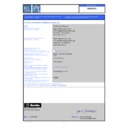Harman Kardon AVR 460 Service Manual ▷ View online
harman/kardon
Service Manual
AVR 460/230
7 x 65W 7.1 CHANNEL A/V RECEIVER
Released
EU2010
Harman
Consumer Group, Inc.
Rev 0, 03/2010
8500 Balboa Boulevard
Northridge,
California
91329
CONTENTS
EXPLODED VIEW AND PARTS
12
ELECTRICAL
PARTS
LIST
13
SEMICONDUCTOR PINOUTS
44
PCB DRAWINGS
120
BLOCK DIAGRAM
127
WIRING DIAGRAM
128
AMP BIAS ADJUSTMENT
129
SCHEMATIC DIAGRAMS
130-142
ESD
WARNING
2
FRONT AND REAR PANELS
3
REMOTE
CONTROLS 5
TROUBLESHOOTING GUIDE
8
PROCESSOR
RESET
8
BASIC
SPECIFICATIONS
9
PACKAGE LISTS AND PARTS
10
DISASSEMBLY
11
harman/kardon
AVR 460/230 Service Manual
Page 1 of 142
Each precaution in this manual should be followed during servicing.
Components identified with the IEC symbol
in the parts list are special significance to safety. When replacing a component identified with
, use only the replacement parts designated, or parts with the same ratings or resistance, wattage, or voltage that are designated in the
parts list in this manual. Leakage-current or resistance measurements must be made to determine that exposed parts are acceptably
insulated from the supply circuit before retuming the product to the customer.
Some semiconductor (solid state) devices can be damaged easily by static electricity. Such components commonly are called
Electrostatically Sensitive (ES) Devices. Examples of typical ES devices are integrated circuits and some field effect transistors and
semiconductor "chip" components.
The following techniques should be used to help reduce the incidence of component damage caused by static electricity.
1. Immediately before handling any semiconductor component or semiconductor-equipped assembly, drain off any electrostatic charge on
your body by touching a known earth ground. Alternatively, obtain and wear a commercially available discharging wrist strap device,
which should be removed for potential shock reasons prior to applying power to the unit under test.
2. After removing an electrical assembly equipped with ES devices, place the assembly on a conductive surface such as aluminum foil, to
prevent electrostatic charge build-up or exposure of the assembly.
3. Use only a grounded-tip soldering iron to solder or unsolder ES devices.
4. Use only an anti-static solder removal device. Some solder removal devices not classified as "anti-static" can generate electrical charges
sufficient to damage ES devices.
5. Do not use freon-propelled chemicals. These can generate electrical change sufficient to damage ES devices.
6. Do not remove a replacement ES device from its protective package until immediately before you are ready to install it. (Most replacement
ES devices are packaged with leads electrically shorted together by conductive foam, aluminum foil or comparable conductive material.)
7. Immediately before removing the protective material from the leads of a replacement ES device, touch the protective material to the
chassis or circuit assembly into which the device will be installed.
Be sure no power is applied to the chassis or circuit, and observe all other safety precautions.
8. Minimize bodily motions when handling unpackaged replacement ES devices. (Otherwise harmless motion such as the brushing together
or your clothes fabric or the lifting of your foot from a carpeted floor can generate static electricity sufficient to damage an ES devices.
CAUTION :
harman/kardon
AVR 460/230 Service Manual
Page 2 of 142
7
460
Set up
MIC
ENGLISH
FRONT-PANEL CONTROLS
Power indicator
Standby/On
Switch
Info
Settings
OK
USB Port
Digital Audio
Inputs
(Optical and
Coaxial Front)
Headphone Jack/
EzSet/EQ™
Microphone
Input
Back/Exit
Audio
Effects
Surround Modes
Analog Audio
Front Inputs
KL
Navigation
M N
Navigation
Remote IR Sensor
Setup
Message Display
Volume
Power Indicator: This LED has three possible modes:
Main Power Off
•
: When the AVR is unplugged or the Main Power
Switch is off, this LED is off.
Standby
Standby
•
: Amber indicates that the AVR is ready to be turned on.
On
•
: When the AVR is turned on, this LED turns white.
NOTE: If the PROTECT message ever appears, turn off the AVR and unplug
it. Check all speaker wires for a possible short. If none is found, bring the
unit to an authorized Harman Kardon service center for inspection and
repair before using it again.
it. Check all speaker wires for a possible short. If none is found, bring the
unit to an authorized Harman Kardon service center for inspection and
repair before using it again.
Standby/On Switch: This electrical switch turns the receiver on, or places
it in Standby mode for quick turn-on.
AVR Settings Button: Press this button to access the AVR’s main menu.
Info Settings Button: Press this button to directly access the AVR’s
Source Info submenu, which contains the settings for the current source.
it in Standby mode for quick turn-on.
AVR Settings Button: Press this button to access the AVR’s main menu.
Info Settings Button: Press this button to directly access the AVR’s
Source Info submenu, which contains the settings for the current source.
Resolution: Press this button to access the AVR’s video output resolution
setting: 576i, 576p, 720p, 1080i or 1080p.
setting: 576i, 576p, 720p, 1080i or 1080p.
IMPORTANT NOTE: If the AVR’s video output resolution is set higher
than the capabilities of the actual connection, you will not see a picture.
If the best available video connection from the AVR to the TV is composite
press this button and change the resolution to 576i.
than the capabilities of the actual connection, you will not see a picture.
If the best available video connection from the AVR to the TV is composite
press this button and change the resolution to 576i.
Audio Effects: Press this button to directly access the Audio Effects
submenu, which allows adjustment of the tone and other audio controls. See
the Initial Setup section for more information.
Video Modes: Press this button for direct access to the Video Modes
submenu, which contains settings that may be used to improve the picture, if
necessary, after you have adjusted the picture settings using the video display
or TV.
Surround Modes: Press this button to select a surround sound (e.g.,
multichannel) mode. The Surround Modes menu will appear on screen,
and the menu line will appear in the front-panel display. See the Advanced
Functions Manual for more information on surround modes.
Source List: Press this button to select a source device, which is a
component where a playback signal originates, e.g., DVD.
Back/Exit: Press this button to return to the previous menu, or to exit the
menu system.
submenu, which allows adjustment of the tone and other audio controls. See
the Initial Setup section for more information.
Video Modes: Press this button for direct access to the Video Modes
submenu, which contains settings that may be used to improve the picture, if
necessary, after you have adjusted the picture settings using the video display
or TV.
Surround Modes: Press this button to select a surround sound (e.g.,
multichannel) mode. The Surround Modes menu will appear on screen,
and the menu line will appear in the front-panel display. See the Advanced
Functions Manual for more information on surround modes.
Source List: Press this button to select a source device, which is a
component where a playback signal originates, e.g., DVD.
Back/Exit: Press this button to return to the previous menu, or to exit the
menu system.
Resolution
Video Modes
Video Front Input
harman/kardon
AVR 460/230 Service Manual
Page 3 of 142
9
ENGLISH
Coaxial Digital
Audio Output
Subwoofer
Output
Analog 1-5
Inputs
Fan Vents
Optical 1-3
Digital Audio
Inputs
(AVR 360: Optical
1-2)
Analog 2 & 4 Outputs
Video 2
Output
Component
1-2 Inputs
The Bridge III
Zone 2
IR Input
Component Video
Monitor Output
AC Power
Input
REAR-PANEL CONNECTIONS
Main Power Switch: This mechanical switch turns the power supply on
or off. It is usually left on, and cannot be turned on or off using the remote
control.
6-/8-Channel Inputs: Connect the multichannel analog audio outputs
of a non-HDMI player (DVD-Audio, SACD™, Blu-ray Disc™ or HD-DVD, or any
other external decoder) to these jacks.
Coaxial 1/2 and Optical 1/2/3 Digital Audio Inputs: If a source
has a compatible digital audio output, and if you are not using an HDMI
connection for audio for the device, connect it to one of these jacks to hear
digital audio formats, such as Dolby Digital, DTS and linear PCM. Use only one
type of digital audio connection for each source.
Coaxial Digital Audio Output: If a source is also an audio recorder,
connect the Coaxial Digital Audio Output to the recorder’s matching input for
improved recording quality. Only PCM digital audio signals are available for
recording. Both coaxial and optical digital audio signals are available at this
Digital Audio Output.
Zone 2 Infrared (IR) Input: Connect a remote IR receiver located in the
remote zone of a multizone system to this jack to control the AVR (and any
source devices connected to the Remote IR Output) from the remote zone.
Remote Infrared (IR) Input and Output: When the remote IR
receiver on the front panel is blocked, connect an optional IR receiver to the
Remote IR Input jack. The Remote IR Output may be connected to the Remote
IR Input of a compatible product to enable remote control through the AVR.
Remote IR Carrier Output(AVR 460 only): This output is similar in
function to the Remote IR Output, with the difference that this jack outputs
the full infrared signal as received by the AVR’s IR sensor or the Remote IR
Input, while the Remote IR Output jack outputs a “stripped” signal that has no
carrier frequency.
or off. It is usually left on, and cannot be turned on or off using the remote
control.
6-/8-Channel Inputs: Connect the multichannel analog audio outputs
of a non-HDMI player (DVD-Audio, SACD™, Blu-ray Disc™ or HD-DVD, or any
other external decoder) to these jacks.
Coaxial 1/2 and Optical 1/2/3 Digital Audio Inputs: If a source
has a compatible digital audio output, and if you are not using an HDMI
connection for audio for the device, connect it to one of these jacks to hear
digital audio formats, such as Dolby Digital, DTS and linear PCM. Use only one
type of digital audio connection for each source.
Coaxial Digital Audio Output: If a source is also an audio recorder,
connect the Coaxial Digital Audio Output to the recorder’s matching input for
improved recording quality. Only PCM digital audio signals are available for
recording. Both coaxial and optical digital audio signals are available at this
Digital Audio Output.
Zone 2 Infrared (IR) Input: Connect a remote IR receiver located in the
remote zone of a multizone system to this jack to control the AVR (and any
source devices connected to the Remote IR Output) from the remote zone.
Remote Infrared (IR) Input and Output: When the remote IR
receiver on the front panel is blocked, connect an optional IR receiver to the
Remote IR Input jack. The Remote IR Output may be connected to the Remote
IR Input of a compatible product to enable remote control through the AVR.
Remote IR Carrier Output(AVR 460 only): This output is similar in
function to the Remote IR Output, with the difference that this jack outputs
the full infrared signal as received by the AVR’s IR sensor or the Remote IR
Input, while the Remote IR Output jack outputs a “stripped” signal that has no
carrier frequency.
HDMI Inputs and Output: HDMI (High-Definition Multimedia Interface)
is a connection for transmitting digital audio and video signals between
devices. Connect up to four HDMI-equipped source devices to the HDMI inputs
using a single-cable connection.
is a connection for transmitting digital audio and video signals between
devices. Connect up to four HDMI-equipped source devices to the HDMI inputs
using a single-cable connection.
When you connect the HDMI Output to your video display, the AVR 460/
AVR 360 will automatically transcode analog video signals to the HDMI
format, upscaling to as high as 1080p.
AVR 360 will automatically transcode analog video signals to the HDMI
format, upscaling to as high as 1080p.
NOTES: When connecting a DVI-equipped display to one of the HDMI
Outputs:
Outputs:
Use an HDMI-to-DVI adapter.
•
Make sure the display is HDCP-compliant. If it isn’t, do not connect it to
•
an HDMI Output; use an analog video connection instead.
Always make a separate audio connection.
•
Analog 1 – 5 Inputs: Connect the left and right analog audio outputs of
a source device to any of these inputs. These inputs may be paired with any
video inputs.
a source device to any of these inputs. These inputs may be paired with any
video inputs.
NOTES:
The Analog 2 and 4 inputs are each associated with a set of outputs.
Consider using these connectors for an audio or video recorder.
Consider using these connectors for an audio or video recorder.
You may optionally connect a source to both an analog and digital audio
input. This is useful for making recordings, for multizone applications or
simply as a backup.
input. This is useful for making recordings, for multizone applications or
simply as a backup.
Main
Power
Switch
6-/8-Channel Inputs
Remote IR
Output
Coaxial 1-2 Digital Audio Inputs
Preamp
Outputs
(AVR 460 only)
Surround
Back/Zone 2
Speaker
Outputs
FM Antenna
AM Antenna
Zone 2 Audio Outputs
Surround
Speaker
Outputs
Front Speaker
Outputs
A-BUS Port
A-BUS on
AVR 460 only
A-BUS Power Input
HDMI 1-4
Inputs
HDMI Monitor
Output
Remote IR Input
Carrier IR Output
(AVR 460 only)
Video Monitor
Output
Switched AC
Accessory
Outlet
Center
Speaker
Outputs
A-BUS IR
Output
(AVR 460 only)
Video
1-3 Inputs
harman/kardon
AVR 460/230 Service Manual
Page 4 of 142