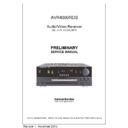Harman Kardon AVR 4000 (serv.man10) Service Manual ▷ View online
0
1
2
3
4
5
6
7
8
9
A
B
C
D
E
F
G
H
I
J
K
L
M
N
O
P
Q
!
"
#
$
%
&
'
(
MAIN REMOTE CONTROL FUNCTIONS 9
Main Remote Control Functions
Power On Button
IR Transmitter Window
Program/SPL Indicator
Power Off Button
Input Selectors
AVR Selector
AM/FM Tuner Select
Learn Button
Test Button
Sleep Button
Surround Mode Selector
Night Mode
Channel Select Button
IR Transmitter Window
Program/SPL Indicator
Power Off Button
Input Selectors
AVR Selector
AM/FM Tuner Select
Learn Button
Test Button
Sleep Button
Surround Mode Selector
Night Mode
Channel Select Button
⁄
/
¤
Buttons
‹
Button
Set Button
Digital Select
Numeric Keys
Tuner Mode
Direct Button
Tuning Up/Down
OSD Button
Macro Buttons
Transport Controls
Skip Up/Down Buttons
RDS Select Button
Preset Up/Down
Clear Button
Memory Button
Delay/Prev. Ch.
Digital Select
Numeric Keys
Tuner Mode
Direct Button
Tuning Up/Down
OSD Button
Macro Buttons
Transport Controls
Skip Up/Down Buttons
RDS Select Button
Preset Up/Down
Clear Button
Memory Button
Delay/Prev. Ch.
›
Button
Speaker Select
Multiroom
Volume Up/Down
TV/Video Selector
SPL Indicator Select
6-Channel Direct Input
Mute
EzSet Sensor Microphone
Multiroom
Volume Up/Down
TV/Video Selector
SPL Indicator Select
6-Channel Direct Input
Mute
EzSet Sensor Microphone
NOTE: The function names shown here are each
button’s feature when used with the AVR. Most
buttons have additional functions when used
with other devices. See page 44-45 for a list of
these functions.
button’s feature when used with the AVR. Most
buttons have additional functions when used
with other devices. See page 44-45 for a list of
these functions.
POWER
AVR
AM/FM
V C R
6 CH.
OFF
ON
SLEEP
SURR.
M-ROOM
PR
CH
.
D
IG
ITA
L
M
EN
U
SP
KR
NO
RM
A
L
DE
LA
Y
SET
TUN-M
MEM
RDS
OSD
DIRECT
TUNING
PRESET
CLEAR
DWN
UP
TEST
NIGHT
4000
SKIP
a
b
c
d
e
f
g
h
i
j
k
l
m
n
p
o
q
n
s
r
t
u
v
w
`
32
30
29
DVD
CD
TAPE
VID 2
T V
CBL/SAT
VID 4
VID 1
VID 3
SPL
LEARN
1
2
3
4
7
6
5
9
0
8
M2
M3
M4
M1
28
VOL.
37
36
35
34
33
31
38
z
x
y
39
TM
10 MAIN REMOTE CONTROL FUNCTIONS
Main Remote Control Functions
IMPORTANT NOTE: The AVR 4000’s remote
may be programmed to control up to seven
devices, including the AVR 4000. Before using
the remote, it is important to remember to press
the Input Selector button
may be programmed to control up to seven
devices, including the AVR 4000. Before using
the remote, it is important to remember to press
the Input Selector button
4 that corre-
sponds to the unit you wish to operate. In addi-
tion, the AVR 4000’s remote is shipped from the
factory to operate the AVR 4000 and most
Harman Kardon CD or DVD players and cassette
decks. The remote is also capable of operating a
wide variety of other products using the control
codes that are part of the remote or by learning
commands from other remotes. Before using the
remote with other products, follow the instruc-
tions on pages 39 to program the proper codes
for the products in your system.
tion, the AVR 4000’s remote is shipped from the
factory to operate the AVR 4000 and most
Harman Kardon CD or DVD players and cassette
decks. The remote is also capable of operating a
wide variety of other products using the control
codes that are part of the remote or by learning
commands from other remotes. Before using the
remote with other products, follow the instruc-
tions on pages 39 to program the proper codes
for the products in your system.
It is also important to remember that many of the
buttons on the remote take on different func-
tions, depending on the product selected using
the Input Selectors. The descriptions shown here
primarily detail the functions of the remote when
it is used to operate the AVR 4000. (See page 44
for information about alternate functions for the
remote’s buttons.)
buttons on the remote take on different func-
tions, depending on the product selected using
the Input Selectors. The descriptions shown here
primarily detail the functions of the remote when
it is used to operate the AVR 4000. (See page 44
for information about alternate functions for the
remote’s buttons.)
0 Power On Button: Press this button to
turn on the power to a device selected by pressing
one of the Input Selectors
turn on the power to a device selected by pressing
one of the Input Selectors
4 (except Tape).
1 IR Transmitter Window: Point this window
towards the AVR 4000 when pressing buttons on
the remote to make certain that infrared com-
mands are properly received.
towards the AVR 4000 when pressing buttons on
the remote to make certain that infrared com-
mands are properly received.
2 Program/SPL Indicator: This three-color
indicator is used to guide you through the
process of programming the remote or learning
commands from a remote into the AVR 4000’s
remote code memory and it is also used as a
level indicator when using the remote’s EzSet
capabilities. (See page 25 for more information
on setting output levels, and see page 39 for
information on programming the remote.)
indicator is used to guide you through the
process of programming the remote or learning
commands from a remote into the AVR 4000’s
remote code memory and it is also used as a
level indicator when using the remote’s EzSet
capabilities. (See page 25 for more information
on setting output levels, and see page 39 for
information on programming the remote.)
3 Power Off Button: Press this button to
place the AVR 4000 or a selected device unit in
the Standby mode. Note that when the AVR 4000
is switched off this will turn off the main room
functions, but if the Multiroom system is activat-
ed, it will continue to function.
place the AVR 4000 or a selected device unit in
the Standby mode. Note that when the AVR 4000
is switched off this will turn off the main room
functions, but if the Multiroom system is activat-
ed, it will continue to function.
4 Input Selectors: Pressing one of these
buttons will perform three actions at the same
time. First, if the AVR is not turned on, this will
power up the unit. Next, it will select the source
shown on the button as the input to the AVR.
Finally, it will change the remote control so that
it controls the device selected. After pressing one
of these buttons you must press the AVR
Selector button
buttons will perform three actions at the same
time. First, if the AVR is not turned on, this will
power up the unit. Next, it will select the source
shown on the button as the input to the AVR.
Finally, it will change the remote control so that
it controls the device selected. After pressing one
of these buttons you must press the AVR
Selector button
5 again to operate the
AVR’s functions with the remote.
5 AVR Selector: Pressing this button will
switch the remote so that it will operate the AVR’s
functions. If the AVR is in the Standby mode, it will
also turn the AVR on.
switch the remote so that it will operate the AVR’s
functions. If the AVR is in the Standby mode, it will
also turn the AVR on.
6 AM/FM Tuner Select: Press this button to
select the AVR’s tuner as the listening choice.
Pressing this button when the tuner is in use will
select between the AM and FM bands.
select the AVR’s tuner as the listening choice.
Pressing this button when the tuner is in use will
select between the AM and FM bands.
7 Learn Button: Press this button to begin
the process of “learning” the codes from another
product’s remote into the AVR 4000’s remote.
(See page 40 for more information on using the
remote’s learning function.)
the process of “learning” the codes from another
product’s remote into the AVR 4000’s remote.
(See page 40 for more information on using the
remote’s learning function.)
8 Test Tone: Press this button to begin the
sequence used to calibrate the AVR 4000’s output
levels. (See page 40 for more information on
calibrating the AVR 4000.)
sequence used to calibrate the AVR 4000’s output
levels. (See page 40 for more information on
calibrating the AVR 4000.)
9 Sleep Button: Press this button to place
the unit in the Sleep mode. After the time shown
in the display, the AVR 4000 will automatically
go into the Standby mode. Each press of the
button changes the time until turn-off in the fol-
lowing order:
the unit in the Sleep mode. After the time shown
in the display, the AVR 4000 will automatically
go into the Standby mode. Each press of the
button changes the time until turn-off in the fol-
lowing order:
Hold the button pressed for two seconds to turn
off the Sleep mode setting.
Note that this button is also used to change
channels on your TV, VCR and SAT receiver when
selected.
off the Sleep mode setting.
Note that this button is also used to change
channels on your TV, VCR and SAT receiver when
selected.
A Surround Mode Selector: Press this but-
ton to begin the process of changing the sur-
round mode. After the button has been pressed,
use the
ton to begin the process of changing the sur-
round mode. After the button has been pressed,
use the
⁄
/
¤
buttons
D to select the desired
surround mode (See page 29 for more informa-
tion). Note that this button is also used to tune
channels when the TV, VCR and SAT receiver is
selected using the Input Selector
tion). Note that this button is also used to tune
channels when the TV, VCR and SAT receiver is
selected using the Input Selector
4.
B Night Mode: Press this button to activate
the Night mode. This mode is available only with
Dolby Digital encoded digital sources, and it pre-
serves dialog (center channel) intelligibilty at low
volume levels (See page 31 for more informa-
tion).
the Night mode. This mode is available only with
Dolby Digital encoded digital sources, and it pre-
serves dialog (center channel) intelligibilty at low
volume levels (See page 31 for more informa-
tion).
C Channel Select Button: This button is
used to start the process of setting the AVR
4000’s output levels with an external source.
Once this button is pressed, use the
used to start the process of setting the AVR
4000’s output levels with an external source.
Once this button is pressed, use the
⁄
/
¤
but-
tons
D to select the channel being adjusted,
then press the Set button
F, followed by the
⁄
/
¤
buttons again, to change the level setting.
(See page 32 for more information.)
D
⁄
/
¤
Buttons: These are multi-purpose
buttons. They will be used most frequently to
select a surround mode. To change the surround
mode, first press the SURR/CH
select a surround mode. To change the surround
mode, first press the SURR/CH
¤
button
A.
Next press these buttons to scroll up or down
through the list of surround modes that appear
in the Main Information Display
through the list of surround modes that appear
in the Main Information Display
Û. These
buttons are also used to increase or decrease
output levels when configuring the unit with
either the internal test tone or an external
source. They are also used to enter delay time
settings after the Delay button
output levels when configuring the unit with
either the internal test tone or an external
source. They are also used to enter delay time
settings after the Delay button
has been
pressed.
When the AVR 4000 remote is being programmed
for the codes of another device, these buttons are
also used in the “Auto Search” process (See page
39 for more information on programming the
remote.)
for the codes of another device, these buttons are
also used in the “Auto Search” process (See page
39 for more information on programming the
remote.)
E
‹
Button: This button is used to change
the menu selection or setting during some of the
setup procedures for the AVR.
setup procedures for the AVR.
F Set Button: This button is used to enter
settings into the AVR 4000’s memory. It is also
used in the setup procedures for delay time,
speaker configuration and channel output level
adjustment.
settings into the AVR 4000’s memory. It is also
used in the setup procedures for delay time,
speaker configuration and channel output level
adjustment.
G Digital Select: Press this button to assign
one of the digital inputs
one of the digital inputs
#% to a
source. (See page 30 for more information on
using digital inputs.)
using digital inputs.)
H Numeric Keys: These buttons serve as a
ten-button numeric keypad to enter tuner preset
positions. They are also used to select channel
numbers when TV, VCR or Sat receiver has
been selected on the remote, or to select track
numbers on a CD, DVD or LD player, depending
on how the remote has been programmed.
ten-button numeric keypad to enter tuner preset
positions. They are also used to select channel
numbers when TV, VCR or Sat receiver has
been selected on the remote, or to select track
numbers on a CD, DVD or LD player, depending
on how the remote has been programmed.
I Tuner Mode: Press this button when the
tuner is in use to select between automatic tun-
ing and manual tuning. When the button is
pressed so that the AUTO indicator
tuner is in use to select between automatic tun-
ing and manual tuning. When the button is
pressed so that the AUTO indicator
X goes
out, pressing the Tuning buttons
K8≠
will move the frequency up or down in single-
step increments. When the FM band is in use
and the AUTO indicator
step increments. When the FM band is in use
and the AUTO indicator
X is on, pressing this
button will change to monaural reception mak-
ing even week stations audible. (See page 33 for
more information.)
ing even week stations audible. (See page 33 for
more information.)
90
min
80
min
70
min
60
min
50
min
40
min
30
min
20
min
10
min
OFF
MAIN REMOTE CONTROL FUNCTIONS
11
J Direct Button: Press this button when the
tuner is in use to start the sequence for direct
entry of a station’s frequency. After pressing the
button simply press the proper Numeric Keys
H to select a station (See page 33 for more
information on the tuner).
tuner is in use to start the sequence for direct
entry of a station’s frequency. After pressing the
button simply press the proper Numeric Keys
H to select a station (See page 33 for more
information on the tuner).
K Tuning Up/Down: When the tuner is in
use, these buttons will tune up or down through
the selected frequency band. If the Tuner Mode
button
use, these buttons will tune up or down through
the selected frequency band. If the Tuner Mode
button
I has been pressed or the Band but-
ton
@ on the front panel was held pressed so
that the AUTO indicator
X is illuminated,
pressing either of the buttons will cause the
tuner to seek the next station with acceptable
signal strength for quality reception. When the
AUTO indicator
tuner to seek the next station with acceptable
signal strength for quality reception. When the
AUTO indicator
X is NOT illuminated, pressing
these buttons will tune stations in single-step
increments. (See page 33 for more information.)
increments. (See page 33 for more information.)
L OSD Button: Press this button to activate
the On Screen Display (OSD) system used to set
up or adjust the AVR 4000’s parameters.
the On Screen Display (OSD) system used to set
up or adjust the AVR 4000’s parameters.
M Macro Buttons: Press these buttons
to store or recall a “Macro”, which is a
pre-programmed sequence of commands
stored in the remote. (See page 41 for more
information on storing and recalling macros.)
to store or recall a “Macro”, which is a
pre-programmed sequence of commands
stored in the remote. (See page 41 for more
information on storing and recalling macros.)
N Transport Buttons: These buttons do not
have any functions for the AVR, but they may be
programmed for the forward/reverse play opera-
tion of a wide variety of CD or DVD players, and
audio or video- cassette recorders. (See page 39
for more information on programming the
remote.)
have any functions for the AVR, but they may be
programmed for the forward/reverse play opera-
tion of a wide variety of CD or DVD players, and
audio or video- cassette recorders. (See page 39
for more information on programming the
remote.)
O Skip Up/Down Buttons: These buttons
do not have a direct function with the AVR
4000, but when used with a compatibly pro-
grammed CD or DVD changer they will change
the tracks on the disc currently being played in
the changer.
do not have a direct function with the AVR
4000, but when used with a compatibly pro-
grammed CD or DVD changer they will change
the tracks on the disc currently being played in
the changer.
P RDS Select Button: Press this button to
display the various messages that are part of the
RDS data system of the AVR 4000’s tuner. (See
page 34 for more information on RDS).
display the various messages that are part of the
RDS data system of the AVR 4000’s tuner. (See
page 34 for more information on RDS).
Q Preset Up/Down: When the tuner is in
use, press these buttons to scroll through the
stations programmed into the AVR 4000’s mem-
ory. When CD or DVD is selected using the
Input Selector button
use, press these buttons to scroll through the
stations programmed into the AVR 4000’s mem-
ory. When CD or DVD is selected using the
Input Selector button
4, these buttons may
function as Slow Fwd/Rev (DVD) or ”+10” (CD).
Clear Button: Press this button to clear
incorrect entries when using the remote to
directly enter a radio station’s frequency.
incorrect entries when using the remote to
directly enter a radio station’s frequency.
Memory Button: Press this button to enter
a radio station into the AVR 4000’s preset
memory. After pressing the button the MEMORY
indicator
a radio station into the AVR 4000’s preset
memory. After pressing the button the MEMORY
indicator
U will flash; you then have five sec-
onds to enter a preset memory location using
the Numeric Keys
the Numeric Keys
H. (See page 33 for more
information.)
Delay/Prev Ch.: Press this button to begin
the process for setting the delay times used by
the AVR 4000 when processing surround sound.
After pressing this button, the delay times are
entered by pressing the Set button
the process for setting the delay times used by
the AVR 4000 when processing surround sound.
After pressing this button, the delay times are
entered by pressing the Set button
F and
then using the
⁄
/
¤
buttons
D to change the
setting. Press the Set button again to complete
the process. (See page 23 for more information.)
the process. (See page 23 for more information.)
!
›
Button: Press this button to change a set-
ting or selection when configuring many of the
AVR’s settings.
AVR’s settings.
" Speaker Select: Press this button to
begin the process of configuring the AVR
4000’s Bass Management System for use with
the type of speakers used in your system. Once
the button has been pressed, use the
begin the process of configuring the AVR
4000’s Bass Management System for use with
the type of speakers used in your system. Once
the button has been pressed, use the
⁄
/
¤
but-
tons
D to select the channel you wish to set
up. Press the Set button
F and then select
the speaker type (see page 21 for more infor-
mation.)
mation.)
# Multi-Room: Press this button to activate
the Multiroom system or to begin the process of
changing the input or volume level for the sec-
ond zone. (See page 38 for more information on
the Multiroom system.)
the Multiroom system or to begin the process of
changing the input or volume level for the sec-
ond zone. (See page 38 for more information on
the Multiroom system.)
$Volume Up/Down: Press these buttons to
raise or lower the system volume.
raise or lower the system volume.
% TV/Video Button: This button does not
have a direct function on the AVR 4000, but
when used with a compatibly programmed VCR,
DVD or satellite receiver that has a “TV/Video”
function, pressing this button will switch
between the output of the player or receiver and
the external video input to that player. Consult
the Owner’s Manual for your specific player or
receiver for the details of how it implements this
function.
have a direct function on the AVR 4000, but
when used with a compatibly programmed VCR,
DVD or satellite receiver that has a “TV/Video”
function, pressing this button will switch
between the output of the player or receiver and
the external video input to that player. Consult
the Owner’s Manual for your specific player or
receiver for the details of how it implements this
function.
& SPL Indicator Select: This button acti-
vates the AVR 4000’s EzSet function to quickly
and accurately calibrate the AVR 4000’s output
levels. Press and hold the button for three sec-
onds and then release it. Note that the Test Tone
will begin circulating, and the Program
Indicator
vates the AVR 4000’s EzSet function to quickly
and accurately calibrate the AVR 4000’s output
levels. Press and hold the button for three sec-
onds and then release it. Note that the Test Tone
will begin circulating, and the Program
Indicator
2 will change colors. During this
sequence, EzSet will automatically adjust the
output levels for all channels until they are
equal, as shown by the Program Indicator
lighting green for each channel. (See page 25
for more information on EzSet.)
output levels for all channels until they are
equal, as shown by the Program Indicator
lighting green for each channel. (See page 25
for more information on EzSet.)
' 6-Ch. Direct Input: Press this button to
select the component connected to the 6-Ch.
Direct Input
select the component connected to the 6-Ch.
Direct Input
as the source
Mute: Press this button to momentarily
silence the AVR 4000 or TV set being controlled,
depending on which device has been selected.
silence the AVR 4000 or TV set being controlled,
depending on which device has been selected.
When the AVR 4000 remote is being programmed
to operate another device, this button is pressed
with the Input Selector button
to operate another device, this button is pressed
with the Input Selector button
4 to begin
the programming process. (See page 39 for more
information on programming the remote.)
information on programming the remote.)
( EzSet Sensor Microphone: The sensor
microphone for the EzSet microphone is behind
these slots. When using the remote to calibrate
speaker output levels using EzSet, be sure that
you do not hold the remote in a way that covers
these slots. (See page 25 for more information
on using EzSet).
microphone for the EzSet microphone is behind
these slots. When using the remote to calibrate
speaker output levels using EzSet, be sure that
you do not hold the remote in a way that covers
these slots. (See page 25 for more information
on using EzSet).
NOTE: As any of the remote buttons pressed is
active with the device selected, the correspon-
ding Selector button
active with the device selected, the correspon-
ding Selector button
45 will briefly flash
red to confirm your selection.
Main Remote Control Functions
12 ZONE II REMOTE CONTROL FUNCTIONS
Zone II Remote Control Functions
å Power Off
∫ AVR Selector
ç AM/FM Tuner Select
∂ Input Selectors
≠ Tuning Up/Down – Fast Play
ƒ Record/Pause
© Preset/Track Skip
˙ Disc Skip
î Volume Up/Down
∆ Play Forward/Reverse/Stop
˚ Mute
∫ AVR Selector
ç AM/FM Tuner Select
∂ Input Selectors
≠ Tuning Up/Down – Fast Play
ƒ Record/Pause
© Preset/Track Skip
˙ Disc Skip
î Volume Up/Down
∆ Play Forward/Reverse/Stop
˚ Mute
NOTE: The Zone II remote may be used in either
the same room where the AVR 4000 is located,
or it may be used in a separate room with an
optional infrared sensor that is connected to the
AVR 4000’s Multi IR input jack b. When it is
used in the same room as the AVR 4000, it will
control the functions of the AVR 4000 or any
compatible Harman Kardon products in that
room. When it is used in a separate room via a
sensor connected to the Multi IR Jack b, the
buttons for power, input source, volume and
the same room where the AVR 4000 is located,
or it may be used in a separate room with an
optional infrared sensor that is connected to the
AVR 4000’s Multi IR input jack b. When it is
used in the same room as the AVR 4000, it will
control the functions of the AVR 4000 or any
compatible Harman Kardon products in that
room. When it is used in a separate room via a
sensor connected to the Multi IR Jack b, the
buttons for power, input source, volume and
mute will control the source and volume for the
second zone, as connected to the Multi Out
Jacks ‚. (See page 38 for complete information
on using the Multiroom system.)
second zone, as connected to the Multi Out
Jacks ‚. (See page 38 for complete information
on using the Multiroom system.)
The Zone II remote may be used in either the
same room where the AVR 4000 is located, or it
may be used in a separate room with an option-
al infrared sensor that is connected to the AVR
4000’s Multi IR input jack
same room where the AVR 4000 is located, or it
may be used in a separate room with an option-
al infrared sensor that is connected to the AVR
4000’s Multi IR input jack
.
å Power Off: When used in the room where
the AVR 4000 is located, press this button to
place the unit in Standby. When it is used in a
remote room with a sensor that is connected to
the Multi IR jack
the AVR 4000 is located, press this button to
place the unit in Standby. When it is used in a
remote room with a sensor that is connected to
the Multi IR jack
, this button turns the
Multi-Room system off.
∫ AVR Selector: Press this button to turn on
the AVR. The input in use when the unit was last
on will be selected.
the AVR. The input in use when the unit was last
on will be selected.
ç AM/FM Tuner Select: Press this button to
select the Tuner as the input to the Multiroom
system. Press it again to change between the
AM and FM bands.
select the Tuner as the input to the Multiroom
system. Press it again to change between the
AM and FM bands.
∂ Input Selectors: When the AVR is off,
press one of these buttons to turn the unit on
and to select a specific input. When the unit is
already in use, pressing one of these buttons will
change the input.
press one of these buttons to turn the unit on
and to select a specific input. When the unit is
already in use, pressing one of these buttons will
change the input.
≠ Tuning Up/Down – Fast Play: These but-
tons may be used to change the frequency of
the tuner. These buttons may also control the
Fast Play or Fast Reverse functions of compatible
Harman Kardon CD, DVD or cassette decks in
the same room, or from a remote room when an
IR link is connected to the AVR 4000.
tons may be used to change the frequency of
the tuner. These buttons may also control the
Fast Play or Fast Reverse functions of compatible
Harman Kardon CD, DVD or cassette decks in
the same room, or from a remote room when an
IR link is connected to the AVR 4000.
ƒ Record/Pause: Press this button to acti-
vate the Record or Pause function on compatible
Harman Kardon CD, DVD or Cassette Deck prod-
ucts.
vate the Record or Pause function on compatible
Harman Kardon CD, DVD or Cassette Deck prod-
ucts.
© Preset Up/Down – Track Skip: When the
AVR’s tuner is selected as the input source, these
buttons will move up or down through the list of
stations that have been stored in the preset
memory. When a CD or DVD player is selected,
these buttons activate the forward or reverse
track or chapter skip functions.
AVR’s tuner is selected as the input source, these
buttons will move up or down through the list of
stations that have been stored in the preset
memory. When a CD or DVD player is selected,
these buttons activate the forward or reverse
track or chapter skip functions.
˙ Disc Skip: Press this button to change
discs on compatible Harman Kardon CD or DVD
changers.
discs on compatible Harman Kardon CD or DVD
changers.
î Volume Up/Down: When used in the
room where the AVR 4000 is located, press this
button to raise or lower the volume in that
room. When it is used in a remote room with a
sensor that is connected to the Multi IR Jack
, this button will raise or lower the volume in
the remote room.
room where the AVR 4000 is located, press this
button to raise or lower the volume in that
room. When it is used in a remote room with a
sensor that is connected to the Multi IR Jack
, this button will raise or lower the volume in
the remote room.
∆ Play Forward/Reverse/Stop: Press these
buttons to control compatible Harman Kardon
CD, DVD or cassette players.
buttons to control compatible Harman Kardon
CD, DVD or cassette players.
˚ Mute: When used in the room where the
AVR 4000 is located, press this button to tem-
porarily silence the unit. When it is used in a
remote room with a sensor that is connected to
the Multi IR Jack
AVR 4000 is located, press this button to tem-
porarily silence the unit. When it is used in a
remote room with a sensor that is connected to
the Multi IR Jack
, this button will temporari-
ly silence the feed to the remote room only.
Press the button again to return to the previous
volume level.
Press the button again to return to the previous
volume level.
Important Note: No matter in which room the
Zone II remote is used, as with the main remote
it is important to remember to press the Input
Selector button
Zone II remote is used, as with the main remote
it is important to remember to press the Input
Selector button
∂ that corresponds to the
unit you wish to operate.
POWER
OFF
MUTE
AVR
AM//FM
VID 1
VID 3
DVD
CD
TAPE
DN
TUNING
PRESET
VOLUME
DISC SKIP
DISC SKIP
UP
DN
UP
VID 4
VID 2
G
A
B
C
D
E
F
H
I
K
J
Click on the first or last page to see other AVR 4000 (serv.man10) service manuals if exist.