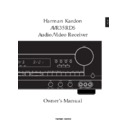Harman Kardon AVR 35 (serv.man4) User Manual / Operation Manual ▷ View online
Programming the Remote
31
ENGLISH
The AVR35RDS is equipped with a powerful
remote control that will control up to five
additional devices, in addition to all the
features of the AVR35RDS. It is pre-
programmed to operate most CD players
and cassette decks manufactured by
Harman Kardon, and it may also be
programmed with codes from most current
infrared remote controls. This means that
once programmed, the AVR35RDS remote
will not only operate your receiver and
audio system, but most TV sets, VCRs, DVD
and LD players, satellite systems, set-top
converters and other IR controlled home
theater or home automation equipment.
remote control that will control up to five
additional devices, in addition to all the
features of the AVR35RDS. It is pre-
programmed to operate most CD players
and cassette decks manufactured by
Harman Kardon, and it may also be
programmed with codes from most current
infrared remote controls. This means that
once programmed, the AVR35RDS remote
will not only operate your receiver and
audio system, but most TV sets, VCRs, DVD
and LD players, satellite systems, set-top
converters and other IR controlled home
theater or home automation equipment.
Pre-Programmed Functions
The AVR35RDS remote is programmed at
the factory to operate the AVR35RDS, as
well as most Harman Kardon CD players
and cassette decks.
the factory to operate the AVR35RDS, as
well as most Harman Kardon CD players
and cassette decks.
To operate the AVR35RDS, be certain that
you have pressed the
you have pressed the
AVR Selector
b
so that the red light illuminates under the
AVR button. Note that the red light will also
flash briefly whenever an appropriate
remote command button is pressed.
AVR button. Note that the red light will also
flash briefly whenever an appropriate
remote command button is pressed.
To operate a comparable Harman Kardon
CD player or cassette deck, press the
appropriate
CD player or cassette deck, press the
appropriate
Device Control Selector
c
. The red light under the CD or Tape
button will illuminate briefly to confirm
your selection, and the light will flash
whenever a button is pushed that has a
function for these products.
your selection, and the light will flash
whenever a button is pushed that has a
function for these products.
Note that when using a CD player or tape
deck, you will find that many of the
buttons have markings on the remote that
indicate both their AVR function as well as
their CD or TAPE function. For example,
the
deck, you will find that many of the
buttons have markings on the remote that
indicate both their AVR function as well as
their CD or TAPE function. For example,
the
Tuning Up/Down
v
buttons are
the fast forward or rewind buttons for a
cassette deck or for a CD player. The
Transport Controls
w
operate the
standard forward and reverse play,
pause/record and stop functions,
depending on the type of machine in use.
The
pause/record and stop functions,
depending on the type of machine in use.
The
⁄
/
¤
buttons
h
operate the disk
skip function on CD changers, and the
Numeric Keys
n
may operate the
numeric select functions on CD players.
Other buttons on the remote with
additional markings above or below the
button may have these dual functions. For
example the
Other buttons on the remote with
additional markings above or below the
button may have these dual functions. For
example the
Direct
button
s
selects the
time indication in the display on CD
players, the
players, the
Tun-M
button
r
will turn
on their random function and the
SPKR
button
z
their intro function. If any
button is pressed, that is preprogrammed
(or manually programmed, see below) for
the device selected, the red LED under its
(or manually programmed, see below) for
the device selected, the red LED under its
Device Control Selector
c
will
light. There is no harm in experimenting
to see which buttons operate with your
specific Harman Kardon equipment.
to see which buttons operate with your
specific Harman Kardon equipment.
Alternate Harman Kardon
CD Player Code
In some cases, the CD player codes that are
programmed at the factory may not
operate your Harman Kardon CD player. In
that case, follow these steps to program an
alternate set of codes.
CD Player Code
In some cases, the CD player codes that are
programmed at the factory may not
operate your Harman Kardon CD player. In
that case, follow these steps to program an
alternate set of codes.
1. Press the
CD Device Control
Selector
c
and the
Mute
button
`
at the same time, and hold them until the
red light under the CD button illuminates
and the
red light under the CD button illuminates
and the
Program/Command
Indicator
a
illuminates and remains
red.
2. Within 20 seconds, press the
Numeric
Keys
n
in the following sequence: „0,“
„0,”, „2” (originally the code „0,0,1“ was
programmed). At each button press, the red
LED under the
programmed). At each button press, the red
LED under the
CD Device Control
Selector
and the
Program/Command
Indicator
will blink once.
3. Press the
CD Device Control
Selector
once, and note that the red LED
under the CD button and the
Program/Command Indicator
will
blink twice to confirm that the new code
has been stored, and then they will both go
out.
has been stored, and then they will both go
out.
4. If the new codes still do not operate the
CD player, you may program the functions
from the CD player’s own remote into the
AVR35RDS remote using the steps outlined
below.
CD player, you may program the functions
from the CD player’s own remote into the
AVR35RDS remote using the steps outlined
below.
Learning Commands From
Another Remote
Another Remote
In addition to it’s preprogrammed
functions, the AVR35RDS remote may be
taught to learn the commands from
almost any infrared remote that is used to
operate audio, video, home theater or
home automation equipment. This
enables the AVR35RDS remote, once
programmed, to replace a collection of
remotes, and operate your entire
entertainment system from one, powerful
command center.
functions, the AVR35RDS remote may be
taught to learn the commands from
almost any infrared remote that is used to
operate audio, video, home theater or
home automation equipment. This
enables the AVR35RDS remote, once
programmed, to replace a collection of
remotes, and operate your entire
entertainment system from one, powerful
command center.
Learning Commands
The process of learning commands with the
AVR35RDS remote is simple, and feedback
is provided during the process so that you
have the assurance that commands have
been properly stored. All buttons on the
remote may be taught a new function.
The process of learning commands with the
AVR35RDS remote is simple, and feedback
is provided during the process so that you
have the assurance that commands have
been properly stored. All buttons on the
remote may be taught a new function.
Programming the Remote
32
ENGLISH
To program the AVR35RDS remote, follow
these steps:
these steps:
1. Press and hold the
Device Control
Selector
c
for the product type you
wish to program (e.g., TV, VCR, etc.) and
the
the
Set
button
j
at the same time
until the
Program/Command
Indicator
a
turns orange and the red
LED under the
Device Control
Selector
lights. Both should remain
lit.
2. Within 20 seconds, press the button on
the AVR35RDs remote that you wish to
assign a learned command. It is always
a good idea to start with the
assign a learned command. It is always
a good idea to start with the
Power
button
d
, though you may teach the
buttons in any order that you wish. Note
that the orange
that the orange
Program/Command
Indicator
a
will begin to flash
continuously, and the LED under the
Device Control Selector
c
will
go out.
3. Point the LED transmitter from the
source remote control towards the front
of the AVR35RDS remote. Press and hold
the button on the source remote to be
learned until the
of the AVR35RDS remote. Press and hold
the button on the source remote to be
learned until the
Program/Command Indicator
a
lights green. Release the button on the
source remote control, the status LED
will return to a constant orange color.
source remote control, the status LED
will return to a constant orange color.
4. Verify that the command has been
learned correctly by pressing and
holding the same button on the source
remote control once again. Release the
button on the source remote when the
holding the same button on the source
remote control once again. Release the
button on the source remote when the
Program/Command Indicator
a
flashes green twice, and then returns to
a constant orange color. This indicates
that the IR code was programmed from
a constant orange color. This indicates
that the IR code was programmed from
the source remote to the AVR35RDS
remote successfully. When the status
LED flashes red in step 3 or 4, then the
IR code was not programmed. Try steps
2 through 4 again but hold the source
remote button pressed for some seconds
after the status LED turned green in step
3. If the status LED keeps flashing red in
step 3 or 4, this code cannot be
programmed.
remote successfully. When the status
LED flashes red in step 3 or 4, then the
IR code was not programmed. Try steps
2 through 4 again but hold the source
remote button pressed for some seconds
after the status LED turned green in step
3. If the status LED keeps flashing red in
step 3 or 4, this code cannot be
programmed.
5. Repeat steps 2 through 4 for each button
command that you wish to transfer from
the source remote to the AVR35RDS
remote for this specific source device.
the source remote to the AVR35RDS
remote for this specific source device.
6. When all desired commands have been
taught from the source remote to the
AVR35RDS remote, press and hold the
AVR35RDS remote, press and hold the
Device Control Selector
c
and
the
Set
button
j
at the same time until
the
Program/Command Indicator
a
flashes twice, and then goes out, and
the red LED under the
Device Control
Selector
turns off. This indicates that
the codes have been saved to the
AVR35RDS remote’s memory.
AVR35RDS remote’s memory.
7. Follow steps 1 through 6 to program the
AVR35 RDS remote for the codes from a
different source remote.
different source remote.
Erasing Learned Commands
The AVR35RDS remote allows you to edit
the command functions by erasing a
single command within one device, to
erase all commands for a single device, or
to erase all commands that have been
programmed into the memory of the
remote for all devices. Note, that all
preprogrammed commands will never be
erased.
the command functions by erasing a
single command within one device, to
erase all commands for a single device, or
to erase all commands that have been
programmed into the memory of the
remote for all devices. Note, that all
preprogrammed commands will never be
erased.
Erasing A Single Learned Command
To erase a single command from those
memorized for a specific device follow
these steps:
To erase a single command from those
memorized for a specific device follow
these steps:
1. Press the
Device Control Selector
c
for the desired device (e.g., TV, VCR,
etc.) and the
Set
button
j
at the
same time until the LED under the
Device Control Selector
turns red
and the
Program/Command
Indicator
a
turns and remains
orange.
2. Press the button on the AVR35RDS
remote for which you wish to have the
code erased. The red LED under the
code erased. The red LED under the
Device Control Selector
c
will
go out and the
Program/Command
Indicator
will flash orange.
3. Press the
Direct
button
s
. The
Program/Command Indicator
a
will flash green twice, and then turn to a
steady orange color. The red LED under
the
steady orange color. The red LED under
the
Device Control Selector
c
will turn back on.
4. Repeat steps 2 and 3 for any other
buttons where you wish to erase the code
that has been programmed.
that has been programmed.
5. When you are finished erasing any codes
that need to be erased, press and hold
the
the
Device Control Selector
c
and the
Set
button
j
at the same
time. The red LED under the
Device
Control Selector
will turn off and
the
Program/Command Indicator
a
will flash twice and then turn off.
Programming the Remote
33
ENGLISH
Erasing All the Learned Commands For a
Single Device
To erase all the commands for a single
device, follow these steps:
Single Device
To erase all the commands for a single
device, follow these steps:
1. Press the
Device Control Selector
c
for the desired device (e.g., CD, TV,
VCR etc.) and the
Set
button
j
at the
same time until the LED under the
Device Control Selector
turns red
and the
Program/Command
Indicator
a
turns and remains
orange.
2. Press and hold the
Direct
button
s
.
The
Program/Command Indicator
a
will flash red five times, then the red
LED under the
Device Control
Selector
c
will turn off and the
Program/Command Indicator
a
will flash green twice, and then turn to a
steady orange color. The red LED under
the
steady orange color. The red LED under
the
Device Control Selector
c
will turn back on.
3. Now release the
Direct
button
s
.
4. At this point, all the learned codes for the
device have been erased. To complete the
process, press and hold the
process, press and hold the
Device
Control Selector
c
and the
Set
button
j
at the same time until the
Program/Command Indicator
a
flashes orange twice and then goes out,
and the red LED under the
and the red LED under the
Device
Control Selector
turns off.
Erasing All Learned Commands
To erase ALL commands that have been
learned to all buttons in the remote, follow
the instruction shown below. Note that this
will erase all commands for the CD, TAPE,
SAT, TV, VCR and CBL devices, but it will not
erase the commands for the AVR35RDS,
itself and all preprogrammed commands
for all devices.
To erase ALL commands that have been
learned to all buttons in the remote, follow
the instruction shown below. Note that this
will erase all commands for the CD, TAPE,
SAT, TV, VCR and CBL devices, but it will not
erase the commands for the AVR35RDS,
itself and all preprogrammed commands
for all devices.
To erase all learned commands, press and
hold the
hold the
TV Device Control Selector
b
and the
Direct
button
s
at the
same time until the
Program/
Command Indicator
a
flashes red
ten times, then green once and orange
once. When the
once. When the
Program/Command
Indicator
a
stops flashing and turns
off, all learned commands have been
erased from the AVR35RDS remote control.
erased from the AVR35RDS remote control.
Volume Punch-Through
The AVR35RDS’s remote may be
programmed to operate the
programmed to operate the
Volume
Control
and
Mute
button
`
from
either the TV or the AVR to operate in
conjunction with any of the eight devices
controlled by the remote. For example,
since the AVR35RDS will likely be used as
the sound system for TV viewing, you may
wish to have the AVR’s volume activated
when the remote is set to run the TV. Either
the AVR or TV volume control may be
associated with any of the remote’s devices.
conjunction with any of the eight devices
controlled by the remote. For example,
since the AVR35RDS will likely be used as
the sound system for TV viewing, you may
wish to have the AVR’s volume activated
when the remote is set to run the TV. Either
the AVR or TV volume control may be
associated with any of the remote’s devices.
To program the remote for Volume Punch-
Through, follow these steps:
Through, follow these steps:
1. Press the
Device Control Selector
c
for the device you wish to have
associated with the volume control
(e.g., TV, SAT, etc.) and the
(e.g., TV, SAT, etc.) and the
Mute
button
`
at the same time until the
red light illuminates under the
Device
Control Selector
.
2. Press the
Volume Up
button
.
3. Press either the
AVR
b
or the
TV
Device Control Selector
c
,
depending on which system’s volume
control you wish to have attached for
the punch-through mode. Note that the
red light under the
control you wish to have attached for
the punch-through mode. Note that the
red light under the
Device Control
Selector
will blink twice and then go
out to confirm the data entry.
Programming the Remote
34
ENGLISH
Example: To have the AVR’s volume
control be activated even though the
remote is set to control the TV, first press
the
control be activated even though the
remote is set to control the TV, first press
the
TV Device Control Selector
c
, and the
Mute
button
`
at the
same time. Next, press the
Volume Up
button
, followed by the
AVR
Device Control Selector
b
.
NOTE: Should you wish to return the
remote to the original configuration after
entering a Volume Punch-Through, you
will need to repeat the steps shown above.
However, press the same Device Control
Selector in steps one and three.
remote to the original configuration after
entering a Volume Punch-Through, you
will need to repeat the steps shown above.
However, press the same Device Control
Selector in steps one and three.
Macro Programming
The Power button may be programmed to
send out a sequence of up to ten com-
mands when it is pushed. This enables you
to turn on a number of products, and have
a program source turn to a favorite
channel or any other command. In
addition, a separate set of macro
command steps may be programmed for
audio devices and video devices.
send out a sequence of up to ten com-
mands when it is pushed. This enables you
to turn on a number of products, and have
a program source turn to a favorite
channel or any other command. In
addition, a separate set of macro
command steps may be programmed for
audio devices and video devices.
Note that only buttons preprogrammed or
manually programmed can be used for
macro programming.
manually programmed can be used for
macro programming.
To program a macro into the Power
button, follow these steps:
button, follow these steps:
1. Press either the
AVR
button
b
to
program one Power macro, or the
SAT
Device Control Selector
c
to
program another Power macro, and the
Mute
button
`
at the same time until
the red light under the
Device
Control Selector
turns on and the
Program/Command Indicator
a
lights red.
• When you press the
AVR
button
b
in this step, the macro steps
programmed will play back and
operate in the same fashion when the
Power button is pressed for the AVR, CD
or TAPE device selectors.
programmed will play back and
operate in the same fashion when the
Power button is pressed for the AVR, CD
or TAPE device selectors.
• When you press the
SAT Device
Control Selector
c
in this step, the
macro steps programmed will play back
and operate in the same fashion when
the Power button is pressed for the SAT,
TV or VCR device selectors.
and operate in the same fashion when
the Power button is pressed for the SAT,
TV or VCR device selectors.
2. Press the
Power
button
d
.
3. Enter up to ten macro steps by pressing the
Device Control Selector
c
for any
Audio or Video device to which you wish to
have the command sent, and then the
function button for each step you wish to
enter. Note that pressing the
have the command sent, and then the
function button for each step you wish to
enter. Note that pressing the
Device
Control Selector
to change devices is
considered one of the ten macro steps
available.
available.
• To enter the “Power On/Off” command
during macro programming, press the
Mute
button
`
. DO NOT press the
actual Power button.
• Note that the
Channel Up/Down
buttons
f
may NOT be used during a
macro program sequence.
4. When all steps, up to ten, have been
entered, press the
Channel Up
button
f
to enter the commands. The red light
under the Device Control Selector will
blink twice and then turn off.
blink twice and then turn off.
Example: To program your TV, VCR and
the AVR35RDS to turn on when the Power
button is pressed, first press-and-hold the
the AVR35RDS to turn on when the Power
button is pressed, first press-and-hold the
SAT
c
and
Mute
buttons
`
until the
red light comes on under the
AVR
button
and then the
Power
button
d
. Next,
press the
AVR
button
b
to select the AVR
mode and then the
Mute
button
`
to
enter the Power command for the AVR.
Press the
Press the
TV Device Control Selector
c
to select the TV mode, and then press
the
Mute
button
`
again, to select TV
Power. Finally, press the
VCR Device
Control Selector
c
followed by the
Mute
button
`
to select VCR Power. Press
the
Channel Up
button
f
to enter the
commands.
After following these steps, each time
you press the
you press the
Power
button
d
, after
either the
SAT, TV
or
VCR Device
Control Selector
c
has been
pressed, the remote will send all the
“Power On/Off” commands.
“Power On/Off” commands.
Erasing a Power Button Macro
To remove a macro program, follow steps
1, 2 and 4 above, but do not follow step
three. For example, to erase the macro for
the video devices just entered, press the
To remove a macro program, follow steps
1, 2 and 4 above, but do not follow step
three. For example, to erase the macro for
the video devices just entered, press the
SAT Device Control Selector
c
and the
Mute
button
`
at the same time
until the red light under the
SAT
button
turns on. Press the
Power
button
d
,
and then press the
Channel Up
button
f
. The red light under the
Device
Control Selector
will blink twice to
confirm the data erasing and then turn off.
IMPORTANT NOTE: If the macro
programming was made with the
programming was made with the
AVR
button
b
the
Power
button
d
cannot be used anymore to only turn on/off
the power of any Audio device (AVR, CD,
Tape) even not of the AVR35RDS itself.
Pressing the Power button after any Audio
device was selected by the appropriate
the power of any Audio device (AVR, CD,
Tape) even not of the AVR35RDS itself.
Pressing the Power button after any Audio
device was selected by the appropriate
Device Control Selector
c
will
always play the macro programmed. The
same is with all Video devices (SAT, TV,
VCR) if the macro was made with the
same is with all Video devices (SAT, TV,
VCR) if the macro was made with the
SAT
button
c
.
Click on the first or last page to see other AVR 35 (serv.man4) service manuals if exist.