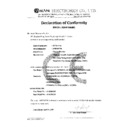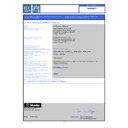Harman Kardon AVR 260 Service Manual ▷ View online
harman/kardon
Service Manual
AVR 260/230
7 x 50W 7.1 CHANNEL A/V RECEIVER
CONTENTS
EXPLODED VIEW AND PARTS
14
ELECTRICAL
PARTS
LIST
15
SEMICONDUCTOR PINOUTS
49
PCB DRAWINGS
109
BLOCK DIAGRAM
116
WIRING DIAGRAM
117
AMP BIAS ADJUSTMENT
118
SCHEMATIC DIAGRAMS
119-131
ESD
WARNING
2
FRONT AND REAR PANELS
3
REMOTE
CONTROL
8
TROUBLESHOOTING GUIDE
10
PROCESSOR RESET
10
BASIC SPECIFICATIONS
11
PACKAGE LISTS AND PARTS
12
DISASSEMBLY
13
Released
EU2010
Harman
Consumer Group, Inc.
Rev 0, 07/2010
8500 Balboa Boulevard
Northridge,
California
91329
harman/kardon
AVR 260/230 Service Manual
Page 1 of 131
Each precaution in this manual should be followed during servicing.
Components identified with the IEC symbol
in the parts list are special significance to safety. When replacing a component identified with
, use only the replacement parts designated, or parts with the same ratings or resistance, wattage, or voltage that are designated in the
parts list in this manual. Leakage-current or resistance measurements must be made to determine that exposed parts are acceptably
insulated from the supply circuit before retuming the product to the customer.
Some semiconductor (solid state) devices can be damaged easily by static electricity. Such components commonly are called
Electrostatically Sensitive (ES) Devices. Examples of typical ES devices are integrated circuits and some field effect transistors and
semiconductor "chip" components.
The following techniques should be used to help reduce the incidence of component damage caused by static electricity.
1. Immediately before handling any semiconductor component or semiconductor-equipped assembly, drain off any electrostatic charge on
your body by touching a known earth ground. Alternatively, obtain and wear a commercially available discharging wrist strap device,
which should be removed for potential shock reasons prior to applying power to the unit under test.
2. After removing an electrical assembly equipped with ES devices, place the assembly on a conductive surface such as aluminum foil, to
prevent electrostatic charge build-up or exposure of the assembly.
3. Use only a grounded-tip soldering iron to solder or unsolder ES devices.
4. Use only an anti-static solder removal device. Some solder removal devices not classified as "anti-static" can generate electrical charges
sufficient to damage ES devices.
5. Do not use freon-propelled chemicals. These can generate electrical change sufficient to damage ES devices.
6. Do not remove a replacement ES device from its protective package until immediately before you are ready to install it. (Most replacement
ES devices are packaged with leads electrically shorted together by conductive foam, aluminum foil or comparable conductive material.)
7. Immediately before removing the protective material from the leads of a replacement ES device, touch the protective material to the
chassis or circuit assembly into which the device will be installed.
Be sure no power is applied to the chassis or circuit, and observe all other safety precautions.
8. Minimize bodily motions when handling unpackaged replacement ES devices. (Otherwise harmless motion such as the brushing together
or your clothes fabric or the lifting of your foot from a carpeted floor can generate static electricity sufficient to damage an ES devices.
CAUTION :
harman/kardon
AVR 260/230 Service Manual
Page 2 of 131
Composite
Analog
AVR
Info
Resolution
Audio Effects
Video Modes
Surround Modes
Back/Exit
Source List
M
N
L
K
OK
260
B
C
D
�
2
1
6
7
8
9
A
E
4
5
J
I
G
H
3
F
5
4
FRONT-PANEL CONTROLS
0
Volume Control: Turn this knob clockwise to increase the volume,
counterclockwise to decrease the volume. If the
AVR
is muted, adjusting
volume control will automatically release the unit from the silenced
condition.
condition.
1
System Power Control: When the Main Power Switch on the rear
panel is “ON,” press this button to turn on the AVR; press it again to turn
the unit off (to Standby). Note that the Power Indicator 2 will turn
white when the unit is on.
the unit off (to Standby). Note that the Power Indicator 2 will turn
white when the unit is on.
2
Power Indicator: This LED will be illuminated in amber when the
unit is in the Standby mode to signal that the unit is ready to be turned
on. When the unit is in operation, the indicator will turn white.
on. When the unit is in operation, the indicator will turn white.
3
Headphone Jack: This jack may be used to listen to the AVR’s
output through a pair of headphones. Be certain that the headphones
have a standard 6,3 mm stereo phone plug. Note that the speakers will
automatically be turned off when the headphones are connected.
When configuring your system using EzSet/EQ, the calibration
microphone should be plugged into this jack using the supplied adaptor
that converts the small mini-plug at the end of the microphone’s cord to
a 6,3 mm plug.
have a standard 6,3 mm stereo phone plug. Note that the speakers will
automatically be turned off when the headphones are connected.
When configuring your system using EzSet/EQ, the calibration
microphone should be plugged into this jack using the supplied adaptor
that converts the small mini-plug at the end of the microphone’s cord to
a 6,3 mm plug.
4
Navigation: These buttons are used to navigate the
AVR’s
menus and
to operate the tuner.
5
OK Button: Press this button to select the currently highlighted item.
6
AVR Settings Button: Press this button to access the
AVR’s
main
menu.
7
Info Settings Button: Press this button to directly access the
AVR’s
Setup Source submenu, which contains the settings for the current
source.
source.
8
Resolution: Pressing this Button once and then using the
KL
Buttons 4 changes the AVR’s video output resolution to these settings:
576i, 576p, 720p, 1080i or 1080p. The AVR is set to default to 576i when
first switched on, or if you reset it later. This resolution has been chosen
to ensure that the On Screen Display information is visible on your TV
even with analog S-Video or Composite (CVBS) signals. Having selected
the best resolution for your system, confirm with the
576i, 576p, 720p, 1080i or 1080p. The AVR is set to default to 576i when
first switched on, or if you reset it later. This resolution has been chosen
to ensure that the On Screen Display information is visible on your TV
even with analog S-Video or Composite (CVBS) signals. Having selected
the best resolution for your system, confirm with the
OK Button 5.
The Front Panel Display now shows "Res Change, Cancel". If you press OK
now, or do nothing for 20 seconds, the
now, or do nothing for 20 seconds, the
AVR
returns to normal play mode.
To confirm the new resolution, press the
L
Button 4, which changes
the Display from "Cancel" to "Accept", then press the
OK Button 5. The
new resolution is now in use.
9
Audio Effects: Press this button to directly access the Audio Effects
submenu, which allows adjustment of the tone and other controls. See
the
the
Initial Setup
section for more information.
A
Video Modes: Press this button for direct access to the Video Modes
submenu, which contains settings that may be used to improve the
picture if necessary after you have adjusted the picture settings using
the video display or TV.
picture if necessary after you have adjusted the picture settings using
the video display or TV.
B
Remote Sensor Window: The sensor behind this window receives
infrared signals from the remote control. Aim the remote at this area
and do not block or cover it unless an external remote sensor is installed.
and do not block or cover it unless an external remote sensor is installed.
C
Main Information Display: This display delivers messages and
status indications to help you operate the receiver.
harman/kardon
AVR 260/230 Service Manual
Page 3 of 131
7
ENGLISH
FRONT-PANEL CONTROLS
D
Speaker/Channel Input Indicators: These indicators are
multipurpose, indicating either the speaker type selected for each
channel or the incoming data-signal configuration. The left, center,
right, right surround and left surround speaker indicators are composed
of three boxes, while the subwoofer is a single box. The center box lights
when a “Small” speaker is selected, and the two outer boxes light when
“Large” speakers are selected. When none of the boxes are lit for the
center, surround or subwoofer channels, no speaker has been selected
for that position. (See page 20 for more information on configuring
speakers.) The letters inside each of the center boxes display active
input channels. For standard analog inputs, only the L and R will light,
indicating a stereo input. When a digital source is playing, the indicators
will light to display the channels being received at the digital input.
When the letters flash, the digital input has been interrupted.
(See page 31 for more information on the Channel Indicators).
channel or the incoming data-signal configuration. The left, center,
right, right surround and left surround speaker indicators are composed
of three boxes, while the subwoofer is a single box. The center box lights
when a “Small” speaker is selected, and the two outer boxes light when
“Large” speakers are selected. When none of the boxes are lit for the
center, surround or subwoofer channels, no speaker has been selected
for that position. (See page 20 for more information on configuring
speakers.) The letters inside each of the center boxes display active
input channels. For standard analog inputs, only the L and R will light,
indicating a stereo input. When a digital source is playing, the indicators
will light to display the channels being received at the digital input.
When the letters flash, the digital input has been interrupted.
(See page 31 for more information on the Channel Indicators).
NOTE: When you have reassigned the surround back speakers to the
remote zone using the
remote zone using the
MULTI ROOM SETUP
menu, the boxes that indicate
the presence of the surround back speakers will automatically disappear,
reflecting the fact that the main listening area is now configured for
5.1-channel operation. (See page 33 for more information on reassigning
the surround back speakers for multiroom use.)
reflecting the fact that the main listening area is now configured for
5.1-channel operation. (See page 33 for more information on reassigning
the surround back speakers for multiroom use.)
E
Surround Modes: Press this button to select a surround sound
(e.g.,multichannel) mode. The Surround Modes menu will appear on
screen, and the menu line will appear on the lower line of the front-
panel display.
Use the front-panel or remote
screen, and the menu line will appear on the lower line of the front-
panel display.
Use the front-panel or remote
KL
Buttons to highlight a different
menu line: Auto Select, Virtual Surround, Stereo, Movie, Music or Video
Game. Each line represents a type of audio signal, and is set to the
surround mode the AVR will automatically select when it detects the
audio signal.
You may manually select a different mode for each type of audio. Press
the
Game. Each line represents a type of audio signal, and is set to the
surround mode the AVR will automatically select when it detects the
audio signal.
You may manually select a different mode for each type of audio. Press
the
OK Button when the menu line is highlighted, and the available
surround mode options for the current signal will appear. Use the
KL
Buttons to select the desired mode, and press the
OK Button to engage
it. Press the Back/Exit Button to exit the Surround Modes menu and
display the next higher menu in the hierarchy.
See the Advanced Functions section for more information on surround
modes.
display the next higher menu in the hierarchy.
See the Advanced Functions section for more information on surround
modes.
F
Back/Exit: Press this button to return to the previous menu. When the
main AVR menu is displayed, press this button to exit the menu system.
G
Digital Optical Front Input: Connect the optical digital audio
output of an audio or video product to this jack.
H
Digital Coax Front Input: This jack is normally used for connection
to the output of portable digital audio devices, video game consoles or
other products that have a coax digital jack.
other products that have a coax digital jack.
I
Video Front Input Jacks: These audio/video jacks may be used for
temporary connection to video games or portable audio/video products
such as camcorders and portable audio players.
such as camcorders and portable audio players.
J
Source List: Press this button to select a source device, which is a
component where a playback signal originates, e.g., DVD.
harman/kardon
AVR 260/230 Service Manual
Page 4 of 131