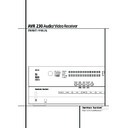Harman Kardon AVR 230 (serv.man11) User Manual / Operation Manual ▷ View online
ADVANCED FEATURES 33
The display brightness may also be changed by
pressing and holding the Set button
pressing and holding the Set button
@ on the
front for three seconds until the message in the
Main Information Display
Main Information Display
˜ reads
VFD
FULL
. Within five seconds, press the front
panel Selector buttons
7 until the desired
brightness display level is shown. At that point,
press the Set button
press the Set button
@ again to enter the
setting.
Once the desired brightness level is selected, it
will remain in effect until it is changed again or
until the unit is turned off.
will remain in effect until it is changed again or
until the unit is turned off.
Turn On Volume Level
As is the case with most audio/video receivers,
when the AVR is turned on, it will always return
to the volume setting in effect when the unit
was turned off. However, you may prefer to
always have the AVR turn on at a specific set-
ting, regardless of what was last in use when
the unit was turned off. To change the default
condition so that the same volume level is
always used at turn-on, you will need to make
an adjustment in the
when the AVR is turned on, it will always return
to the volume setting in effect when the unit
was turned off. However, you may prefer to
always have the AVR turn on at a specific set-
ting, regardless of what was last in use when
the unit was turned off. To change the default
condition so that the same volume level is
always used at turn-on, you will need to make
an adjustment in the
ADVANCED SELECT
menu. To start the adjustment, press the OSD
button
button
L to bring the
MASTER MENU
(Figure 1) to the screen. Press the
⁄
button
D, until the on-screen
›
cursor is next to the
ADVANCED
line. Press the Set button
F to
enter the
ADVANCED SELECT
menu
(Figure 11).
At the
ADVANCED SELECT
menu make
certain that the on-screen
›
cursor is next to the
VOLUME DEFAULT
line by pressing the
⁄
/
¤
buttons
D as needed. Next, press the
›
button
& so that the word
O N
is shown in
the video display. Next, press the
¤
button
D
once so that the on-screen
›
cursor is next to
the
DEFAULT VOL SET
line. To set the
desired turn-on volume, press the
‹
/
›
buttons
E& or hold them pressed until the desired
volume level is shown on the
volume level is shown on the
DEFAULT
VOL SET
line. Note that this setting may NOT
be made with the regular volume controls.
NOTE: Since the setting for the turn-on volume
cannot be heard while the setting is being made,
you may wish to determine the setting before
making the adjustment. To do this, listen to any
source and adjust the volume to the desired
level using the regular volume controls
cannot be heard while the setting is being made,
you may wish to determine the setting before
making the adjustment. To do this, listen to any
source and adjust the volume to the desired
level using the regular volume controls
).
When the desired volume level to be used at
turn-on is reached, make a note of the setting as
it appears in the lower third of the video screen
or in the Main Information Display
turn-on is reached, make a note of the setting as
it appears in the lower third of the video screen
or in the Main Information Display
˜.
A typical volume level will appear as a negative
number such as -25dB. When making the
adjustment, use the
number such as -25dB. When making the
adjustment, use the
‹
/
›
buttons
E& to
enter this setting.
Unlike some of the other adjustments in this
menu, the turn-on volume default will remain in
effect even when the unit is turned off
completely, unless it is changed or turned off in
this menu.
menu, the turn-on volume default will remain in
effect even when the unit is turned off
completely, unless it is changed or turned off in
this menu.
If you wish to make other adjustments in the
menu, press the
menu, press the
⁄
/
¤
Buttons
D until the on-
screen
›
cursor is next to the desired setting or
the
BACK T O MASTER MENU
line and
press the Set button
F. If you have no other
adjustments to make, press the OSD Button
L
to exit the menu system.
Semi-OSD Settings
The semi-OSD system places one line messages
at the lower third of the video display screen
whenever the Volume, Input Source, Surround
mode or tuner frequency of any of the configura-
tion settings are changed. The semi-OSD system
is helpful in that enables you to have feedback
on any control changes or remote commands
using the video display when it is difficult to
view the front-panel displays. However, you may
occasionally prefer to turn these displays off for
a particular listening session. You may also want
to adjust the length of time the displays remain
on the screen. Both of those options are possible
with the AVR.
at the lower third of the video display screen
whenever the Volume, Input Source, Surround
mode or tuner frequency of any of the configura-
tion settings are changed. The semi-OSD system
is helpful in that enables you to have feedback
on any control changes or remote commands
using the video display when it is difficult to
view the front-panel displays. However, you may
occasionally prefer to turn these displays off for
a particular listening session. You may also want
to adjust the length of time the displays remain
on the screen. Both of those options are possible
with the AVR.
To turn off the semi-OSD system, you will need
to make an adjustment in the
to make an adjustment in the
ADVANCED
SELECT
menu (Figure 11). To start the
adjustment, press the OSD button
L to bring
the
MASTER MENU
to the screen. Press the
⁄
Button
D, until the on-screen
›
cursor is
next to the
ADVANCED
line. Press the Set
Button
F to enter the
ADVANCED
SELECT
menu.
At the
ADVANCED SELECT
menu make
certain that the on-screen
›
cursor is next to the
SEMI OSD
line by pressing the
⁄
/
¤
buttons
D as needed. Next, press the
›
button
& so
that the word
OFF
is shown in the video dis-
play.
Note that this setting is temporary and will
remain active only until it is changed or until the
AVR is turned off. Once the unit is turned off, the
semi-OSD displays will remain activated, even if
they were switched off for the previous listening
session.
remain active only until it is changed or until the
AVR is turned off. Once the unit is turned off, the
semi-OSD displays will remain activated, even if
they were switched off for the previous listening
session.
To change the length of time that the semi-OSD
displays remain on the screen, go to the
displays remain on the screen, go to the
ADVANCED SELECT
Menu as outlined
earlier, and press the
⁄
/
¤
buttons
D as need-
ed, until the on-screen
›
cursor is next to the
SEMI-OSD TIME OUT
line. Next, press
the
‹
/
›
Buttons
E& until the desired time
in seconds is displayed. Note that unlike most of
the other options in this menu, this is a perma-
nent setting change, and the time-out entry will
remain in effect until it is changed, even when
the unit is turned off.
the other options in this menu, this is a perma-
nent setting change, and the time-out entry will
remain in effect until it is changed, even when
the unit is turned off.
If you wish to make other adjustments in the
menu, press the
menu, press the
⁄
/
¤
Buttons
D until the on-
screen
›
cursor is next to the desired setting or
the
BACK T O MASTER MENU
line and
press the Set button
F. If you have no other
adjustments to make, press the OSD Button
L
to exit the menu system.
Full-OSD Time Out Adjustment
The
FULL OSD
menu system is used to
simplify the setup and adjustment of the
AVR using a series of on-screen menus. The fac-
tory default setting for these menus leaves them
on the screen for 20 seconds after a period of
inactivity before they disappear from the screen
or Time Out. This Time Out is a safety measure to
prevent the menu text from burning into the
CRTs in your monitor or projector, which might
happen if they were left on indefinitely. However,
some viewers may prefer a slightly longer or
shorter period before the Time Out display.
AVR using a series of on-screen menus. The fac-
tory default setting for these menus leaves them
on the screen for 20 seconds after a period of
inactivity before they disappear from the screen
or Time Out. This Time Out is a safety measure to
prevent the menu text from burning into the
CRTs in your monitor or projector, which might
happen if they were left on indefinitely. However,
some viewers may prefer a slightly longer or
shorter period before the Time Out display.
To change the Full-OSD Time Out, you will need
to make an adjustment in the
to make an adjustment in the
ADVANCED
SELECT
menu (Figure 11). To start the
adjustment, press the OSD button
L to bring
the
MASTER MENU
to the screen. Press the
⁄
button
D, until the on-screen
›
cursor is
next to the
ADVANCED
line. Press the Set
Button
F to enter the
ADVANCED
SELECT
menu (Figure 11).
At the
ADVANCED SELECT
menu make
certain that the on-screen
›
cursor is next to the
FULL OSD TIME OUT
line by pressing the
⁄
/
¤
Buttons
D as needed. Next, press the
‹
/
›
buttons
E& until the desired time is
displayed in seconds. Note that unlike most of
the other options in this menu, this is a perma-
nent setting change, and the time-out entry will
remain in effect until it is changed, even when
the unit is turned off.
the other options in this menu, this is a perma-
nent setting change, and the time-out entry will
remain in effect until it is changed, even when
the unit is turned off.
If you wish to make other adjustments in the
menu, press the
menu, press the
⁄
/
¤
Buttons
D until the
on-screen
›
cursor is next to the desired setting
or the
BACK T O MASTER MENU
line and
press the Set button
F. If you have no other
adjustments to make, press the OSD Button
L
to exit the menu system.
Advanced Features
34 TUNER OPERATION
Tuner Operation
Basic Tuner Operation
The AVR 230’s tuner is capable of tuning AM, FM
and FM Stereo broadcast stations and receiving
RDS data. Stations may be tuned manually, or
they may be stored as favorite station presets and
recalled from a 30 position memory.
and FM Stereo broadcast stations and receiving
RDS data. Stations may be tuned manually, or
they may be stored as favorite station presets and
recalled from a 30 position memory.
Station Selection
1. Press the AM/FM Tuner Select button
6
on the remote to select the tuner as an input.
The tuner may be selected from the front panel
by either pressing the Input Source Selector
% until the tuner is active or by pressing the
Tuner Band Selector
The tuner may be selected from the front panel
by either pressing the Input Source Selector
% until the tuner is active or by pressing the
Tuner Band Selector
! at any time.
2. Press the AM/FM Tuner Select button
6
or Tuner Band Selector
! again to switch
between AM and FM so that the desired
frequency band is selected.
frequency band is selected.
3. Press the Tuner Mode button
I on the
remote or hold the Band Selector
! on the
front panel pressed for 3 seconds to select
manual or automatic tuning.
manual or automatic tuning.
When the button is pressed so that
AUTO
appears in the Main Information Display
˜
each press of the Tuning Selectors
8
J will
put the tuner in a scan mode that seeks the next
higher or lower frequency station with accept-
able signal strength. An
higher or lower frequency station with accept-
able signal strength. An
AUTO S T TUNED
indication will momentarily appear when the sta-
tion stops at a stereo FM station, and an
tion stops at a stereo FM station, and an
AUTO
TUNED
indication will momentarily appear
when an AM or monaural FM station is tuned.
Press the Tuning buttons again to scan to the
next receivable station.
Press the Tuning buttons again to scan to the
next receivable station.
When the button is pressed so that
MANUAL
appears in the Main Information Display
˜
each tap of the Selector will increased or
decrease the frequency by one increment. When
the tuner receives a strong enough signal for
adequate reception,
decrease the frequency by one increment. When
the tuner receives a strong enough signal for
adequate reception,
MANAUL TUNED
will
appear in the Main Information Display
˜.
4. Stations may also be tuned directly by press-
ing the Direct button
ing the Direct button
J, and then pressing
the Numeric Keys
H that correspond to the
station’s frequency. Note that for entering num-
bers higher than 100 you need to enter only the
"1" rather than "10", the first "0" will be
added automatically. The desired station will
automatically be tuned after the latest number is
entered. If you press an incorrect button while
entering a direct frequency, press the Clear
button
bers higher than 100 you need to enter only the
"1" rather than "10", the first "0" will be
added automatically. The desired station will
automatically be tuned after the latest number is
entered. If you press an incorrect button while
entering a direct frequency, press the Clear
button
# to start over.
NOTE: When the FM reception of a stereo
station is weak, audio quality will be increased
by switching to Mono mode by pressing the
Tuner Mode button
station is weak, audio quality will be increased
by switching to Mono mode by pressing the
Tuner Mode button
I on the remote or hold-
ing the Band Selector
! on the front panel so
that
MANUAL
appears momentarily in the
Main Information Display
˜ and then goes
out.
Preset Tuning
Using the remote, up to 30 stations may be
stored in the AVR’s memory for easy recall using
the front panel controls or the remote.
Using the remote, up to 30 stations may be
stored in the AVR’s memory for easy recall using
the front panel controls or the remote.
To enter a station into the memory, first tune the
station using the steps outlined above. Then:
station using the steps outlined above. Then:
1. Press the Memory button
$ on the
remote. Note that two underscore lines will
appear in the Main Information Display
appear in the Main Information Display
˜.
2. Within five seconds, press the Numeric
Keys
Keys
H corresponding to the location where
you wish to store this station’s frequency. Once
entered, the preset number will appear in the
Main Information Display
entered, the preset number will appear in the
Main Information Display
˜.
3. Repeat the process after tuning any additional
stations to be preset.
stations to be preset.
Recalling Preset Stations
• To manually select a station previously entered
in the preset memory, press the Numeric Keys
H that correspond to the desired station’s
memory location.
• To manually select a station previously entered
in the preset memory, press the Numeric Keys
H that correspond to the desired station’s
memory location.
• To manually tune through the list of stored
preset stations one by one, press the Preset
Stations Selector buttons
preset stations one by one, press the Preset
Stations Selector buttons
#
" on the
front panel or remote.
TUNER OPERATION 35
RDS Operation
The AVR 230 is equipped with RDS (Radio Data
System), which brings a wide range of informa-
tion to FM radio. Now in use in many countries,
RDS is a system for transmitting station call signs
or network information, a description of station
program type, text messages about the station or
specifics of a musical selection, and the correct
time.
System), which brings a wide range of informa-
tion to FM radio. Now in use in many countries,
RDS is a system for transmitting station call signs
or network information, a description of station
program type, text messages about the station or
specifics of a musical selection, and the correct
time.
As more FM stations become equipped with RDS
capabilities, the AVR will serve as an easy-to-use
center for both information and entertainment.
This section will help you take maximum advan-
tage of the RDS system.
capabilities, the AVR will serve as an easy-to-use
center for both information and entertainment.
This section will help you take maximum advan-
tage of the RDS system.
RDS Tuning
When an FM station is tuned in and it contains
RDS data, the AVR will automatically display the
station’s call sign or other program service in the
Main Information Display
When an FM station is tuned in and it contains
RDS data, the AVR will automatically display the
station’s call sign or other program service in the
Main Information Display
˜.
RDS Display Options
The RDS system is capable of transmitting a
wide variety of information in addition to the
initial station call sign that appears when a
station is first tuned. In normal RDS operation
the display will indicate the station name,
broadcast network or call letters. Pressing the
RDS button
The RDS system is capable of transmitting a
wide variety of information in addition to the
initial station call sign that appears when a
station is first tuned. In normal RDS operation
the display will indicate the station name,
broadcast network or call letters. Pressing the
RDS button
^
! enables you to cycle
through the various data types in the following
sequence:
sequence:
• The station’s call letters (with some private
stations other information too).
stations other information too).
• The station’s frequency (
FREQ
).
• The Program Type (
PTY
) as shown in the list
below.
NOTE: Many stations do not transmit a specific
PTY. The display will show
PTY. The display will show
NONE
, when such a
station is selected and PTY is active.
• A “text” message (Radiotext,
R T
) containing
special information from the broadcast station.
Note that this message may scroll across the
display to permit messages longer than the eight
positions in the display. Depending on signal
quality, it may take up to 30 seconds for the text
message to appear; in that time, the word
Note that this message may scroll across the
display to permit messages longer than the eight
positions in the display. Depending on signal
quality, it may take up to 30 seconds for the text
message to appear; in that time, the word
TEXT
will flash in the Information Display
when RT is selected.
• The current time of day (
C T
). Note that it may
take up to two minutes for the time to appear,
in that time the word
in that time the word
TIME
will flash in the
information display when CT is selected. Please
note that the accuracy of the time data is
dependent on the radio station, not the AVR.
note that the accuracy of the time data is
dependent on the radio station, not the AVR.
Some RDS stations may not include some of
these additional features. If the data required
for the selected mode is not being transmitted,
the Main Information Display
these additional features. If the data required
for the selected mode is not being transmitted,
the Main Information Display
˜ will show
a
N O TYPE
,
N O TEXT
or
N O TIME
message after the individual time out.
In any FM mode the RDS function requires a
strong enough signal for proper operation.
strong enough signal for proper operation.
Program Search (PTY)
An important feature of RDS is its capability of
encoding broadcasts with Program Type (PTY)
codes that indicate the type of material being
broadcast. The following list shows the
abbreviations used to indicate each PTY, along
with an explanation of the PTY:
An important feature of RDS is its capability of
encoding broadcasts with Program Type (PTY)
codes that indicate the type of material being
broadcast. The following list shows the
abbreviations used to indicate each PTY, along
with an explanation of the PTY:
• (RDS ONLY)
• (TRAFFIC)
• NEWS: News
• AFFAIRS: Current Affairs
• INFO: Infomation
• SPORT: Sports
• EDUCATE: Educational
• DRAMA: Drama
• CULTURE: Culture
• SCIENCE: Sciencek
• VARIED: Varied Speech Programs
• POPM: Popular Music
• ROCKM: Rock Music
• M.O.R.M.: Middle-of-the-Road Music
• LIGHTM: Classical Music
• CLASSICS: Serious Classical Music
• OTHERM: Other Music
• WEATHER: Weather Information
• FINANCE: Financial Programs
• CHILDREN: Children’s Programs
• SOCIAL A: Social Affairs Programs
• RELIGION: Religious Broadcasts
• PHONE IN: Phone-In Programs
• TRAVEL: Travel and Touring
• LEISURE: Leisure and Hobby
• JAZZ: Jazz Music
• COUNTRY: Country Music
• NATIONAL: National Music
• OLDIES: Oldies Music
• FOLK M: Folk Music
• DOCUMENT: Documentary Programs
• TEST: Emergency Test
• ALARM: Emergency Broadcast Information
You may search for a specific Program Type (PTY)
by following these steps:
by following these steps:
1. Press the RDS button
^
! until the
current PTY is shown in the Main Information
Display
Display
˜.
2. While the PTY is shown, press the Preset
Up/Down button
Up/Down button
#
" or hold them pressed
to scroll through the list of available PTY types,
as shown above starting with the PTY currently
received. To simply search for the next station
transmitting any RDS data, use the Preset
Up/Down button
as shown above starting with the PTY currently
received. To simply search for the next station
transmitting any RDS data, use the Preset
Up/Down button
#
" until
RDS ONLY
appears in the display.
3. Press any of the Tuning Up/Down buttons
)
)
K, the tuner begins to scan the FM band
upwards or downwards for the first station that
has RDS data that matches the desired
selection, and acceptable signal strength for
quality reception.
has RDS data that matches the desired
selection, and acceptable signal strength for
quality reception.
4. The tuner will make up to one complete scan
of the entire FM band for the next station that
matches the desired PTY type and has accept-
able reception quality. If no such station is
found, the display will read
of the entire FM band for the next station that
matches the desired PTY type and has accept-
able reception quality. If no such station is
found, the display will read
NONE
for some
seconds and the tuner will return to the last FM
station in use before the search.
station in use before the search.
NOTE: Some stations transmit constant traffic
information. These stations can be found by
selecting
information. These stations can be found by
selecting
TRAFFIC
, the option in front of
NEWS
in the list. The AVR will find the next
appropriate station, even if it is not broadcasting
traffic information when the search is made.
traffic information when the search is made.
Tuner Operation
36 PROGRAMMING THE REMOTE
Programming the Remote
The AVR 230 is equipped with a powerful remote
control that will control not only the receiver’s
functions, but also most popular brands of audio
and video equipment, including CD players, TV
sets, cable boxes, VCRs, satellite receivers and
other home-theater equipment. Once the AVR’s
remote is programmed with the codes for the
products you own, it is possible to eliminate most
other remotes and replace them with the con-
venience of a single universal remote control.
control that will control not only the receiver’s
functions, but also most popular brands of audio
and video equipment, including CD players, TV
sets, cable boxes, VCRs, satellite receivers and
other home-theater equipment. Once the AVR’s
remote is programmed with the codes for the
products you own, it is possible to eliminate most
other remotes and replace them with the con-
venience of a single universal remote control.
Programming the Remote
with Codes
with Codes
As shipped from the factory, the remote is fully
programmed for all AVR functions, as well as those
of most Harman Kardon CD changers, DVD play-
ers, CD players and cassette decks. In addition, by
following one of the methods below, you may pro-
gram the remote to operate a wide range of
devices from other manufacturers.
programmed for all AVR functions, as well as those
of most Harman Kardon CD changers, DVD play-
ers, CD players and cassette decks. In addition, by
following one of the methods below, you may pro-
gram the remote to operate a wide range of
devices from other manufacturers.
Direct Code Entry
This method is the easiest way to program your
remote to work with different products.
This method is the easiest way to program your
remote to work with different products.
1. Use the tables in the separate setup-code
guide to determine the three-digit code or codes
that match both the product type (e.g., VCR, TV),
and the specific brand name. If there is more
than one number for a brand, make note of the
different choices.
guide to determine the three-digit code or codes
that match both the product type (e.g., VCR, TV),
and the specific brand name. If there is more
than one number for a brand, make note of the
different choices.
2. Turn on the unit you wish to program into the
AVR remote.
AVR remote.
3. Press and hold both the Input Selector
4
for the type of product to be entered (e.g., VCR,
TV) and the Mute
TV) and the Mute
button
( at the same
time. When the Program/SPL Indicator
2
turns amber and begins flashing, release the
buttons. It is important that you begin the next
step within 20 seconds.
buttons. It is important that you begin the next
step within 20 seconds.
4. If the unit you wish to program into the
AVR remote has a remotable Power on/off func-
tion, follow these steps:
AVR remote has a remotable Power on/off func-
tion, follow these steps:
a. Point the AVR’s remote towards the unit to be
programmed, and enter the first three-digit
code number using the Numeric buttons
code number using the Numeric buttons
H.
If the unit being programmed turns off, the cor-
rect code has been entered. Press the Input
Selector
rect code has been entered. Press the Input
Selector
4 again, and note that the red
light under the Input Selector will flash three
times before going dark to confirm the entry.
times before going dark to confirm the entry.
b. If the product to be programmed does NOT
turn off, continue to enter the three-digit code
numbers until the equipment turns off. At this
point, the correct code has been entered. Press
the Input Selector
numbers until the equipment turns off. At this
point, the correct code has been entered. Press
the Input Selector
4 again and note that
the red light under the Input Selector will
flash three times before going dark to confirm
the entry.
flash three times before going dark to confirm
the entry.
5. If the Power function of the unit to be pro-
grammed cannot be remoted, follow these steps
(max. 20 seconds after step 3 above, or else step
3 must be repeated first):
grammed cannot be remoted, follow these steps
(max. 20 seconds after step 3 above, or else step
3 must be repeated first):
a. Enter the first three-digit code number using
the Numeric buttons
H and press the
Input Selector
4 again. Press the remote
button of any transport function remotable
with the unit, e.g. Pause or Play
with the unit, e.g. Pause or Play
fl
P. If
the unit being programmed starts that
function, the correct code has been entered.
function, the correct code has been entered.
b. If the unit does not start the function whose
button was pressed, repeat steps 3 and 5a
above with the next three-digit code number
listed in the setup code table for that brand
and product type, until the unit reacts properly
on the transport function transmitted.
above with the next three-digit code number
listed in the setup code table for that brand
and product type, until the unit reacts properly
on the transport function transmitted.
6. Try all of the functions on the remote to make
certain that the product operates properly. Keep
in mind that many manufacturers use a number
of different combinations of codes, so it is a good
idea to make certain that not only does the
Power control work, but that the volume, channel
and transport controls work as they should. If
functions do not work properly, you may need to
use a different remote code.
certain that the product operates properly. Keep
in mind that many manufacturers use a number
of different combinations of codes, so it is a good
idea to make certain that not only does the
Power control work, but that the volume, channel
and transport controls work as they should. If
functions do not work properly, you may need to
use a different remote code.
7. If the unit does not react to any code
entered, if the code for your product does not
appear in the tables in the separate setup-code
guide, or if not all functions operate properly,
try programming the remote with the Auto
Search Method.
entered, if the code for your product does not
appear in the tables in the separate setup-code
guide, or if not all functions operate properly,
try programming the remote with the Auto
Search Method.
Note on Using the AVR remote with a
Harman Kardon CD Recorder.
As shipped from the factory. the remote is
programmed for controlling Harman Kardon CD
players. It can also control most functions of the
Harman Kardon CD-Recorders (see function list
on page 40) too after the code ”002” is
entered on the CD Selector button
Harman Kardon CD Recorder.
As shipped from the factory. the remote is
programmed for controlling Harman Kardon CD
players. It can also control most functions of the
Harman Kardon CD-Recorders (see function list
on page 40) too after the code ”002” is
entered on the CD Selector button
4 as
described above. For returning to the CD player
control commands the code ”001” must be
entered.
control commands the code ”001” must be
entered.
Auto-Search Method
If the unit you wish to include in the AVR’s
remote is not listed in the code tables in the
separate setup-code guide or if the code does
not seem to operate properly, you may wish to
program the correct code using the Auto Search
method that follows. Note that the Auto Search
method works only with units whose Power
functions can be remoted:
If the unit you wish to include in the AVR’s
remote is not listed in the code tables in the
separate setup-code guide or if the code does
not seem to operate properly, you may wish to
program the correct code using the Auto Search
method that follows. Note that the Auto Search
method works only with units whose Power
functions can be remoted:
1. Turn on the product that you wish to include in
the AVR remote.
the AVR remote.
2. Press and hold both the Input Selector
4
for the type of product to be entered (e.g., VCR,
TV) and the Mute
TV) and the Mute
button
( at the same
time. When the Program/SPL Indicator
2
turns amber and begins flashing, release the
buttons. It is important that you begin the next
step within 20 seconds.
buttons. It is important that you begin the next
step within 20 seconds.
3. To find out if the code for your unit is pre-pro-
grammed, point the AVR remote towards the unit
to be programmed, and press and hold the
grammed, point the AVR remote towards the unit
to be programmed, and press and hold the
⁄
but-
ton
D.This will send out a series of codes from
the remote’s built-in data base, with each flash of
the red light under the Input Selector
the red light under the Input Selector
4 indi-
cating that a code has been sent. When the device
to be programmed turns off,immediately release
the
to be programmed turns off,immediately release
the
⁄
button
D. Note that it may take one
minute or more until the right code is found and
the unit turns off.
the unit turns off.
4. When the
⁄
button was not released in time
after the unit turned off, the proper code will be
”overrun”. That’s why a function test should be
made: Turn the unit on again and, while the
Input Selector
”overrun”. That’s why a function test should be
made: Turn the unit on again and, while the
Input Selector
4 still lights red, press the
⁄
button
D once, than the
¤
button
D once
too. When the unit turns off, the right code was
found, when not, the code was ”overrun”. To re-
find the correct, while the Input Selector
found, when not, the code was ”overrun”. To re-
find the correct, while the Input Selector
4
still lights red, press (not hold pressed) the
¤
button
D repeatedly to step backwards
through the codes available and observe the
reaction of the unit at each press. As soon as the
unit turns off the correct code is found.
reaction of the unit at each press. As soon as the
unit turns off the correct code is found.
5. Press the Input Selector
4 again, and
note that the red light will flash three times
before going dark to confirm the entry.
before going dark to confirm the entry.
6. Try all of the functions on the remote to make
certain that the product operates. Keep in mind
that many manufacturers use a number of differ-
ent combinations of codes, and it is a good idea
to make certain that not only the Power control
works, but the volume, channel and transport
controls, as appropriate. If all functions do not
work properly, you may need to Auto-Search for
a different code, or enter a code via the Direct
Code Entry method.
certain that the product operates. Keep in mind
that many manufacturers use a number of differ-
ent combinations of codes, and it is a good idea
to make certain that not only the Power control
works, but the volume, channel and transport
controls, as appropriate. If all functions do not
work properly, you may need to Auto-Search for
a different code, or enter a code via the Direct
Code Entry method.
Click on the first or last page to see other AVR 230 (serv.man11) service manuals if exist.