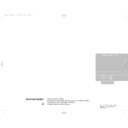Harman Kardon AVAP1G (serv.man7) User Manual / Operation Manual ▷ View online
ENGLISH
11
CENTER
FRONT(left)
FRONT(right)
REAR(right)
REAR(left)
WIDEBAND mode
Select this mode if you use a center speaker big
enough for reproducing all bass frequencies.
enough for reproducing all bass frequencies.
PHANTOM mode
Select this mode when you play back a Dolby
Surround program source without using a center
speaker. The sound of the center channel is
redirected to the front (L and R) speakers.
Surround program source without using a center
speaker. The sound of the center channel is
redirected to the front (L and R) speakers.
FRONT(left)
FRONT(right)
REAR(right)
REAR(left)
CENTER
FRONT(left)
FRONT(right)
REAR(right)
REAR(left)
NORMAL mode
Select this mode if you use a medium to small
center speaker. The bass sound of the center
channel is output from the front speakers, as a
small speaker cannot produce enough bass.
center speaker. The bass sound of the center
channel is output from the front speakers, as a
small speaker cannot produce enough bass.
AVR10 engelsk 11/01/98 10:10 Side 11
12
Operation
ENGLISH
BASIC OPERATION
1. Press the POWER button to ON.
The display panel will light up.
Note: If you prefer to turn the unit
off and on with the remote control,
this button must be left in the ON
position. The remotes Standby
button will then turn the unit ”ON”
and ”OFF” by taking it in and out of
standby mode.
Note: If you prefer to turn the unit
off and on with the remote control,
this button must be left in the ON
position. The remotes Standby
button will then turn the unit ”ON”
and ”OFF” by taking it in and out of
standby mode.
2. Select the desired program source
with the INPUT FUNCTION
SELECTOR buttons. The selected
input function will appear in the
display.
SELECTOR buttons. The selected
input function will appear in the
display.
3. Operate the selected component
for playback.
• When a video source is selected,
• When a video source is selected,
the picture will appear on the
television and sound will be
heard from the speakers.
television and sound will be
heard from the speakers.
• When playing back a video
source with surround sound
effects, refer to the “Surround
Sound Effects” of this manual.
effects, refer to the “Surround
Sound Effects” of this manual.
• When the TAPE MONITOR button
is set to ON so that the TAPE
MONITOR indicator lights up,
selected program sources other
than TAPE cannot be heard from
the speakers.
To listen to a program source
other than cassette deck be sure
to set the TAPE MONITOR button
to OFF.
MONITOR indicator lights up,
selected program sources other
than TAPE cannot be heard from
the speakers.
To listen to a program source
other than cassette deck be sure
to set the TAPE MONITOR button
to OFF.
4. Adjust the volume to a comfortable
listening level with the VOLUME
control or MASTER VOLUME
UP/DOWN buttons on the remote
control.
control or MASTER VOLUME
UP/DOWN buttons on the remote
control.
5. For private listening, insert a 6,3
mm plug of the headphone into the
HEADPHONE jack.
HEADPHONE jack.
• When the headphones are
plugged in, sound from the
speakers is cut off.
speakers is cut off.
LISTENING TO BROADCASTS
Press the AM or FM button and use
auto, manual or preset tuning to
select a radio station.
auto, manual or preset tuning to
select a radio station.
AUTO TUNING
If broadcast signals are strong
enough, auto tuning is possible.
enough, auto tuning is possible.
1. Press the FM or AM button to
select the desired band.
2. Press the Seek Stereo button so
that AUTO lights up in the display.
3. Press the UP or DOWN
TUNE/PRESET button. Tuning will
start automatically and stop at a
broadcast station frequency with
sufficient signal strength.
start automatically and stop at a
broadcast station frequency with
sufficient signal strength.
MANUAL TUNING
Auto tuning may not be possible if the
broadcast signal is weak. If so, use
manual tuning.
broadcast signal is weak. If so, use
manual tuning.
1. Press the FM or AM button to
select the desired band.
2. Press SEEK STEREO to delete the
AUTO in the display.
3. Press the UP or DOWN
TUNE/PRESET button until the
desired station frequency is
reached.
desired station frequency is
reached.
• Each time the button is pressed,
the frequency changes by a step.
• When the button is kept pressed,
the frequency changes
continuously in sequence.
continuously in sequence.
PRESET TUNING
The receiver has a memory for up to
30 preset stations.
If the station frequencies are stored in
this memory, they can be tuned in by
a simplified procedure:
30 preset stations.
If the station frequencies are stored in
this memory, they can be tuned in by
a simplified procedure:
MANUAL PRESETTING
Up to 30 stations can be preset at
random, regardless of the reception
band.
random, regardless of the reception
band.
1. Tune in the station to be stored in
memory using the auto or manual
tuning.
tuning.
2. Press the MEMORY button. The
MEMORY indicator will light up for
5 seconds.
5 seconds.
3. Select the preset number with the
UP or DOWN TUNE/PRESET
button or the numeric buttons on
the remote while the MEMORY
indicator is lit.
button or the numeric buttons on
the remote while the MEMORY
indicator is lit.
4. Press the MEMORY button to store
the station.
• When using the NUMERIC
buttons on the remote, the
station is stored in memory
without pressing the MEMORY
button again.
station is stored in memory
without pressing the MEMORY
button again.
• When selecting single digit preset
numbers with the NUMERIC
buttons on the remote, press the
corresponding number without
pressing ”0” first.
buttons on the remote, press the
corresponding number without
pressing ”0” first.
5. Repeat steps 1 to 4 to preset other
stations.
AVR10 engelsk 11/01/98 10:10 Side 12
RECALLING
THE PRESET STATIONS
THE PRESET STATIONS
Select the preset number of the
desired preset station with the UP or
DOWN TUNE/PRESET (in the
PRESET mode) or NUMERIC buttons
on the remote control unit.
desired preset station with the UP or
DOWN TUNE/PRESET (in the
PRESET mode) or NUMERIC buttons
on the remote control unit.
SCANNING THE PRESET
STATIONS IN SEQUENCE
STATIONS IN SEQUENCE
1. Press the PRESET SCAN button
on the remote control unit to listen
to a brief sample of each preset
station.
to a brief sample of each preset
station.
2. The receiver will start scanning the
stations in the preset sequence
and each station is received for 4
seconds.
and each station is received for 4
seconds.
3. At the desired station, press again
to stop scanning.
NOTES:
• If the end of the frequency range is
reached during the auto or manual
tuning, tuning will continue from
the opposite end.
tuning, tuning will continue from
the opposite end.
• When FM stereo broadcasts are
poor, select the FM mono mode
with the SEEK STEREO button so
that the AUTO indicator goes off.
with the SEEK STEREO button so
that the AUTO indicator goes off.
• When storing a new station preset,
the previously memorized station
on the same preset is cleared.
on the same preset is cleared.
• In the event of a power failure or
when the receiver is disconnected
from the AC outlet, the memorized
stations are maintained for
approximately 2 weeks.
from the AC outlet, the memorized
stations are maintained for
approximately 2 weeks.
RECORDING
WITH A CASSETTE DECK
WITH A CASSETTE DECK
1. Select the program source to be
recorded with the INPUT
FUNCTION SELECTOR buttons.
FUNCTION SELECTOR buttons.
2. Start recording on the cassette
deck.
3. Play back the desired program
source and start recording on the
cassette deck.
cassette deck.
• The volume, balance, bass and
treble settings have no effect on
the recording.
the recording.
• When recording is performed on
a 3-head cassette deck, the
recorded sound can be
monitored through the speakers
by pressing the TAPE MONITOR
button to ON.
recorded sound can be
monitored through the speakers
by pressing the TAPE MONITOR
button to ON.
DUBBING FROM
VCR2 TO VCR1
VCR2 TO VCR1
1. Press the VCR2 INPUT FUNCTION
SELECTOR button and play back
on the VCR connected to VCR2.
The video and audio signals from
VCR2 will be dubbed auto VCR1.
on the VCR connected to VCR2.
The video and audio signals from
VCR2 will be dubbed auto VCR1.
2. Start recording on the VCR
connected to VCR1.
RECORDING WITH SEPARATE
VIDEO AND AUDIO SOURCES
VIDEO AND AUDIO SOURCES
When dubbing from VCR2 to VCR1,
you can replace the audio signal from
VCR2 with the audio signal from other
program sources.
you can replace the audio signal from
VCR2 with the audio signal from other
program sources.
1. Press the VCR2 as a video source
to be recorded.
2. Select the audio source (CD,
TV/AUX, FM/AM) to be recorded
with the INPUT FUNCTION
SELECTOR buttons.
with the INPUT FUNCTION
SELECTOR buttons.
3. Start recording on the VCR
connected to VCR1.
4. This allows you to watch the
picture from the video component
on the television and listen to the
sound from the audio component
through the speakers while
recording.
on the television and listen to the
sound from the audio component
through the speakers while
recording.
NOTE: Be sure to observe the order
of steps 1 and 2.
of steps 1 and 2.
13
ENGLISH
AVR10 engelsk 11/01/98 10:10 Side 13
14
AVR10 System Remote Control
1. INFRARED
TRANSMITTER WINDOW
TRANSMITTER WINDOW
The infrared beam is emitted forward
from this window when you press any
button on the commander. For the
remote controls to function properly,
always face this window toward the
remote sensor window on the
receiver and do not obstruct this
window with any material.
from this window when you press any
button on the commander. For the
remote controls to function properly,
always face this window toward the
remote sensor window on the
receiver and do not obstruct this
window with any material.
2. STANDBY BUTTON
Press this button to turn the power on
and off.
NOTE: For the Standby Button to
work, the power switch on the AVR
10 must be set to ON.
Automatic power on: When you press
the input function buttons (CD,
TUNER, TAPE, TV/AUX, VCR1,
VCR2) in STANDBY mode, the power
is automatically turned on and the
function is selected.
and off.
NOTE: For the Standby Button to
work, the power switch on the AVR
10 must be set to ON.
Automatic power on: When you press
the input function buttons (CD,
TUNER, TAPE, TV/AUX, VCR1,
VCR2) in STANDBY mode, the power
is automatically turned on and the
function is selected.
3. TUNING UP/DOWN
Press these buttons to tune the
receiver up or down.
receiver up or down.
4. PRESET SCAN BUTTON
Button for scanning preset station
frequencies (see page 13).
frequencies (see page 13).
5. NUMERIC BUTTONS
These buttons can be used for preset
tuning in TUNER mode.
Preset tuning: Select one of 30 preset
locations by pressing the numeric
buttons directly, thereby the input of
the receiver automatically is changed
to TUNER.
tuning in TUNER mode.
Preset tuning: Select one of 30 preset
locations by pressing the numeric
buttons directly, thereby the input of
the receiver automatically is changed
to TUNER.
6. CD FUNCTION BUTTONS
For a CD PLAYER: DISC (DISC
SELECTOR is available for the
Harman Kardon FL8400, FL8450CD
changer), PLAY, PAUSE, STOP,
BACKWARD SEARCH, FORWARD
SEARCH, A-B and INTRO buttons are
available.
When selecting a disc, press the
DISC button.
SELECTOR is available for the
Harman Kardon FL8400, FL8450CD
changer), PLAY, PAUSE, STOP,
BACKWARD SEARCH, FORWARD
SEARCH, A-B and INTRO buttons are
available.
When selecting a disc, press the
DISC button.
7. CASSETTE DECK
FUNCTION BUTTONS
FUNCTION BUTTONS
For a cassette deck:
PAUSE/RECORD, STOP, REVERSE
PLAY, FORWARD PLAY, REWIND,
FAST FORWARD buttons are
available.
PAUSE/RECORD, STOP, REVERSE
PLAY, FORWARD PLAY, REWIND,
FAST FORWARD buttons are
available.
8. DELAY TIME BUTTON
This button operates only in Dolby
Pro Logic mode. In this mode the
output signal from the surround
speakers is delayed slightly from that
of the front speakers.
Select appropriate delay time to
Pro Logic mode. In this mode the
output signal from the surround
speakers is delayed slightly from that
of the front speakers.
Select appropriate delay time to
achieve the best surround sound
effect. For Dolby Surround sound, we
recommend a 20ms delay. The delay
time is changed as below, when the
button is pressed in succession.
effect. For Dolby Surround sound, we
recommend a 20ms delay. The delay
time is changed as below, when the
button is pressed in succession.
DOLBY PRO LOGIC MODE
9. INPUT
FUNCTION SELECTOR
FUNCTION SELECTOR
Press the button to select the desired
input function. The available buttons
are CD, TUNER, TAPE MON, TV/AUX,
VCR1, and VCR2.
input function. The available buttons
are CD, TUNER, TAPE MON, TV/AUX,
VCR1, and VCR2.
10. CENTER LEVEL
UP/DOWN BUTTONS
UP/DOWN BUTTONS
Use these buttons to adjust the
sound level of the center speaker to
that of the front speakers. These
buttons work only in Dolby Pro Logic
and Dolby 3 Stereo mode. These
buttons do not work in PHANTOM
mode.
sound level of the center speaker to
that of the front speakers. These
buttons work only in Dolby Pro Logic
and Dolby 3 Stereo mode. These
buttons do not work in PHANTOM
mode.
11. CENTER MODE BUTTON
Selects the center mode (see page 11).
12. TEST TONE BUTTON
Generates test sounds in all channels
(Left, Center, Right and Surround) in
succession.
(Left, Center, Right and Surround) in
succession.
13. REAR LEVEL
UP/DOWN BUTTONS
UP/DOWN BUTTONS
These buttons operate only in Dolby
PRO LOGIC mode. Use these buttons
to adjust the sound level of the
surround speakers. Set the MASTER
VOLUME control at the desired level
and press the REAR LEVEL up or
down button until you get the
optimum surround effect at your
listening position.
PRO LOGIC mode. Use these buttons
to adjust the sound level of the
surround speakers. Set the MASTER
VOLUME control at the desired level
and press the REAR LEVEL up or
down button until you get the
optimum surround effect at your
listening position.
14. MASTER VOLUME
BUTTONS
BUTTONS
Adjust the overall (Front, Center, and
Rear) volume level.
Rear) volume level.
15. DISPLAY BUTTON
Press once and the display dims,
press again and it turns off. Press a
third time and it goes on.
press again and it turns off. Press a
third time and it goes on.
16. SLEEP BUTTON
Set the receiver to automatically turn
off after 10, 20, 30, 60, or 90 minutes.
Each time the button is pressed, the
setting is advanced as below.
off after 10, 20, 30, 60, or 90 minutes.
Each time the button is pressed, the
setting is advanced as below.
The display will dim when the sleep
function has been set.
function has been set.
ENGLISH
15 ms
20 ms
25 ms
30 ms
15 ms
20 ms
25 ms
30 ms
AVR10 engelsk 11/01/98 10:10 Side 14
Click on the first or last page to see other AVAP1G (serv.man7) service manuals if exist.