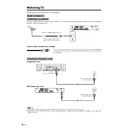Sharp LC-30HV2E (serv.man17) User Manual / Operation Manual ▷ View online
14
Labelling TV channels
Auto Installation - Setup “Auto”
01
02
SAT.1
PRO7
03
KABEL
136.25
130.25
04
05
06
07
08
09
10
142.25
11
148.25
12
155.25
Auto Installation - Setup “Auto”
01
02
SAT.1
PRO7
03
KABEL
QVC
VOX
04
05
06
07
08
09
10
-----
11
-----
12
-----
Sorting TV channels
Preset download
Sending programme 10 settings.
Programme data sent successfully.
Auto Installation completed.
Watching TV
4.
Automatic channel labelling
After finding TV channels, the System starts naming
each TV channel found.
each TV channel found.
A
• The System can only name channels where the channel
• The System can only name channels where the channel
labelling information is provided. If channel information is
not provided, the System displays “-----”.
not provided, the System displays “-----”.
• Cancel the setting by pressing RETURN and the System
automatically returns to the status before programme auto
search.
search.
5.
Automatic channel sorting
When channel auto labelling finishes, the System starts
sorting the labelled channels.
sorting the labelled channels.
A
• Cancel the setting by pressing RETURN. The system
• Cancel the setting by pressing RETURN. The system
automatically returns to the status before programme auto
search.
search.
6.
Preset download
When auto sorting finishes, the System automatically
downloads and stores each sorted channel.
downloads and stores each sorted channel.
• Each time a channel preset download finishes, “Sending
programme 10 settings.” displays. Once all presets have
downloaded, “Programme data sent successfully.”
displays.
downloaded, “Programme data sent successfully.”
displays.
• When a VCR is connected via INPUT 2, the System sends
all preset channel information to the VCR. See pages 23,
40 and 41.
40 and 41.
15
Watching TV
Simple button operations for
changing channels
changing channels
Using CHa
a
a
a
a/b
b
b
b
bon the remote control unit
• Press CHa
a
a
a
a to increase channel number.
• Press CHb
b
b
b
b to decrease channel number.
A
• CHs/r on the Display operates the same as CHb
• CHs/r on the Display operates the same as CHb
b
b
b
b/a
a
a
a
aon
the remote control unit.
Display
Channel display
MONO
12
SAT.1
Channel display
1
SAT.1
B/G
PAL
/
0–9
MENU
A
When preset download finishes, your initial auto
installation is completed.
installation is completed.
• “Auto Installation completed.” displays. After that, the
screen changes to the auto installation menu.
7.
Watching TV
The setup menu disappears and you can watch the
programmes on channel 1.
programmes on channel 1.
12
SAT.1
B/G
PAL
Using 0 – 9 on the remote control unit
Select the channels directly by pressing buttons 0 to
9.
a
To select a 1-digit channel (e.g. channel 2):
• Press 2. If
9.
a
To select a 1-digit channel (e.g. channel 2):
• Press 2. If
“2”
is indicated and the picture does not
change, press o to switch over to the 1-digit select
mode and press 2 again.
mode and press 2 again.
To select a 2-digit channel (e.g. channel 12):
• Press o to set the 2-digit select mode. Press 1,
• Press o to set the 2-digit select mode. Press 1,
followed by 2.
A
• Complete this procedure within 3 seconds, otherwise the
• Complete this procedure within 3 seconds, otherwise the
selection will not be made on the 2-digit channel mode.
When viewing Teletext information
View a page directly which is 3-digit page number from
100 to 899 by pressing buttons 0 to 9. With Teletext,
you do not use o. See page 59.
100 to 899 by pressing buttons 0 to 9. With Teletext,
you do not use o. See page 59.
Using Flash back (A) on the remote
control unit
control unit
Press A to switch the currently tuned channel to the
previously tuned channel.
Press A again to switch back to the currently tuned
channel.
previously tuned channel.
Press A again to switch back to the currently tuned
channel.
( Displays after 3 secs. )
CHs/r
16
Watching TV
Display
Volume adjustment
Mute
* When “Audio Out” is set to “Variable”, the indicator on
the screen changes as shown below.
the screen changes as shown below.
Output device
Variable sound
Audio out
Variable
Fixed
Variable sound
Constant as
specified
Mute
Using e on the remote control unit
e mutes the current sound output.
1
Press e.
• “e” has been displayed on the screen for 8 minutes,
and the sound is silenced.
A
• Within 8 minutes of pressing e, mute can be canceled
• Within 8 minutes of pressing e, mute can be canceled
by using one of the two methods below.
• Pressing if
f
f
f
f/ie
e
e
e
e, SOUND, CHa
a
a
a
a/CHb
b
b
b
b, 0 – 9, b or
A can also cancel the mute.
• Changing channels can also cancel the mute.
• Mute will be canceled after 8 minutes have elapsed.
However, the system will not suddenly output a loud
sound as the volume level is set to 0 automatically.
sound as the volume level is set to 0 automatically.
2
Within 8 minutes, Press e again to cancel the mute.
• Before 8 minutes, the volume level returns to the
previous setting.
• After 8 minutes, increase the volume level by pressing
ie
e
e
e
e.
A
• See page 55 for details on the audio out function.
• See page 55 for details on the audio out function.
20
20
SOUND
Speaker
AV OUTPUT
Simple button operation for changing
volume/sound
volume/sound
• To increase the volume, press ik
k
k
k
k.
• To decrease the volume, press il
l
l
l
l.
A
• “TV”, “INPUT1”, “INPUT2”, “INPUT3”, “INPUT4” and “PC”
• “TV”, “INPUT1”, “INPUT2”, “INPUT3”, “INPUT4” and “PC”
modes can each store volume adjustment values
separately.
separately.
Audio status
l
l
l
l
lik
k
k
k
k
17
Watching TV
: OFF
: SRS
: FOCUS
: FOCUS+SRS
Using h on the remote control unit
h produces SRS and FOCUS effect from the
speakers.
Each time you press h, the mode changes among
SRS, FOCUS, FOCUS e SRS and OFF.
speakers.
Each time you press h, the mode changes among
SRS, FOCUS, FOCUS e SRS and OFF.
SRS sound options
• SRS (Sound Retrieval System): Creates more a
natural sound retrieving the spatial information from
any stereo recording and restoring the original three-
dimensional sound field.
any stereo recording and restoring the original three-
dimensional sound field.
• FOCUS: Repositions a sound image from two
speakers to a more optimal listening position or
height without moving them.
height without moving them.
• FOCUS e SRS: Produces both SRS and FOCUS
effects.
• OFF: Outputs the normal sound.
Click on the first or last page to see other LC-30HV2E (serv.man17) service manuals if exist.