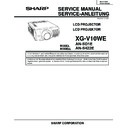Sharp XG-V10WE (serv.man8) Service Manual ▷ View online
29
XG-V10WE
AN-SD1E/S422E
No.
Adjusting point
Adjusting conditions
Adjusting procedure
8
RGB white
balance adjust-
ment
balance adjust-
ment
1. Feed the 32-step grayscale
signal. (SXGA, 60 Hz)
2. Select the following group
and subjects.
Group : OUTPUT1
Subject : R1-BLK (R)
Group : OUTPUT1
Subject : R1-BLK (R)
B1-BLK (B)
»
Adjust the R1-BLK and B1-BLK settings to get the
tone balance to optimum.
tone balance to optimum.
9
Video horizontal
center adjust-
ment
DLY checking
center adjust-
ment
DLY checking
1. Feed the NTSC
monoscope pattern signal.
2. Group : VIDEO 2
Subject : N358-DLY
(2)
N443-DLY
(0)
PAL-DLY
(0)
SECAM-DLY (0)
Make sure the settings are
as above.
as above.
3. Then select the following
group and subject.
Group : VIDEO1
Subject : NTSC-H
Group : VIDEO1
Subject : NTSC-H
»
Using the set's control switch or the remote con-
troller’s button, adjust the setting so that the
overscan be the same at right and left.
troller’s button, adjust the setting so that the
overscan be the same at right and left.
10
Video picture
adjustment
adjustment
1. Feed the split colour bar
signal.
2. Select the following group
and subject.
Group : VIDEO1
Subject : PICTURE
Group : VIDEO1
Subject : PICTURE
3. Connect the oscilloscope
between pin (1) of P801
and GND.
and GND.
»
Using the set’s control switch or the remote con-
troller’s button, adjust the setting so that the ampli-
tude between the black and 100% white levels be
2.3 ± 0.02 Vp-p.
troller’s button, adjust the setting so that the ampli-
tude between the black and 100% white levels be
2.3 ± 0.02 Vp-p.
11
Video offset
adjustment
adjustment
1. Feed the colour bar signal
with base band. (ON-AIR
not allowed because of its
too much noise.)
not allowed because of its
too much noise.)
2. Select the following group
and subjects.
Group : VIDEO2
Subject : VROS (R)
Group : VIDEO2
Subject : VROS (R)
VGOS (G)
VBOS (B)
VBOS (B)
Make sure there are some
bit dropouts on the screen.
If not, press the set’s con-
trol switch or the remote
controller’s mute button.
(Gamma correction is now
set for the adjustment proc-
ess.)
bit dropouts on the screen.
If not, press the set’s con-
trol switch or the remote
controller’s mute button.
(Gamma correction is now
set for the adjustment proc-
ess.)
»
Using the set's control switch or the remote con-
troller’s button, adjust the settings so that the black
signal has some bit dropouts.
troller’s button, adjust the settings so that the black
signal has some bit dropouts.
2.3Vp-p
30
XG-V10WE
AN-SD1E/S422E
No.
Adjusting point
Adjusting conditions
Adjusting procedure
12
Video AGC
adjustment
adjustment
1. Feed the split colour bar
signal.
2. Select the following group
and subject.
Group : VIDEO1
Subject : AGC
Make sure there are some
bit dropouts on the screen.
Group : VIDEO1
Subject : AGC
Make sure there are some
bit dropouts on the screen.
»
Using the set’s control switch or the remote
controller’s button, adjust the setting so that the
100% white signal has some bit-less.
controller’s button, adjust the setting so that the
100% white signal has some bit-less.
13
Video tint
adjustment
adjustment
1. Feed the split colour bar
signal. Select the following
group and subject.
Group : VIDEO1
Subject : TINT
group and subject.
Group : VIDEO1
Subject : TINT
2. Connect the oscilloscope to
pin (4) of P801.
»
Using the set's control switch or the remote
controller's button, adjust the setting so that the –
(B–Y) waveform runs straight downhill.
controller's button, adjust the setting so that the –
(B–Y) waveform runs straight downhill.
14
NTSC colour
saturation
adjustment
saturation
adjustment
1. Feed the split colour bar
signal.
2. Select the following group
and subject.
Group : VIDEO1
Subject : N-COLOUR
Group : VIDEO1
Subject : N-COLOUR
3. Connect the oscilloscope to
pin (1) of P801.
»
Using the set’s control switch or the remote
controller’s button, adjust the setting so that the
amplitude between the 100% white and red levels
be 0.20 ± 0.02 Vp-p.
controller’s button, adjust the setting so that the
amplitude between the 100% white and red levels
be 0.20 ± 0.02 Vp-p.
100% White Red
15
PAL colour
saturation
adjustment
saturation
adjustment
1. Feed the PAL colour bar
signal.
2. Select the following group
and subject.
Group : VIDEO1
Subject : P-COLOUR
Group : VIDEO1
Subject : P-COLOUR
3. Connect the oscilloscope to
pin (1) of P801.
»
Using the set's control switch or the remote
controller’s button, adjust the setting so that the
amplitude between the 100% white and red levels
be 0.36 ± 0.02 Vp-p.
controller’s button, adjust the setting so that the
amplitude between the 100% white and red levels
be 0.36 ± 0.02 Vp-p.
16
SECAM colour
saturation
adjustment
saturation
adjustment
1. Feed the SECAM colour
bar signal.
2. Select the following group
and subject.
Group : VIDEO1
Subject : S-COLOUR
Group : VIDEO1
Subject : S-COLOUR
3. Connect the oscilloscope to
pin (1) of P801.
»
Using the set's control switch or the remote
controller’s button, adjust the setting so that the
amplitude between the 100% white and red levels
be 0.50 ± 0.02 Vp-p.
controller’s button, adjust the setting so that the
amplitude between the 100% white and red levels
be 0.50 ± 0.02 Vp-p.
100% White Red
100% White Red
31
XG-V10WE
AN-SD1E/S422E
No.
Adjusting point
Adjusting conditions
Adjusting procedure
17
Video input
panel signal
amplitude
adjustment
panel signal
amplitude
adjustment
1. Feed the NTSC 10-step
signal.
2. Select the following group
and subjects.
Group : VIDEO2
Subject : R1-GAIN
Group : VIDEO2
Subject : R1-GAIN
B1-GAIN
3. Connect the oscilloscope to
pin (1) (for R) of P1001 and
pin (3) (for G) of P1001.
pin (3) (for G) of P1001.
4. Similarly connect the oscil-
loscope to the following for
the B colour.
Pin (5) of P1001 for B
Pin (3) of P1001 for G
the B colour.
Pin (5) of P1001 for B
Pin (3) of P1001 for G
»
Select R1-GAIN. Adjust the setting so that the R
signal amplitude and the G signal amplitude be
the same.
signal amplitude and the G signal amplitude be
the same.
»
Do the same for the B colour.
18
Video white
balance adjust-
ment
balance adjust-
ment
1. Feed the NTSC
monoscope pattern signal.
2. Select the following group
and subjects.
Group : VIDEO2
Subject : R1-BLK
Group : VIDEO2
Subject : R1-BLK
B1-BLK
»
Using the set's control switch or the remote
controller's button, adjust the setting so that the
white balance be the same as on the monitor
screen.
controller's button, adjust the setting so that the
white balance be the same as on the monitor
screen.
19
DVD contrast
adjustment
adjustment
1. Feed the 100% colour bar
signal of the 480I compo-
nent signal to the G (Y) in-
put terminal on the BNC
socket.
nent signal to the G (Y) in-
put terminal on the BNC
socket.
2. Select the following group
and subject.
Group : DVD
Subject : CONTRAST
Group : DVD
Subject : CONTRAST
»
Using the set's control switch or the remote
controller's button, adjust the setting so that the
100% white signal has some bit dropouts.
controller's button, adjust the setting so that the
100% white signal has some bit dropouts.
20
DVD tint adjust-
ment
ment
1. Feed the 100% colour bar
signal of the 480I compo-
nent signal to the Y, Pb and
Pr input terminals on the
BNC socket. For the Y sig-
nal, feed the sync signal
only.
nent signal to the Y, Pb and
Pr input terminals on the
BNC socket. For the Y sig-
nal, feed the sync signal
only.
2. Select the following group
and subject.
Group : DVD
Subject : TINT
Group : DVD
Subject : TINT
3. Connect the oscilloscope to
pin (2) of P801.
»
Using the set's control switch or the remote
controller’s button, adjust the setting so that the
(B–Y) waveform runs straight uphill.
controller’s button, adjust the setting so that the
(B–Y) waveform runs straight uphill.
32
XG-V10WE
AN-SD1E/S422E
No.
Adjusting point
Adjusting conditions
Adjusting procedure
22
DVD input panel
signal amplitude
adjustment
signal amplitude
adjustment
1. Feed the 10-step signal to
the G (Y) input terminal on
the BNC socket.
the BNC socket.
2. Select the following group
and subjects.
Group : DVD
Subject : R1-GAIN
Group : DVD
Subject : R1-GAIN
B1-GAIN
3. Connect the oscilloscope to
pin (1) (for R) of P1001 and
pin (3) (for G) of P1001.
pin (3) (for G) of P1001.
4. Similarly connect the oscil-
loscope to the following for
the B colour.
Pin (5) of P1001 for B
Pin (3) of P1001 for G
the B colour.
Pin (5) of P1001 for B
Pin (3) of P1001 for G
»
Select R1-GAIN. Adjust the setting so that the R
signal amplitude and the G signal amplitude be
the same.
signal amplitude and the G signal amplitude be
the same.
»
Do the same for the B colour.
23
DVD white
balance check-
ing
balance check-
ing
1. Feed the NTSC
monoscope pattern signal
to the G (Y) input terminal
on the BNC socket.
to the G (Y) input terminal
on the BNC socket.
2. Select the following group
and subjects.
Group : DVD
Subject : R1-BLK
Group : DVD
Subject : R1-BLK
B1-BLK
»
Make sure the white balance is the same as on
the monitor screen.
the monitor screen.
»
If not, adjust the setting so that the white balance
be the same as on the monitor screen, using the
set's control switch or the remote controller's
button.
be the same as on the monitor screen, using the
set's control switch or the remote controller's
button.
21
DVD colour
saturation
adjustment
saturation
adjustment
1. Feed the 100% colour bar
signal of the 480I compo-
nent signal to the Y, Pb and
Pr input terminals on the
BNC socket.
nent signal to the Y, Pb and
Pr input terminals on the
BNC socket.
2. Select the following group
and subject.
Group : DVD
Subject : COLOUR
Group : DVD
Subject : COLOUR
3. Connect the oscilloscope to
pin (1) of P801.
»
Using the set’s control switch or the remote
controller’s button, adjust the setting so that the
amplitude between the 100% white and red levels
be 0.10 ± 0.02 Vp-p.
controller’s button, adjust the setting so that the
amplitude between the 100% white and red levels
be 0.10 ± 0.02 Vp-p.
100% White Red
24
Saw-tooth wave
correction (G),
(R)
correction (G),
(R)
Make sure the lamp optical
axis has been already ad-
justed.
1. Feed the SXGA, 60-Hz
axis has been already ad-
justed.
1. Feed the SXGA, 60-Hz
gray-only signal.
2. Check for uneven colour
spot on the screen.
3. Select the following group
and subject.
Group : NOKO
Subject : NOKO-G
Choose the subject NOKO-
R for the R colour.
Group : NOKO
Subject : NOKO-G
Choose the subject NOKO-
R for the R colour.
»
When the green colour is found not uneven, turn
off the saw-tooth wave correction with S4201.
off the saw-tooth wave correction with S4201.
»
Select NOKO-G and adjust the setting to minimize
the colour unevenness at right and left on the
screen.
the colour unevenness at right and left on the
screen.
For the R colour, use S4202 to turn on or off the wave
correction.
correction.
Click on the first or last page to see other XG-V10WE (serv.man8) service manuals if exist.