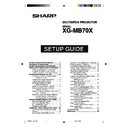Sharp XG-MB70X (serv.man26) User Manual / Operation Manual ▷ View online
-13
Confirming the Projector
Status
Status
(Status)
On this screen, you can confirm the projector
status. You can confirm the following items :
status. You can confirm the following items :
•••••
MAC Address
•••••
Power
•••••
Condition
•••••
Lamp Timer
•••••
Lamp Life
•••••
Input
•••••
Signal Info
Note
• If you click the “Refresh” button before the
screen is displayed completely, an error
message (“Server Busy Error”) will be dis-
played. Wait for a moment and then oper-
ate again.
message (“Server Busy Error”) will be dis-
played. Wait for a moment and then oper-
ate again.
• For details about each item, refer to the
projector’s operation manual.
Controlling the Projector via LAN
Controlling the Projector
(Control)
On this screen, you can perform projector
control. You can control the following items :
control. You can control the following items :
•••••
Power
•••••
Input Select
•••••
Volume
•••••
AV Mute [OFF] [ON]
Note
• If you click the “Refresh” button before the
screen is displayed completely, an error mes-
sage (“Server Busy Error”) will be displayed.
Wait for a moment and then operate again.
sage (“Server Busy Error”) will be displayed.
Wait for a moment and then operate again.
• You cannot operate this page while the pro-
jector is warming up.
• While the projector is in standby mode, you
can only control “Power ON”.
• For details about each item, refer to the
projector’s operation manual.
XG-MB70X_E_P02_19.p65
04.8.6, 2:23 PM
13
-14
Controlling the Projector via LAN
Setting and Adjusting the
Projector
Projector
(Setting & Adjustment)
Example: “Picture” screen display for INPUT 1
On these screens, you can make projector
settings or adjustments. You can set or adjust
the following items :
settings or adjustments. You can set or adjust
the following items :
•••••
Picture Mode
•••••
Bright Boost
•••••
CLR Temp
•••••
sRGB [OFF][ON]
•••••
IRIS
•••••
Signal Type
•••••
Auto Sync [OFF][ON]
•••••
Resize (INPUT 1)
•••••
OSD Display [OFF][ON]
•••••
Video System (INPUT 3/4)
•••••
Background
•••••
Eco Mode [OFF][ON]
•••••
Auto Power Off [OFF][ON]
•••••
Auto Focus (Startup) [OFF][ON]
•••••
Auto Keystone [OFF][ON]
•••••
Internal Speaker [OFF][ON]
•••••
Audio Out [OFF][ON]
•••••
Projection Mode
•••••
RS-232C Speed
•••••
Monitor Out (Standby)
•••••
OSD Language
Note
• If you click the “Refresh” button before the
screen is displayed completely, an error mes-
sage (“Server Busy Error”) will be displayed.
Wait for a moment and then operate again.
sage (“Server Busy Error”) will be displayed.
Wait for a moment and then operate again.
• You cannot operate this page while the pro-
jector is warming up.
• For details about each item, refer to the
projector’s operation manual.
Setting the Security
(Network – Security)
On this screen, you can make settings relat-
ing to security.
ing to security.
Note
• User Name and Password can be up to 8
characters.
• You can input the characters below :
a-z, A-Z, 0-9, -, _
Description
Setting of user name for
security protection.
Setting of password for
security protection.
It is possible to set up to three
IP addresses allowing connec-
tion to the projector.
No limits are set to IP addresses
connecting to the projector.
For security improvement, only an
IP address set by “Address 1-3”
can be connected to the projector.
security protection.
Setting of password for
security protection.
It is possible to set up to three
IP addresses allowing connec-
tion to the projector.
No limits are set to IP addresses
connecting to the projector.
For security improvement, only an
IP address set by “Address 1-3”
can be connected to the projector.
Items
User Name
Password
Accept IP
Addres
Addres
All IP
Addresses
From only
specific IP
address
Addresses
From only
specific IP
address
XG-MB70X_E_P02_19.p65
04.8.6, 2:24 PM
14
-15
Controlling the Projector via LAN
Making General Settings
for the Network
for the Network
(Network -
General)
On this screen, you can make general settings
relating to the network.
relating to the network.
After clicking the “Apply” button, the set val-
ues appear. Confirm that the values are set
properly, and then click the “Confirm” but-
ton.
ues appear. Confirm that the values are set
properly, and then click the “Confirm” but-
ton.
Note
• After setting items, wait for 10 seconds and
then re-access.
• Projector Name can be up to 12 characters.
• You can input the characters below :
• You can input the characters below :
A-Z, 0-9, -, _, (,), space
(When “a-z” are input, they are converted to
“A-Z” automatically.)
(When “a-z” are input, they are converted to
“A-Z” automatically.)
Description
Setting the projector name.
Setting the time interval in
which the projector will be
automatically disconnected
from the network in units of a
minute (from 1 to 65535
minutes). If the set value is
made 0, the Auto Logout
function is disabled.
Setting the TCP port number
used when exchanging a data
with the projector (from 1025 to
65535).
Setting the port number used
when searching for the
projector (from 1025 to 65535).
which the projector will be
automatically disconnected
from the network in units of a
minute (from 1 to 65535
minutes). If the set value is
made 0, the Auto Logout
function is disabled.
Setting the TCP port number
used when exchanging a data
with the projector (from 1025 to
65535).
Setting the port number used
when searching for the
projector (from 1025 to 65535).
Items
Projector
Name
Auto
Logout
Time
Name
Auto
Logout
Time
Data Port
Search
Port
Port
Setting for Sending E-mail
when an Error Occurs
when an Error Occurs
(Mail – Originator Setting)
On this screen, you can make settings for
sending e-mail to report when the projector
has generated an error.
sending e-mail to report when the projector
has generated an error.
Note
• SMTP Server, Originator E-mail Address and
Originator Name can be up to 64 characters.
• You can input the characters below:
SMTP Server and Originator E-mail Address :
a-z, A-Z, 0-9, !, #, $, %, &, *, +, -, /, =, ?, ^, {,
|, }, ~, _, ’, ., @, `
(You can input “@” only one time for “Origi-
nator E-mail Address”.)
Originator Name : a-z, A-Z, 0-9, -, _, (,), space
a-z, A-Z, 0-9, !, #, $, %, &, *, +, -, /, =, ?, ^, {,
|, }, ~, _, ’, ., @, `
(You can input “@” only one time for “Origi-
nator E-mail Address”.)
Originator Name : a-z, A-Z, 0-9, -, _, (,), space
Setting example / Remarks
Setting an SMTP server
address for e-mail transmis-
sion.
e.g.1 : 192.168.150.253
e.g.2 : smtp123.sharp.co.jp
* When using a domain name,
address for e-mail transmis-
sion.
e.g.1 : 192.168.150.253
e.g.2 : smtp123.sharp.co.jp
* When using a domain name,
make settings for the DNS
server.
server.
Setting the projector’s e-mail
address. The e-mail address set
here becomes Originator E-mail
Address.
Setting the sender’s name.
The name set here appears in
the “Originator Name” column
of the body of the message.
address. The e-mail address set
here becomes Originator E-mail
Address.
Setting the sender’s name.
The name set here appears in
the “Originator Name” column
of the body of the message.
Items
SMTP
Server
Server
Originator
E-mail
Address
Address
Originator
Name
Name
XG-MB70X_E_P02_19.p65
04.8.6, 4:45 PM
15
-16
Controlling the Projector via LAN
Setting Error Items and
Destination Addresses to
which E-mail is to be Sent
when an Error Occurs
Destination Addresses to
which E-mail is to be Sent
when an Error Occurs
(Mail – Recipient Setting)
On this screen, you can input e-mail destina-
tions to which error notification (error items)
e-mails are sent.
tions to which error notification (error items)
e-mails are sent.
Note
• E-mail Address can be up to 64 characters.
• You can input the characters below :
• You can input the characters below :
a-z, A-Z, 0-9, -, !, #, $, %, &, *, +, -, /, =, ?, ^, {,
|, }, ~, _, ’, ., @, `
(You can input “@” just one time.)
|, }, ~, _, ’, ., @, `
(You can input “@” just one time.)
• For details about error items, refer to the
projector’s operation manual.
Description
Set addresses to which error
notification e-mail is sent. You
can set up to five addresses.
Error e-mail is sent on the error
items checked in their check
boxes.
Send test e-mail. This allows
you to confirm that the settings
for e-mail transmission are
properly set.
notification e-mail is sent. You
can set up to five addresses.
Error e-mail is sent on the error
items checked in their check
boxes.
Send test e-mail. This allows
you to confirm that the settings
for e-mail transmission are
properly set.
Items
E-mail
Address
Address
Error Mail
(Lamp, Temp,
Fan)
Test
(Lamp, Temp,
Fan)
Test
XG-MB70X_E_P02_19.p65
04.8.6, 4:45 PM
16
Click on the first or last page to see other XG-MB70X (serv.man26) service manuals if exist.