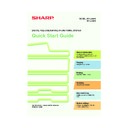Sharp MX-2300N / MX-2700N / MX-2300G / MX-2700G / MX-2300FG / MX-2700FG (serv.man30) User Manual / Operation Manual ▷ View online
23
Selecting a tray
Select paper settings in the touch panel.
(Continued)
(Continued)
(5) Touch the [Auto-AB] key.
(6) Touch the [OK] key.
(7) Touch the bypass tray key.
(8) Touch the [OK] key.
4
Set the number of copies and then press
the [COLOUR START] key or the [BLACK
& WHITE START] key.
the [COLOUR START] key or the [BLACK
& WHITE START] key.
To select the paper to be used for a copy job, touch
the image of the machine in the base screen of copy
mode.
the image of the machine in the base screen of copy
mode.
Touch a key to select a tray.
(1) The keys appear in the following order from the
(1) The keys appear in the following order from the
top: Tray 1, Tray 2, Tray 3, Tray 4.
(2) Touch this key to select the bypass tray.
(3) Touch this key to set the type of paper in the
(3) Touch this key to set the type of paper in the
bypass tray.
(4) Touch this key to select Tray 5 (large capacity
tray).
Paper Select
OK
Pre-Printed
2.
3.
A3
4.
heavy paper
1.
Plain
Plain
Plain
Plain
A4
System Settings
Bypass Tray Type/Size Setting
Type
Heavy paper
8K
16K
16KR
OK
Type
2/2
A4
A4R
B4
Size
A3W,A3,A4,A4R,A5R,B4
B5,B5R,216x330(8 x13)
11x17,8 x11
B5,B5R,216x330(8 x13)
11x17,8 x11
X420 Y297
12x18,11x17,8 x14
8 x11,8 x11R,5 x8 R
7 x10 R,A3,A4,B4,B5
8 x11,8 x11R,5 x8 R
7 x10 R,A3,A4,B4,B5
1
/
2
1
/
2
1
/
2
1
/
2
1
/
2
1
/
2
1
/
2
1
/
4
1
/
2
Auto-Inch
Auto-AB
Size Input
(7)
(5)
(6)
(8)
or
Cancel copying
Cancel scanning
Correct sets
Ready to scan for copy.
2-sided Copy
0
Output
Special Modes
File
Quick File
Full colour
Colour mode
2.
3.
5.
4.
1.
A3
Auto
Exposure
100%
Copy Ratio
Job Detail
settings
Paper Select
OK
1.
2.
3.
A3
4.
Plain
Plain
Plain
Plain
Plain
Plain
A4
A4R
B4
A4
A4
Plain
A4
A4R
B4
A4
5.A4
(3)
(4)
(1)
(2)
mx2700_ex_qck.book 23 ページ 2005年10月10日 月曜日 午後3時4分
24
SELECTING THE EXPOSURE MODE
For a clearer copy result, select an exposure mode appropriate for the
original type.
The example of copying an original with light colours such as pencil
writing is explained below.
original type.
The example of copying an original with light colours such as pencil
writing is explained below.
1
Place the original.
When using the document glass, place the original
with the side to be scanned face down.
with the side to be scanned face down.
2
Select exposure settings in the touch
panel.
panel.
(1) Touch the [Exposure] key.
(2) Use the
keys to switch through the
screens.
(3) Touch the [Light Original] key.
(4) Darken the exposure with the
key.
Nine levels are available for the exposure.
Darken the exposure with the
Darken the exposure with the
key, and
lighten the exposure with the
key.
(5) Touch the [OK] key.
3
Set the number of copies and then press
the [COLOUR START] key or the [BLACK
& WHITE START] key.
the [COLOUR START] key or the [BLACK
& WHITE START] key.
Light original
Exposure adjustment
The side to be scanned must be face up!
Ready to scan for copy.
2-Sided Copy
Original
0
Output
Special Modes
File
Quick File
Full Colour
Colour Mode
2.
3.
4.
1.
Auto
Exposure
100%
Copy Ratio
Job Detail
Settings
Exposure
OK
1/2
Text
Auto
Photo
Printed
Photo
Text/Photo
Text/
Prtd.Photo
Manual
Exposure
OK
2/2
Light
Original
Map
Manual
A4
A3
A4
B4
A4R
A4
Plain
Manual
5
3
1
5
3
1
(1)
(2)
(3)
(5)
(4)
or
Cancel copying
Cancel scanning
Correct sets
mx2700_ex_qck.book 24 ページ 2005年10月10日 月曜日 午後3時4分
25
FITTING THE COPY IMAGE TO THE
PAPER (Automatic Ratio Selection)
PAPER (Automatic Ratio Selection)
You can copy an original onto any size of paper using automatic
enlargement/reduction.
This section explains how to copy an A4 original onto A3 paper.
enlargement/reduction.
This section explains how to copy an A4 original onto A3 paper.
1
Place the original.
When using the document glass, place the original
with the side to be scanned face down.
with the side to be scanned face down.
2
Select automatic ratio selection in the
touch panel.
touch panel.
(1) Touch the [Job Detail Settings] key.
(2) Touch the [Paper Select] key.
(3) Touch the tray that has the desired
paper size.
(4) Touch the [OK] key.
(5) Touch the [Job Detail Settings] key to
close the job detail settings screen.
(6) Touch the [Auto Image] key.
A4
A3
The side to be scanned must be face up!
2.
2-Sided Copy
Output
Special Modes
File
Quick File
Full Colour
Colour Mode
Exposure
100%
Copy Ratio
Job Detail
Settings
A4
ain
Auto
Original
Paper Select
Special Modes
Paper Select
OK
1.
3.
A
A3
4.
Plain
Plain
Plain
Plain
Plain
Ready to scan for copy.
2-Sided Copy
Original
0
Output
Special Modes
File
Quick File
Full Colour
Colour Mode
2.
3.
4.
1.
Exposure
100%
Copy Ratio
Auto
Image
Job Detail
Settings
Auto A4
A
A4R
A
A4
B4
A4
A4R
A3
A4
B4
A4R
A4
Plain
ial M
( )
(2)
( )
(3)
posur
( )
(1)
( )
(6)
( )
(4)
posur
( )
(5)
mx2700_ex_qck.book 25 ページ 2005年10月10日 月曜日 午後3時4分
26
3
Set the number of copies and then press
the [COLOUR START] key or the [BLACK
& WHITE START] key.
the [COLOUR START] key or the [BLACK
& WHITE START] key.
or
Cancel copying
Cancel scanning
Correct sets
mx2700_ex_qck.book 26 ページ 2005年10月10日 月曜日 午後3時4分
Click on the first or last page to see other MX-2300N / MX-2700N / MX-2300G / MX-2700G / MX-2300FG / MX-2700FG (serv.man30) service manuals if exist.