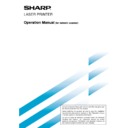Sharp AR-NS2 (serv.man5) User Manual / Operation Manual ▷ View online
23
1
Press the CUSTOM SETTINGS key.
2
Touch the LIST PRINT key.
AY
ST
S
L
L
LIST PRINT
3
Touch the SENDING ADDRESS LIST key.
SENDING ADDRESS LIST
PRINTER TEST PAGE
ALL CUSTOM SETTING LIST
4
Touch the key of the list you wish to print.
INDIVIDUAL
LIST
GROUP LIST
PROCESSING PRINT
DATA appears in the
message display and
printing begins.
To cancel printing, touch the
CANCEL key.
DATA appears in the
message display and
printing begins.
To cancel printing, touch the
CANCEL key.
STORING A GROUP INDEX
You can assign any name up to 6 characters long to each of the USER indexes (USER 1 to USER 6).
To perform this procedure from the Web page, refer to page 5.
To perform this procedure from the Web page, refer to page 5.
1
Press the CUSTOM SETTINGS key, and then
touch the ADDRESS CONTROL key (refer to
steps 1 and 2 on page 17).
touch the ADDRESS CONTROL key (refer to
steps 1 and 2 on page 17).
2
Touch the CUSTOM INDEX key.
DIRECT ADDRESS
CUSTOM INDEX
3
Touch an index key (USER 1 to USER 6).
You can enter a name for the selected index.
CUSTOM SETTINGS
CUSTOM INDEX
SELECT THE KEY TO BE CUSTOM NAMED.
OK
USER 1
USER 2
USER 3
USER 4
USER 5
USER 6
When touched, the letter entry screen appears.
4
Enter a maximum of 6 characters for the index
name.
name.
Use the
key to clear the displayed name and then
enter the desired name.
When finished, touch the OK key. The new name appears
in the screen of step 3.
When finished, touch the OK key. The new name appears
in the screen of step 3.
5
If you wish to program another index name,
repeat steps 3 and 4.
When finished, touch the OK key.
repeat steps 3 and 4.
When finished, touch the OK key.
To change a user index name, re-enter the name as
explained in step 4.
explained in step 4.
PRINTING PROGRAMMED INFORMATION
You can print out lists of the one-touch keys and group keys that have been stored in the machine.
NOTES
• The list is printed before other print jobs waiting to be printed.
• The list is printed before other print jobs waiting to be printed.
• If you attempt to print a list when no data exists, a warning message will appear.
STORING, EDITING, AND CLEARING FROM THE TOUCH PANEL
24
TROUBLESHOOTING
IF YOUR E-MAIL IS RETURNED
If a Scan to E-mail or Internet-Fax is not successfully transmitted, an e-mail informing you of this fact is sent to the
sender selected at the time of transmission. If this happens, read the e-mail and determine the cause of the error, and
then repeat the transmission.
sender selected at the time of transmission. If this happens, read the e-mail and determine the cause of the error, and
then repeat the transmission.
IF A TRANSMISSION ERROR OCCURS
If a transmission error occurs when you send a scanned image, a message informing you of the error and an error
code will appear in the touch panel on the machine.
code will appear in the touch panel on the machine.
■
■
■
■
■
Error Code Table
Error Code
Description of the Error
CE-01
The optional network interface card (Print Server Card) is not installed or is out of order.
CE-02
Cannot find the specified mail server or FTP server.
CE-03
The server was down during the scanning of the original.
CE-04
An invalid account name or password for the FTP server has been entered.
CE-05
An invalid directory of the FTP server has been entered.
CE-00
An error other than the above has occurred.
25
KEY OPERATOR PROGRAMS
This section explains the key operator programs that are related to the network scanner feature of the machine. For
key operator programs that are related to the printer and copy functions of the machine, refer to "Operation manual
(for printer operation and general information)" and "Operation manual (for copier)".
key operator programs that are related to the printer and copy functions of the machine, refer to "Operation manual
(for printer operation and general information)" and "Operation manual (for copier)".
NOTE
You may not be able to use all of the programs in the key operator program list. Programs that you can use will depend on what
peripheral devices are installed on the machine.
You may not be able to use all of the programs in the key operator program list. Programs that you can use will depend on what
peripheral devices are installed on the machine.
KEY OPERATOR PROGRAM LIST
USING THE KEY OPERATOR PROGRAMS
To use a key operator program, follow the procedure on page 7-6 of "Operation manual (for printer operation and
general information)". (Please carefully read "Supplementary explanation of key operation for key operator programs"
on the same page.) For explanations of each setting, refer to the following pages.
general information)". (Please carefully read "Supplementary explanation of key operation for key operator programs"
on the same page.) For explanations of each setting, refer to the following pages.
Program name
Page
Image send settings
Operation settings
Default display setting
26
The number of direct address keys displayed setting 26
Must input next address key at broadcast setting
26
Initial resolution setting
26
Default verification stamp
26
Scan to E-mail initial status settings
Default sender set
27
Initial file format setting
27
Compression mode at broadcasting
27
26
KEY OPERATOR PROGRAMS
SETTING PROGRAMS
The setting programs for the network scanner feature
of the machine are explained here. Explanations of the
setting programs used for the copy feature, setting
programs used for the facsimile feature, and setting
programs that are related to the printer feature can be
found in the copy, facsimile, and printer manuals.
of the machine are explained here. Explanations of the
setting programs used for the copy feature, setting
programs used for the facsimile feature, and setting
programs that are related to the printer feature can be
found in the copy, facsimile, and printer manuals.
Operation settings
The following operation settings are available:
●
Default display setting
●
The number of direct address keys displayed setting
●
Must input next address key at broadcast setting
●
Initial resolution setting
●
Default verification stamp
Default display setting
You can select the initial display that appears when
you press the IMAGE SEND key to change to scanner
mode or when you press the CA key in scanner mode.
Normally the initial display is set to the condition setting
screen (page 6).
The following three selections are available:
you press the IMAGE SEND key to change to scanner
mode or when you press the CA key in scanner mode.
Normally the initial display is set to the condition setting
screen (page 6).
The following three selections are available:
• Condition setting screen
• Address directory (ABC)
• Address directory (Group)
When an address directory (ABC or Group) is
selected, the selected index of that address directory
(page 7) is set as the initial screen.
selected, the selected index of that address directory
(page 7) is set as the initial screen.
The number of direct address keys
displayed setting
displayed setting
The number of one-touch keys displayed in each
address directory screen can be changed from 8
(the normal setting) to 6 or 12.
Touch 6, 8, or 12 to select the desired number.
address directory screen can be changed from 8
(the normal setting) to 6 or 12.
Touch 6, 8, or 12 to select the desired number.
NOTE
For the key name that appears in each one-touch key, a
maximum of 18 characters can appear when the number
of one-touch keys displayed is set to 6 or 8. A maximum of
10 characters can appear when the number of one-touch
keys displayed is set to 12.
For the key name that appears in each one-touch key, a
maximum of 18 characters can appear when the number
of one-touch keys displayed is set to 6 or 8. A maximum of
10 characters can appear when the number of one-touch
keys displayed is set to 12.
Must input next address key at
broadcast setting
broadcast setting
You can select whether the NEXT ADDRESS key
must be pressed before entering the next destination
when performing a broadcast transmission (only for
Scan to E-mail). Usually this is set so that the NEXT
ADDRESS key can be omitted.
must be pressed before entering the next destination
when performing a broadcast transmission (only for
Scan to E-mail). Usually this is set so that the NEXT
ADDRESS key can be omitted.
Example: Normal setting (factory setting)
XXXX NEXT ADDRESS One-touch NEXT ADDRESS One-touch
Manual
Manual
Can be omitted
Can be omitted
XXXX
NEXT ADDRESS XXXX
Manual
Manual
Cannot be omitted.
If the box is checked, it will no longer be possible to
omit the NEXT ADDRESS key as shown in the
above example. Even if the next destination to be
entered is a one-touch key, the NEXT ADDRESS
key must be touched before the one-touch key can
be entered.
If you attempt to enter a subsequent destination
without touching the NEXT ADDRESS key, the
destination will not be entered.
omit the NEXT ADDRESS key as shown in the
above example. Even if the next destination to be
entered is a one-touch key, the NEXT ADDRESS
key must be touched before the one-touch key can
be entered.
If you attempt to enter a subsequent destination
without touching the NEXT ADDRESS key, the
destination will not be entered.
Initial resolution setting
This setting is used to change the default resolution
setting for scanner mode from STANDARD to FINE,
SUPER FINE, or ULTRA FINE. HALF TONE can
also be selected for the latter three resolution
settings. STANDARD is normally selected for the
initial resolution setting. If you wish to select HALF
TONE for the selected resolution setting, touch the
HALF TONE key to highlight it.
setting for scanner mode from STANDARD to FINE,
SUPER FINE, or ULTRA FINE. HALF TONE can
also be selected for the latter three resolution
settings. STANDARD is normally selected for the
initial resolution setting. If you wish to select HALF
TONE for the selected resolution setting, touch the
HALF TONE key to highlight it.
NOTES
• HALF TONE cannot be selected for STANDARD
• HALF TONE cannot be selected for STANDARD
resolution.
• For more information on each of the resolution settings,
refer to page 14.
Default verification stamp
(Can only be selected if the optional verification
stamp unit is installed.)
stamp unit is installed.)
Select this setting if you wish to always have a
verification mark stamped on originals that are
scanned using the scanner unit. Normally this setting
is not selected.
To select this setting, check the box.
verification mark stamped on originals that are
scanned using the scanner unit. Normally this setting
is not selected.
To select this setting, check the box.
Click on the first or last page to see other AR-NS2 (serv.man5) service manuals if exist.