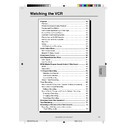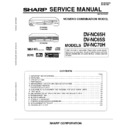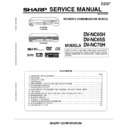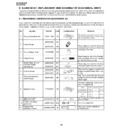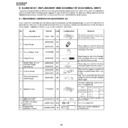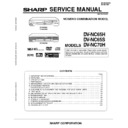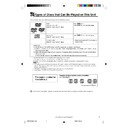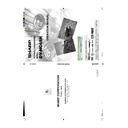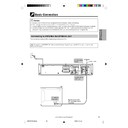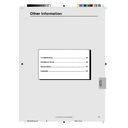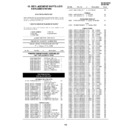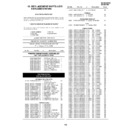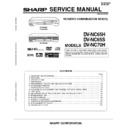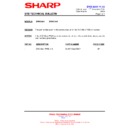Sharp DV-NC65H (serv.man29) User Manual / Operation Manual ▷ View online
69
www.sharp.co.uk/support
Timer Recording
Changing a Recording
1
Follow steps 1 to 3 of Checking a Recording on page 68.
2
To change a delayed recording, press ' / " to highlight the
recording, then press SET to select.
recording, then press SET to select.
3
Press \
\
\
\
\ / |
|
|
|
| to highlight the setting to be changed and correct it
by using ' / " or the number buttons.
1/2
DATE PR START STOP
21/06 02 12:00AM13:00PMSP*
21/06 02 12:00AM13:00PMSP*
/ : :
/ : :
/ : :
2/2
CLEAR:CANCEL
:SELECT
SET :ENTER MENU:EXIT
/ : :
2/2
CLEAR:CANCEL
:SELECT
SET :ENTER MENU:EXIT
4
When all corrections are complete press SET to confirm, then
press VCR MENU to exit.
press VCR MENU to exit.
Cancelling a Recording
1
Follow steps 1 to 3 of Checking a Recording on page 68.
2
To cancel a delayed recording, press ' / " to highlight the
recording to be cancelled, then press CLEAR.
recording to be cancelled, then press CLEAR.
1/2
DATE PR START STOP
21/06 02 12:00AM13:00PMSP*
/ : :
/ : :
/ : :
2/2
CLEAR:CANCEL
:SELECT
SET :ENTER MENU:EXIT
/ : :
/ : :
2/2
CLEAR:CANCEL
:SELECT
SET :ENTER MENU:EXIT
3
Press VCR MENU to exit.
• If there are some programmes to be recorded, do not forget to press
TIMER ON/OFF to return the Unit to Timer Standby mode.
/
OPEN/
CLOSE
OPERATE
VCR/DVD
SELECTOR
VCR MENU
DVD SETUP
TAPE
SPEED
ON
SCREEN
TIMER
ON/OFF
TITLE
DVD MENU
DISPLAY
VIDEO Plus+
EJECT
FUNCTION
CONTROL
PROG/
REPEAT
ANGLE
CLEAR
RETURN
REV
FWD
SET
ENTER
ZERO BACK
SKIP SEARCH
TV/VCR
VCR DVD
AM/PM
INPUT SELECT
PAUSE/STILL
REC
VCR/DVD COMBINATION
PLAY
STOP
SLOW
CH
VCR
DVD
SKIP
DPSS
AUDIO
OUTPUT
RRMCGA069WJSA
DVNC65H063_070.pm6
30/8/02, 11:50 am
69
70
www.sharp.co.uk/support
Recording From Other Equipment
Recording from Other Equipment
You can record video and audio signals from various external
sources, such as a camcorder, onto a video tape using this Unit.
sources, such as a camcorder, onto a video tape using this Unit.
For example, recording from a camcorder connected to LINE 2 IN/
DECODER on the Unit:
DECODER on the Unit:
/
OPEN/
CLOSE
OPERATE
VCR/DVD
SELECTOR
VCR MENU
DVD SETUP
TAPE
SPEED
ON
SCREEN
TIMER
ON/OFF
TITLE
DVD MENU
DISPLAY
VIDEO Plus+
EJECT
FUNCTION
CONTROL
PROG/
REPEAT
ANGLE
CLEAR
RETURN
REV
FWD
SET
ENTER
ZERO BACK
SKIP SEARCH
TV/VCR
VCR DVD
AM/PM
INPUT SELECT
PAUSE/STILL
REC
VCR/DVD COMBINATION
PLAY
STOP
SLOW
CH
VCR
DVD
SKIP
DPSS
AUDIO
OUTPUT
RRMCGA069WJSA
•
There are many different ways of connecting external equipment to the Unit. Please refer to your equipment operation
manuals for further information.
manuals for further information.
LINE 1 (TV)
LINE 2
LINE 1 (TV)
S-VIDEO
OUTPUT
SELECTOR
RGB
VIDEO
S-VIDEO
DVD/VCR Unit back panel
L
R
LINE IN 3 VIDEO L - AUDIO - R
1
Connect your signal source (e.g.
Camcorder, Digital Camera etc.) to the
desired scart socket on the back of the
Unit using the manufacturers’
recommended cable (not supplied).
Camcorder, Digital Camera etc.) to the
desired scart socket on the back of the
Unit using the manufacturers’
recommended cable (not supplied).
2
Ensure that the tape on which you wish to
record is inserted into the Unit.
record is inserted into the Unit.
3
Press the INPUT SELECT button on the
remote control until the VCR display
shows L2.
remote control until the VCR display
shows L2.
4
Press the RECORD button on the remote
to start recording.
to start recording.
OTHER POSSIBLE CONNECTIONS
• If you wish to record from a source connected to
LINE 1 IN/OUT, select L1. Press the RECORD
button on the remote to start recording.
button on the remote to start recording.
• If you wish to record from a source connected with
audio phone leads to the sockets on the front of the
Unit, select L3. Press the RECORD button on the
remote to start recording.
Unit, select L3. Press the RECORD button on the
remote to start recording.
DVNC65H063_070.pm6
30/8/02, 11:51 am
70
71
www.sharp.co.uk/support
When you load a video cassette into the Unit, the Unit can calculate
approximately the amount of video tape remaining in hours and
minutes. This is useful in determining whether or not there is suffi-
cient tape left to make a recording.
When a video tape is playing, the amount of tape remaining is
calculated automatically. To display the amount of video tape
remaining:
approximately the amount of video tape remaining in hours and
minutes. This is useful in determining whether or not there is suffi-
cient tape left to make a recording.
When a video tape is playing, the amount of tape remaining is
calculated automatically. To display the amount of video tape
remaining:
1
Load the video cassette into the Unit.
2
Press DISPLAY as many times as necessary until “R” appears
on the VCR Front Panel display. The tape will wind forward for a
few seconds and then return to its original position. The tape
remaining will be shown on the VCR Front Panel display in hours
and minutes. By pressing TAPE SPEED on the Remote the
remaining time will change between standard play, long play and
extended play.
on the VCR Front Panel display. The tape will wind forward for a
few seconds and then return to its original position. The tape
remaining will be shown on the VCR Front Panel display in hours
and minutes. By pressing TAPE SPEED on the Remote the
remaining time will change between standard play, long play and
extended play.
• If the TAPE REMAINING function is interrupted, the remaining time will
not be displayed.
• If less than 5 minutes of tape remains the display will flash.
• When you start recording or playback, the VCR will begin the
• When you start recording or playback, the VCR will begin the
computation. However, this may take some time. When the
computation is completed, the tape remaining will be shown on the
OSD and VCR display for 5 seconds.
computation is completed, the tape remaining will be shown on the
OSD and VCR display for 5 seconds.
• If the “REM” mode is selected with MODE OSD or DISPLAY and the
VCR is in Stop mode, the tape will automatically fast forward or rewind
for a few seconds and then the VCR will begin computing the amount
of tape remaining.
for a few seconds and then the VCR will begin computing the amount
of tape remaining.
• During computation, REC will not function and pressing STOP,
PLAY/X2 or other buttons will interrupt the computation.
• Setting the DPSS or ZERO BACK function during computation may
cancel it.
• The indicated length of tape remaining is only an approximate guide.
• This function may not work properly for video tapes other than E-60,
• This function may not work properly for video tapes other than E-60,
E-90, E-180 and E-240.
• The length of tape remaining during fast forward or rewind may be
indicated as greater than it actually is.
• When and
S
tapes are used with a cassette adapter, the
indication may not be correct.
Tape Remaining
/
OPEN/
CLOSE
OPERATE
VCR/DVD
SELECTOR
VCR MENU
DVD SETUP
TAPE
SPEED
ON
SCREEN
TIMER
ON/OFF
TITLE
DVD MENU
DISPLAY
VIDEO Plus+
EJECT
FUNCTION
CONTROL
PROG/
REPEAT
ANGLE
CLEAR
RETURN
REV
FWD
SET
ENTER
ZERO BACK
SKIP SEARCH
TV/VCR
VCR DVD
AM/PM
INPUT SELECT
PAUSE/STILL
REC
VCR/DVD COMBINATION
PLAY
STOP
SLOW
CH
VCR
DVD
SKIP
DPSS
AUDIO
OUTPUT
RRMCGA069WJSA
C
C
DVNC65H071_072.pm6
30/8/02, 11:52 am
71
72
www.sharp.co.uk/support
Use the following procedure to record the images and sounds on a
DVD disc onto a video cassette.
DVD disc onto a video cassette.
Recording a DVD disc onto a video cassette
(Tape Editing mode)
(Tape Editing mode)
Preparation
TV
• Turn on the TV and switch to the external “VIDEO” or “AV” channel.
This Unit
• Press OPERATE.
• Move the VCR/DVD CHANGE Switch on the Remote to DVD.
1
2
Press VCR \
\
\
\
\ DVD.
• The VCR \
\
\
\
\ DVD indicator on the product lights up.
• The channel has changed to DVD playback picture and the
product enters the REC PAUSE mode.
3
Press ON SCREEN to turn off the DVD on screen display (see
page 51).
page 51).
display will also be recorded.
4
Press ûPLAY.
• The disc starts playback
5
Press æREC.
• The images on the DVD disc are recorded onto the VCR
cassette.
6
To stop the Tape Editing mode, first move the VCR/DVD
CHANGE Switch to VCR and press the ËSTOP button to stop
the VCR. Then move the selector switch to DVD and press
ËSTOP to stop the DVD.
CHANGE Switch to VCR and press the ËSTOP button to stop
the VCR. Then move the selector switch to DVD and press
ËSTOP to stop the DVD.
Recording a DVD Disc onto a Video Cassette
/
OPEN/
CLOSE
OPERATE
VCR/DVD
SELECTOR
VCR MENU
DVD SETUP
TAPE
SPEED
ON
SCREEN
TIMER
ON/OFF
TITLE
DVD MENU
DISPLAY
VIDEO Plus+
EJECT
FUNCTION
CONTROL
PROG/
REPEAT
ANGLE
CLEAR
RETURN
REV
FWD
SET
ENTER
ZERO BACK
SKIP SEARCH
TV/VCR
VCR DVD
AM/PM
INPUT SELECT
PAUSE/STILL
REC
VCR/DVD COMBINATION
PLAY
STOP
SLOW
CH
VCR
DVD
SKIP
DPSS
AUDIO
OUTPUT
RRMCGA069WJSA
AV 2 IN VDEO
OPEN/CLOSE
OPERATE EJECT/STOP
REW
PLAY/X2
REC
CH
VCR/DVD
SELECTOR
TIMER
VCR DVD
PLAY
STOP
LINE IN 3 VIDEO L - AUDIO - R
/
DV-NC65
DVD / CD PLAYER
PAL
PLAY
OPERATE
VCR DVD indicator
• The following are not signs of trouble:
• While in Tape Editing mode it is not possible to adjust timer settings to use Exact Rec function.
• The DVD/VCR output jacks become VCR fixed.
• The following operations cancel the Tape Editing mode:
• Copy protected DVD discs cannot be recorded (the image will be distorted when æREC is pressed).
• Discs that can be recorded onto tape are DVD discs that are not copy protected, and Audio CD-R and CD-RW (CD-R
or CD-RW are limited to those recorded in Audio CD format).
DVNC65H071_072.pm6
30/8/02, 11:52 am
72